Il s’agit de l’un des exercices de la catégorie “Information and data: Managing data” sur Pix. Find out in this article how to take the test and how to get there.
This link also gives you access to all our PIX test solutions.
When and how was this photo taken? [Find out the answer].
Ci-dessous, vous pouvez voir une capture d’écran de la question sur la Pix platform :
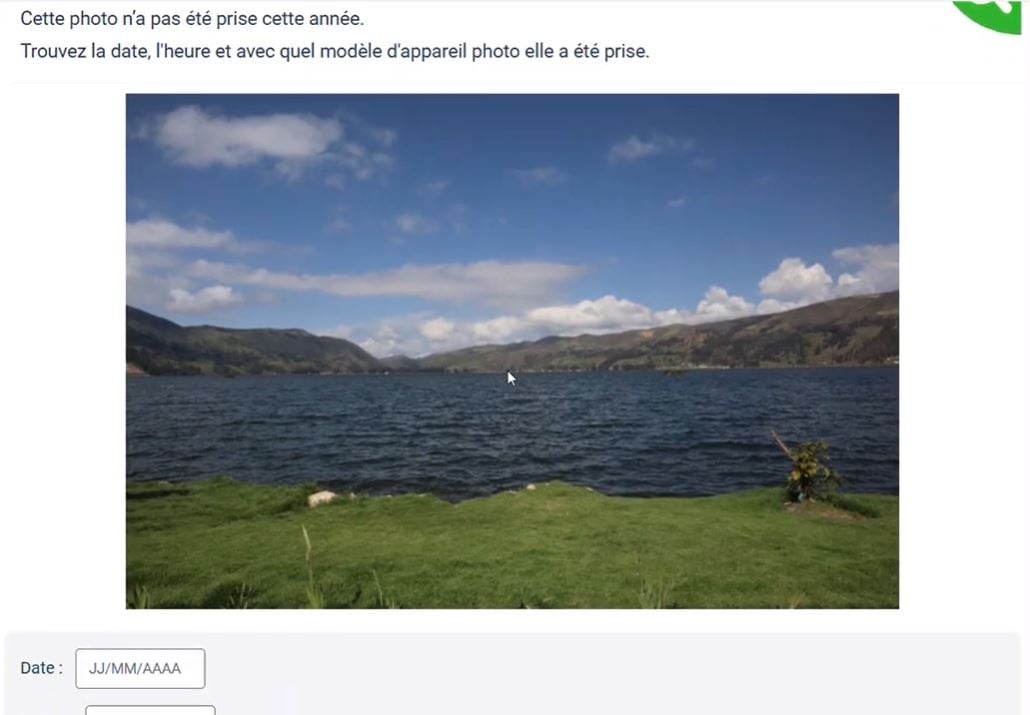
States :
Cette photo n’a pas été prise cette année. Trouvez la date, l’heure et avec quel modèle d’appareil photo elle a été prise.
Remark Answers may vary depending on the test.
Comment trouver la date et l’heure d’une photo ?
Find out how to know when and with which camera a photo was taken, and get the right answer to the Pix test :
- Enregistrez l’image de l’exercice en faisant un clic droit sur celle-ci et en sélectionnant “Save photo as“. Vous pouvez placer le fichier dans vos “Téléchargements”.

- Allez dans vos “Downloads“, faites un clic droit sur l’image que vous venez de télécharger, puis sélectionnez “Properties“.

- Accédez à l’tab “Détails”. Vous pourrez y retrouver la date et l’heure de la prise de vue de l’image. Un peu plus bas, toujours dans “Détails”, vous pourrez également voir le modèle d’appareil photo.
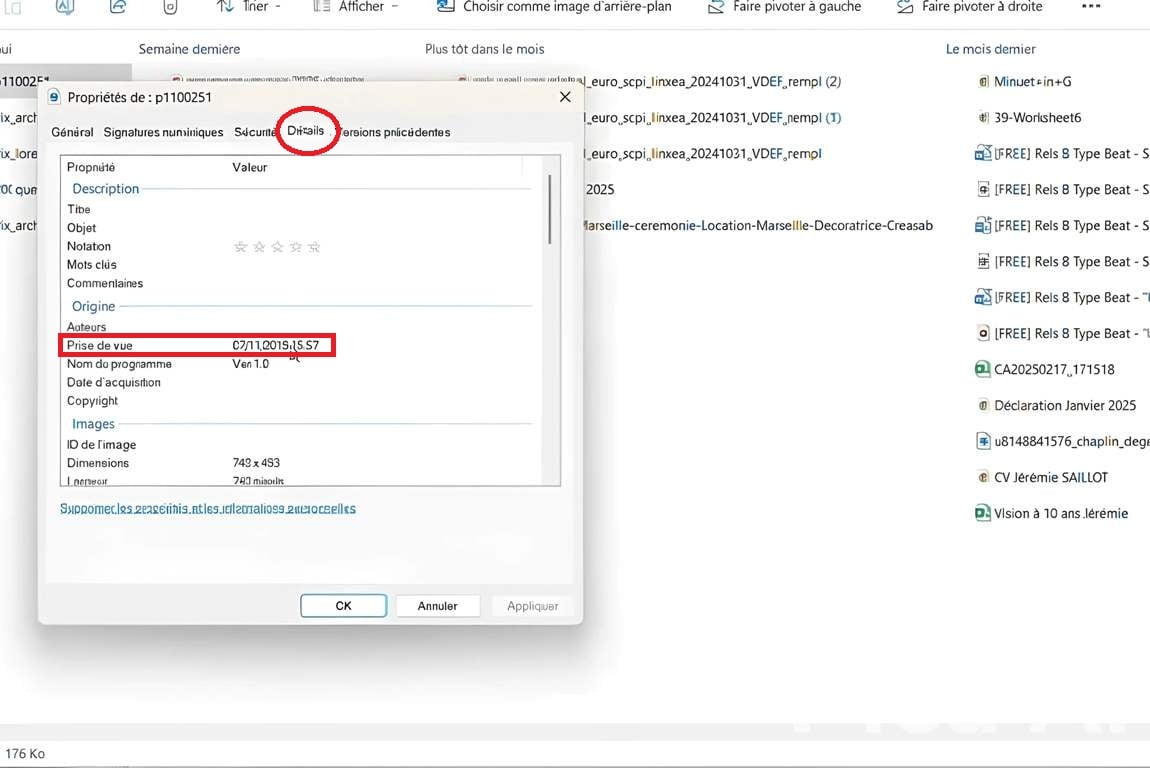

- Complete the answer boxes with the items you have found in the photo details. You can then validate your answers.
In addition, if you would like to know how to obtain information about a image (date, time and camera model), whatever your device, here are the steps to follow for Windows, Mac and smartphone :
1. Tutorial for Windows.
- Faire un clic droit sur l’downloaded image.
- Sélectionner “Propriétés”, puis aller dans l’onglet “Détails”.
- Trouver les informations sur la date, l’heure et le modèle de l’appareil photo.

2. Tutorial for Mac.
- Right-click on the image file.
- Choisir “Get information“.
- Chercher les détails de la date et l’heure de l’image dans la section “Plus d’informations”.
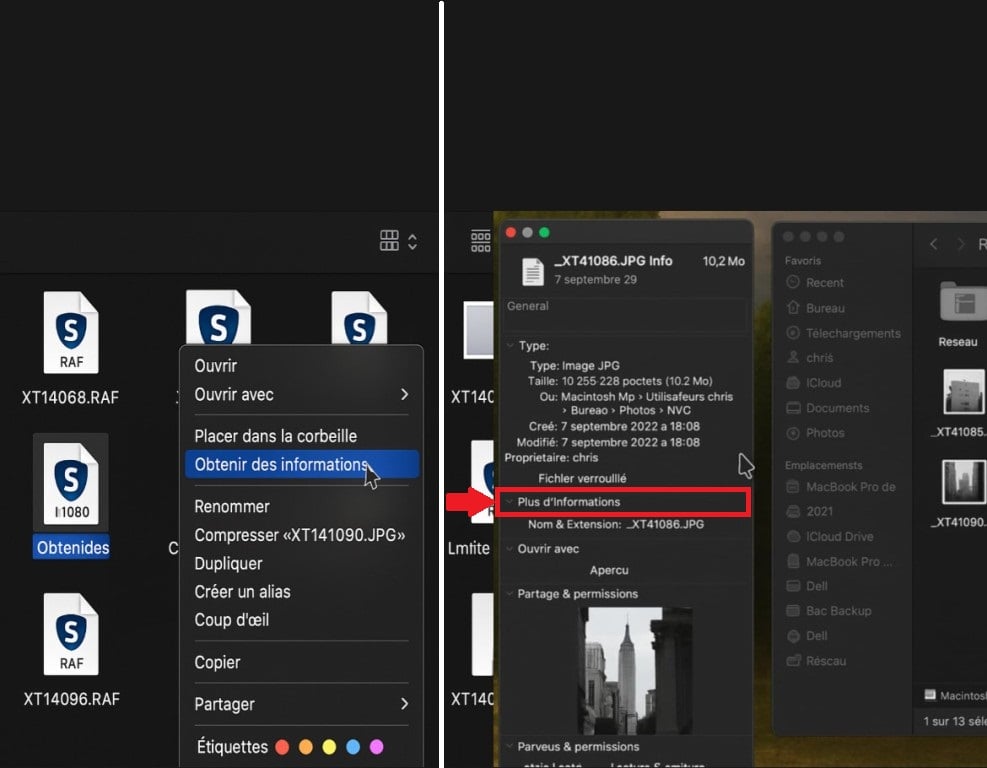
3. Tutorial for smartphone.
- On iPhone Where android, vous pouvez afficher les informations d’une image en l’ouvrant dans la galerie, puis en appuyant sur “Détails”, “Info” ou sur la petite lettre “i” généralement visible sous l’image.

What is Pix?
Thanks to its interactive exercises, Pix permet à chacun de tester et d’améliorer ses digital skills. La plateforme s’adresse à tout type de public, adolescents et adultes, en formation ou en activité. Elle propose des questions adaptées à tous les niveaux, dans des domaines variés. En avançant à votre rythme, vous découvrez vos points forts et les notions à renforcer. Et lorsque vous êtes prêt, vous pouvez même passer un test pour obtenir une officially recognized certification.
En résumé, pour connaître la date d’une photo, l’heure et le modèle de l’appareil photo d’une image sur ordinateur lors d’un exercice Pix, il suffit de faire un right-click on photo, puis de sélectionner “Propriétés” (sur Windows) ou “Obtenir les informations” (sur Mac). Si cet article vous a aidé à répondre à une question Pix, en voici d’autres qui pourront vous être utiles :







Hello
La réponce est fausse d’après Pix la photo a été prise le 16/02/2020 à 15:57 avec le modèle DSC-RX10.
D’apres Pix…