Keypoints
- To connect Rythm to your Discord server, you need administrator permissions.
- Then click on a link to add it, and check its presence in the server's channels.
- Rythm offers advanced configuration settings, commands for managing queues and songs, and premium options for additional features such as audio quality.
The Rythm bot connects to a voice channel and plays the music you want for your members and players (for your community). Whether it's classical or new music, the Rythm bot offers a vast library of songs and playlists.
Sound problem?
If you have sound problems, click on the link below and come to the discord :).
Link to understand the sound problem.
How to connect the Rythm music bot to its server?
To connect the Rythm bot to a server :
- You must first have "Administrator" permission on the server;
- Then click on this link.
- By clicking on the link, a new tab will open and you must select the server, then click on "Validate":
- Then click on the Captcha to verify that you are a human, then wait.
- You will then be redirected to the Rythm bot page, where you can close the tab.
Check that the bot is present in the channels (in the members on the right). If you've followed the instructions correctly, it will be there. If not, give the bot's role (by going to the server settings) the "Administrator" permission, or expel Rythm and start the tutorial all over again.
Various commands for the Rythm music bot
The bot allows a configuration at the top thanks to many commands, so that it is difficult to navigate. Here is a detailed explanation of all the bot commands.
Note: () = required; []= optional
Music-related commands
!join: Connects the bot to the voice channel where you are currently connected!disconnect/!dc: Disconnects the bot from the channel where it is connected!play (music name or link): Plays the requested music (play)!soundcloud (music name or link): Play requested music, searched on soundcloud!search (music name or link): Searches for the corresponding songs on Youtube, and offers to add one to the queue.!np: Shows information about the music the bot is playing!skip: Skips to the next song (it is possible to have a vote for skip, everyone cast votes for skip, just click)!seek (time in seconds): Jumps at the given time!lyrics: Displays the lyrics of the song that is currently playing!loop: Repeats the broadcast song indefinitely!pause: Pauses the music!abstract: Resume paused music!forward (duration in seconds): Advances the music a certain amount of time!rewind (duration in seconds): Moves the music back a certain amount of time!replay: Restarts at 0:00 on the music being played (allows to replay the sound)!volume [new volume]: Displays or modifies the volume of the bot
How do I order the music queue?
!queue [page]: Displays the list of music to be played soon (queue)!remove (number): Removes the music (number) from the queue!move (current position) [new position]: Moves a song in the queue [first by default]!skipto (position): Jumps to a certain song in the queue!clear: Clear the queue (queue)!removedupes: Remove duplicate music in the queue (queue)!playtop (music name or link): Add the requested music to the top of the queue!playskip (music name or link): Adds the requested music then jumps to it in the queue!shuffle/!random: Shuffles the queue!leavecleanup: Deletes the music of users who left the queue
You can also activate autoplay, if you have a premium subscription. If you want to organize a vocal music event or something else, you'll need more permissions to execute certain commands.
Bot discord information
!donate: Displays donation information!shard: Displays information about the server's connection to the bot!info: Displays useful information for the bot!guest: Sends the list of useful Discord servers + bot invitation link!aliases: Sends the list of command aliases (shortcuts)
The category-less
!clean: Clear bot commands and responses on this channel
The non-functional (you never know).
!stats: Displays statistics related to the bot
How do you set up the Rythm bot on your server?
We will see here how to configure the bot on its server. You have to use the command !settings, but it's a separate category, because there are a lot of settings and features.
Changing the Rythm bot prefix
Note: You can see the bot's prefix by just mentioning the bot in a message.
To change the prefix :
- You must use the
!settings prefix (new prefix)in any channel as long as the bot has access to it. - Rythm will then reply with a confirmation message containing the new prefix.
Disable controls in certain lounges
To deactivate lounges :
- You must use the
!settings blacklist (List of channel mentions). - To reactivate rooms, you must use the same command.
Please note that you can deactivate and activate lounges on the same order.
The bot's Autoplay command
This function can only be used by having made a donation.
Personally, I haven't paid, so I can't explain how it works, sorry :'( But it's one of the features available, maybe there's a video on the internet.
Music announcements
To activate the music announcement :
- Use the
!settings announcesongs on.
To disable ads :
- use the
!settings announcesongs off.
This function sends a message as soon as new music is played, the message looks like :
Maximum queue size length
If you want to restrict the queue size, you should use the command !settings maxqueuelengthwith a maximum size between 10 and 10000.
If you don't want a maximum, simply use the command !settings maxqueuelength disable.
Maximum number of songs per user
To set a limit on the number of songs in the queue per person:
- You can use the
!settings maxusersongs (max number)with a max number between 1 and 10000.
If you don't want to give a limit :
- is the command
!settings maxusersongs disable.
No duplicate music!
To prevent users from duplicating music in the queue, you can use :
- the order
!settings preventduplicates on.
On the contrary, if you allow duplicates, you can use :
- the order
!settings preventduplicates off.
Default volume
This function can only be used by having made a donation.
Again, in my case, I didn't pay, so I can't explain how it works, sorry :'( .
DJ on the server
To enable this feature, use the command !settings djonly on.
To disable it : !settings djonly off.
Defining the DJ's role
To set the DJ role, use the command !settings setdj (role name). If you create a role named "DJ", you don't need to modify the parameters. Roles like DJ must be given. And you don't have to vote to play a sound.
Playlists for DJs
If you want to only allow the DJ to add playlists to the queue, you need to use !settings djplaylists on. Otherwise, use settings djplaylists off.
Parameter reset
WARNING: this will reset ALL bot parameters to default values! The bot will request confirmation. To do this, use the command :
!settings resetand thenyes.
This article will help you answer questions such as:
Bot music discord
Bot music discord rythm, bot rhythm command.
What to do after use
You are now done setting up the bot! If you have a problem, check in this tutorial, everything is there! You can also come on our discord server) !
I invite you to post a comment if you find the tutorial complete and easy to follow, or if you have any feedback, among other things.
Other questions :
Bots and MAC: is it feasible?
Yes, bots are usable on MAC, because there's no need to download anything. On Mac, the problem is whether or not to download an application. Because the application must be compatible on MAC.
Lag and games
No, if you're a gamer, it shouldn't bother you, even if you play parallel games.
What is the purpose of Rythm's premium?
The Rythm bot is also available in a Premium version. But why?
- Change volume
- Change bass, speed up or slow down sound.
- more bots
- longer song
- Autoplay
- Badge on the web player for the community
- Better audio quality for bots
- Available 24/24 and 7/7
- Priority message support
How much does the Rythm Premium bot cost?
- 1 single server = 4,99$ per month
- Multiple servers = 6,99$ per month
- Big server = 9,99$ per month
Can moderation modify the list of songs?
Yes, they can delete what they don't like and change the playback of songs, as long as you've assigned the right role for moderation. Otherwise, your moderation won't work. If they're robots, I don't think they'll be able to do anything.
Using spotify premium or twitch?
I couldn't find anything on the subject for Spotify and Twitch (apart from their Twitch anime channel). I used bots to check a bit but didn't find anything so I don't think it's possible.
How can I see the video and images of the songs?
You can view the images and videos on the site. Alternatively, on discord, you can view the images via the channel, you will see the images of the different videos.
Opinion on the bot in French:
My opinion of the bot is pretty good, along with mee6 it's one of the bots I use the most, except that mee6 doesn't play music. After that, don't forget Groovy or fredboat, as music is also a major competitor.
So, will music bots be blocked by YouTube? That's the question all bot users are asking themselves. You can vote for the bot by making clicks on a website. The total number of votes and clicks is 5,000 per day. Currently, it's one of the best French discord music bots. For now, play the audio of a YouTube video with this tool. Take advantage of these features.
See the list of our tutorials:
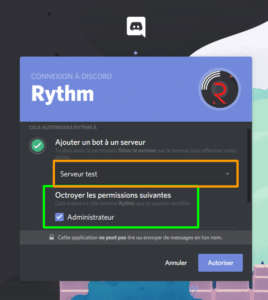
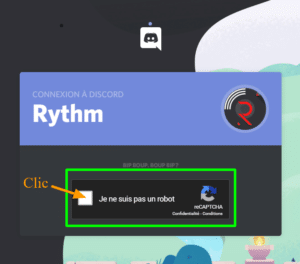
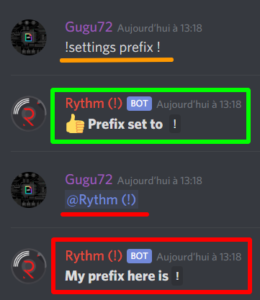
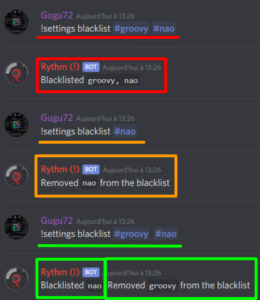
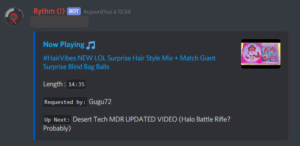
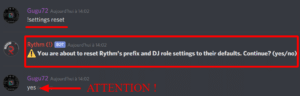







the bot works but when I ask it to play music it doesn't make a sound… (no I didn't mute it and the sound is not at zero)
I do not know how to do…
Is he allowed to speak in this channel? (must check permissions). Does he have access to the channel where you put the music? (normally he should answer)
Thanks for the tutorial it worked
Good 🙂
same problem the music launches but 0 sound..
Give me the invitation link to a discord where it beug please, and where I could have rights to check thank you
Hi, mine bug too, I send you the link just below.
https://discord.gg/zxanCj
I went there for info and everything works fine, if you still have problems put the link below I'll go see
Well, problem solved, thank you for coming to help me! 🙂
Hello, same problem, it worked very well but today nothing
Invitation link please 🙂
hello i have the same problem what to do
Yo, the same, it was working very well and today no more sound...
Give me a prompt please
No worries 🙂
https://discord.gg/WKp4ME
I have the same problem I want a lot of help please https://discord.gg/dd8hbT
https://www.alucare.fr/reparer-le-son-sur-le-bot-discord-rythm/ I put how to do it here 🙂
Hi Alucare, I have a problem with my rhythm bot. I wanted to know if you could take 2 minutes to come take a look at my server please? 🙂 https://discord.gg/TZWjyT
Hello Alucare,
My bot has the same problem, music plays but 0 sound
https://www.alucare.fr/reparer-le-son-sur-le-bot-discord-rythm/ I put the answers here 🙂
Thanks it's fixed
I had to change the server region for me 🙂
Yep like I said 🙂
Is there a command to remove music from the list?
No you wait for her to pass to skip
I think you have to write skip 1,2,3 according to its position in the queue
Finally it's remove and you put the number of the music you want to remove
Thank you very much, it helped me! 🙂
hi i have the same problem, no sound i checked everything, permissions, roles but nothing works https://discord.gg/zKWmu3
same problem for me...
https://discord.gg/4He4wn
The problem comes back again and I sias dou ca just help me ^^' https://discord.gg/8d6cXV
unable to play our rhythm
https://discord.gg/YgR6YS
Good morning ! I have a problem, I am admin of the server and therefore I can play the music, stop it etc, the moderators too. But other members can only play the music. They can't stop it or get the bot out of the channel. Good day.
Hi, did you put a DJ role?
Hi, I would like that when I arrive on the server I am automatically muted, and that only the bot is heard, that is to say that all the other members are also mute, how do I do ? I have not found anything
need help plz!
In the channel you mean? simple = you change the rules of your music channel everyone mute automatically (only those who have permission can mute) and in the channel you put the bot AUTHORIZE
Hello, my bot is offline, I cannot invite it to a voice channel.
What do you think ?
I invite you to click on the first link if you have a problem there is everything to mark on how to make it work again 🙂
Hello my bot does not "speak" so I can't put the music on.
https://discord.gg/RPUsbZ
Thanks in advance 😀
Check the link to solve the problem on my discord 🙂
Hi there,
Is it possible to loop a playlist?
Thanks in advance
You can put several times the same the same music 🙂
hello, how to make that rhythm remains on the vocal even if there is no longer anyone
you can't ^^
Hello, my Bot is deco.. I tried to make it leave and to invite it again but it is still deco.. So impossible to use it..
change the server, or else send me an invitation I will try to help
Bha ducoup.. It's good mdr he co all alone..
good well good 🙂
Hello, overnight the bot no longer wanted to talk. That is to say that he no longer responds at all. I can put “!play” etc it doesn't matter yet the bot is marked as connected. No matter how much I do any command, the bot doesn't respond, which really bothers me… I didn't change his nickname or anything. Thanks in advance
you have to do everything that is marked there like on my discord 🙂
Ok but the invitation is expired can I have another one?
you have to warn me so I changed it 😉
Why when I put the Dj role I can't create a playlist and what is the command to play a playlist.
DJ allows you to play music (so those who are not DJs cannot play music)
but so my question is is it possible to put a playlist and if so how. mrc
Not possible 😉
Ah shame
Hello I have a special request, I would like to use the bot in a prison channel. For this, the bot would have to be immutable and the sound could not be modified.
Any ideas ?
Hi, how so?
Hello, Good evening is it possible to make the bot play a playlist, if so how?
No you can't 🙁
yo I wanted to know if it was possible to duplicate the bot, like I'm in another living room and I'm with the bot and I'm listening to my sound, another who wants to listen to music types the same command and another bot pop and don't steal it from someone who already listens to sound
no it's not possible 🙂 you need 2 different bot 🙂
Hello, I have an album in my hard drive that I can't find on the net, how can I put it on discord via rythm? THANKS
you can't, put the music on Youtube and then you can 🙂 but it will take time
Hello, my rhythm bot no longer works because it is offline and I don't know how to put it back online please help me
I made a tutorial on the discord that I update every time 🙂
Hello how to put the bot back online because there it no longer reacts please help me
Worry about the bot today otherwise done as put on my discord 🙂
hello, I installed it this morning, and it is offline, I can't "turn it back on", it stays offline, how do I do it?
We have to wait for the bot to work again, discord has a problem right now 🙂
Hello, the bot is nice but it doesn't allow me to block voices, that's a shame.
Unless I'm wrong
How's it to block vocals?
Hi,
I can't find how to give permissions to server members.
I'm the only one who can do everything
You have to create a role, which you give to the person with the rights. Pay attention to the rights given
Hello,
I can't manage to configure the bot so that all members of the server can use it completely.
I'm the only one who can put play / pause for example, the others can only put music in the waiting list.
An advice ?
Thanks in advance
Hi, set up the DJ role 🙂
How can I prevent the bot from automatically disconnecting from the discord server after 5 minutes without anyone in voice?
You can't, there has to be someone
Is it possible to change the name of the bot please?
Yes 🙂 from the server