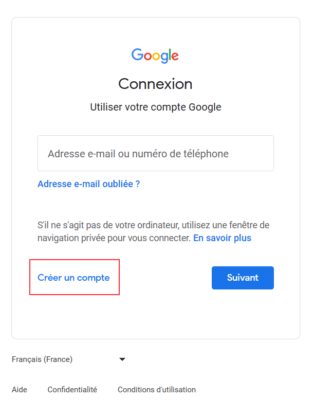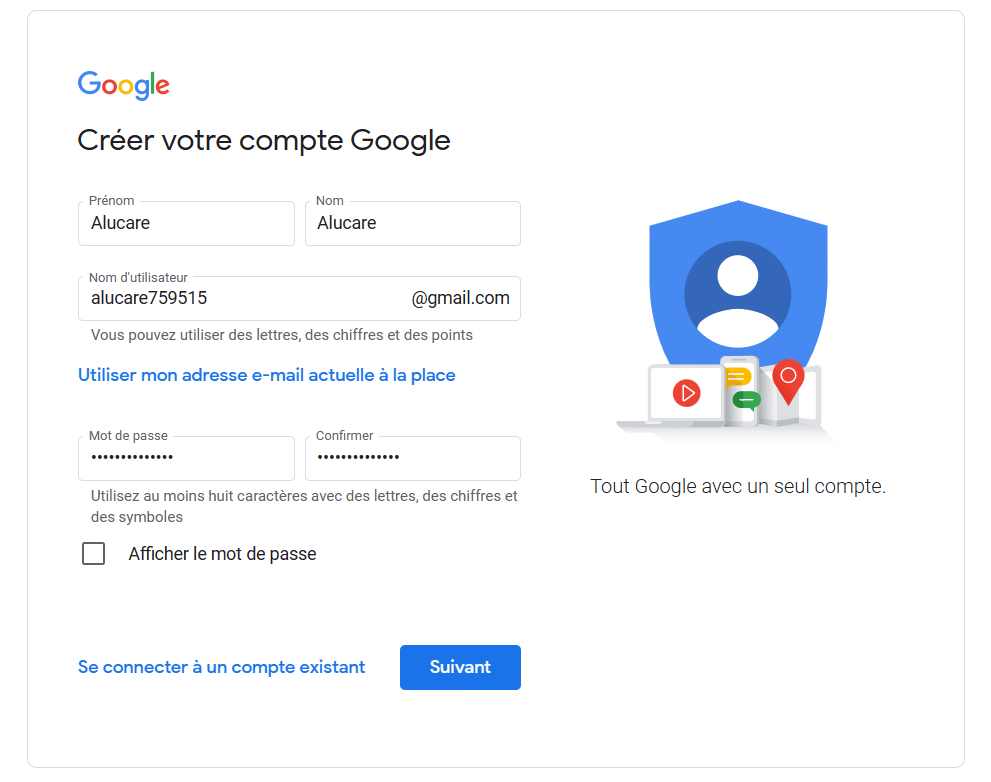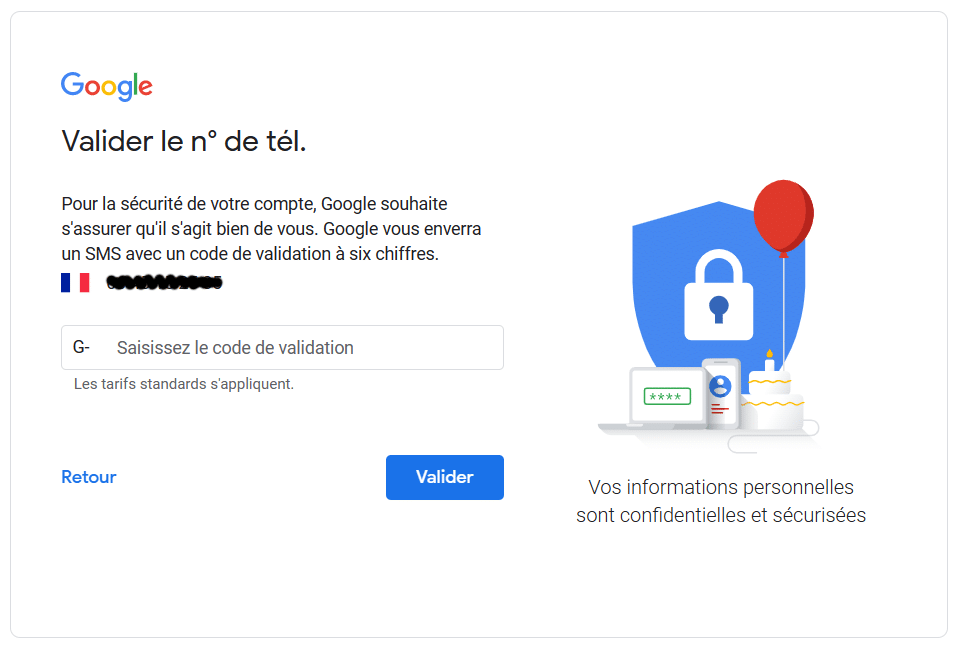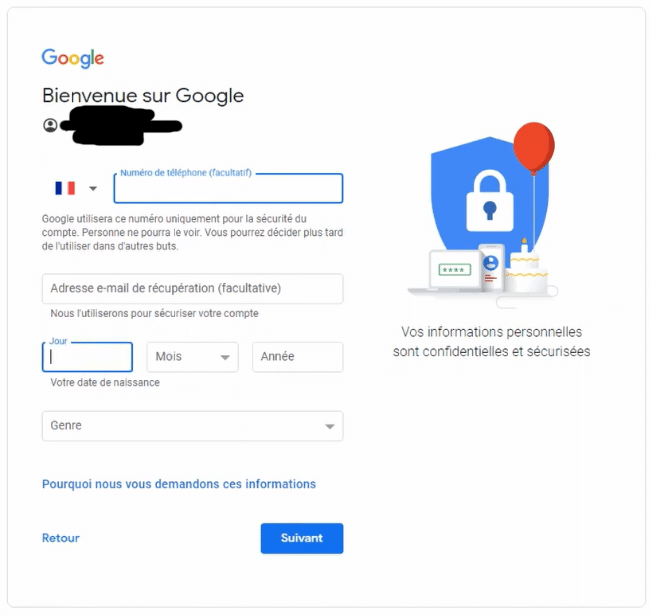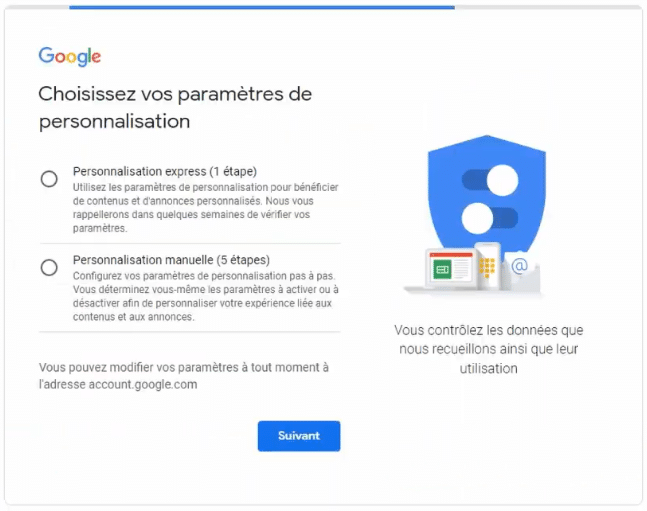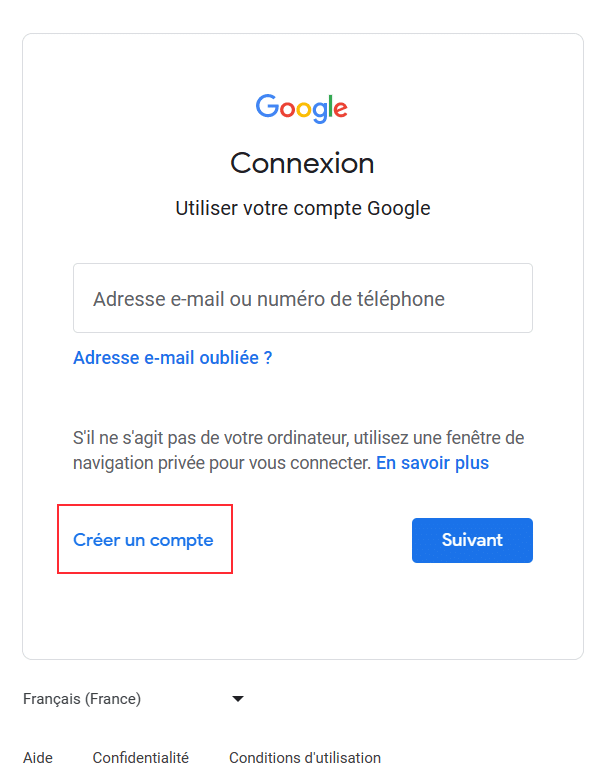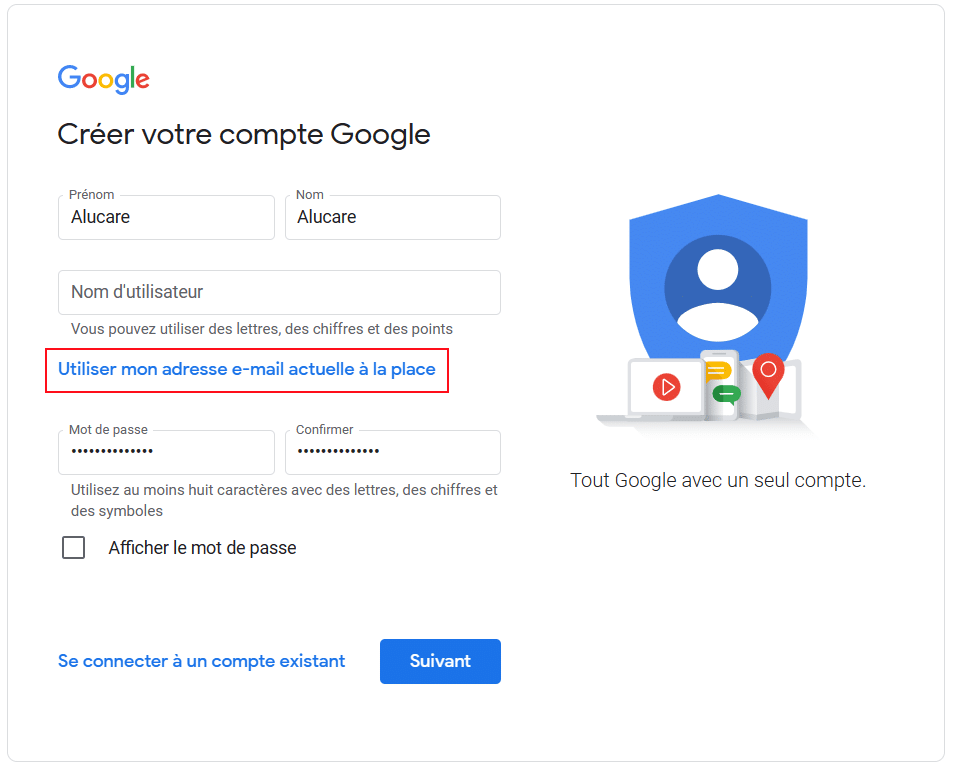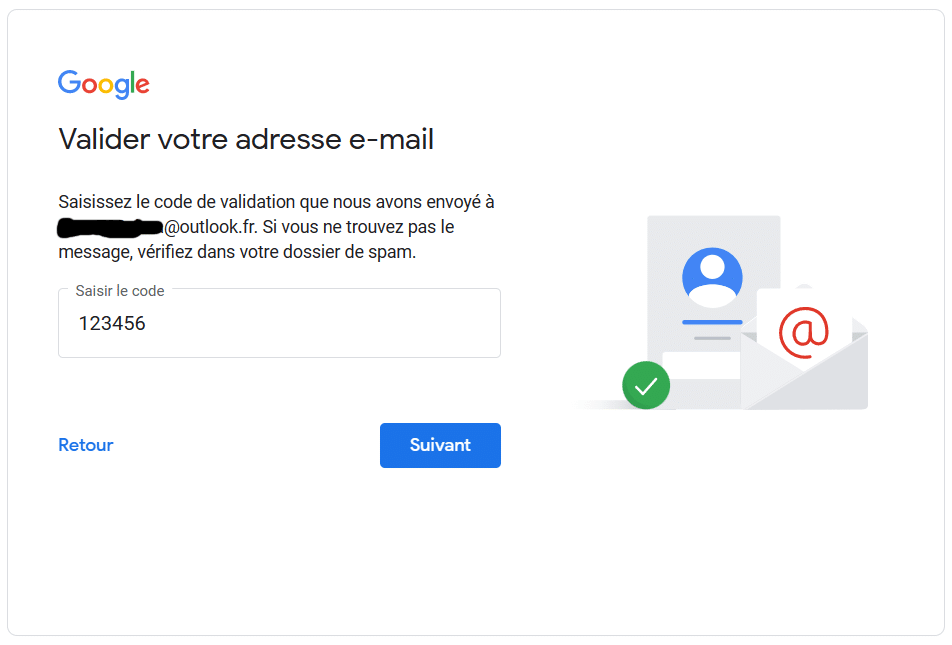Find out how to easily create a Gmail account, Google's free email and the benefits of all its services, with our complete guide.
Are you looking for convenient and efficient online messaging? You can opt for Gmail, which is a free email service offered by Google. We explain step by step how to create a Gmail account and take advantage of its many features.
Indeed, having a Google account gives you free access to many applications, such as Google Drive, Google Maps or Google Meet. Google mail is also completely free, and it is designed to be very easy to use and has many features: unsend an email sent by mistake, advanced spam management system, short reply suggestions to respond to emails quickly, etc.
Creating a Google account is important as it will allow you to access a variety of services. As much to your Gmail account, as Google Drive, Google Photos, or Google Docs. This will allow you to synchronize your data between your different devices, which is very practical! In addition, by logging into Google with your Google account, you can keep your bookmarks from one device to another, your searches, and your history. It also has an advanced security system, such as two-step verification, automatic detection of suspicious activity on your account and even security via Google Authenticator which allows you to protect your accounts on certain websites and applications.
How to create a google account on PC?
To create a Google account on PC, there are two different ways. You must choose whether you want to create a new email address or take an email address you already have (Orange email address, Outlook, Yahoo, etc).
Create a Gmail account to have your Google account
In this part, we will see how to create a Gmail account from a new email address. This will allow you to access your Gmail account, but also your entire Google.
- Visit the site Google (regardless of your browser, it works) and click on "Login" at the top right.
- So you go to the page to connect, but you want to create an account! So click on “Create an account”. Different choices will be available to you: For me, for my child or for my company. Here we want to create a personal account, so select “For me”.
- You must now enter your personal information, namely your first name, last name, your new email address, and your password. Once the information is entered, click “Next”. Here is an example :
- You must then enter your phone number. This is a first step in order to secure your account as much as possible. Click “Next” once the phone number has been entered.
- A new page is displayed. You received a verification code by message (phone number entered just before). You must therefore enter this code and click on “Validate”.
- You must then add additional information, which is not all mandatory (telephone number, and recovery email address). You must enter your date of birth and your gender. Click “Next” once the information has been entered.
- Choose your personalization settings. It doesn't really matter, and you can always change it once you get used to Google. Then click “Next”.
- Final steps: Confirm personalization settings and cookies, privacy policy and terms of use.
So ! Your account has been created and you can now access all the services offered by Google and also your Gmail account.
Use another email address to create your google account
If you already have an email address (Orange, Outlook, Yahoo email address, etc.) you can very well use your existing email address to create a Google account. No need to necessarily have a Gmail email address. Here's how to create a Google account from an existing email address:
- Go to the Google site (regardless of your browser, it works) and click on "Login" at the top right.
- So you go to the page to connect, but you want to create an account! So click on “Create an account”. Different choices will be available to you: For me, for my child or for my company. Here we want to create a personal account, so select “For me”.
- You must now enter your personal information, namely your first name, last name, and your password. But for your email address, click on "Use my current email address instead" and therefore enter your email address (in the example, an Outlook email address is used, but you can use the email address you want). Once the information is entered, click “Next”. Here is an example :
- You must validate your email address by going to your mailbox of your email address that you entered previously. Then click “Next”.
- A new page is displayed. You received a verification code by message (phone number entered just before). You must therefore enter this code and click on “Validate”.
- You must then add additional information, which is not all mandatory (telephone number, and recovery email address). You must enter your date of birth and your gender. Click “Next” once the information has been entered.
- Choose your personalization settings. It doesn't really matter, and you can always change it once you get used to Google. Then click “Next”.
- Final steps: Confirm personalization settings and cookies, privacy policy and terms of use.
You can now take advantage of Google services even if you have an email address from another service.
How to create a google account on mobile?
To create a Google account on your phone, the steps are the same as on a computer.
How to create a gmail account on Android?
In order to create a Gmail account on Android, you can:
- Download the Gmail app and add an account from the app.
- Create an account by going directly to the Google app and add an account to the device.
- On your phone directly: Go to "Settings" > "Account management" > Scroll down and click on "Add account" and select Google or Gmail and you can create your account.
The account creation process remains the same as on a computer. If you want to create a Google account from a new email address, Click here. If you want to create a Google account from an existing email address (with your Yahoo, Orange, or Outlook email for example), Click here.
How to create a gmail account on iPhone?
In order to create a Gmail account on iPhone, you can:
- Create an account by going directly to the Google app and add an account to the device.
- Download the Gmail app and add an account from the app.
- Go to the Safari application (default browser on iPhone) and you can create a Google account directly on Safari.
- On your phone directly: Go to “Settings” > “Passwords and accounts” > Then click on the Google icon. You will then be able to create your account.
The account creation process remains the same as on a computer. If you want to create a Google account from a new email address, Click here. If you want to create a Google account from an existing email address (with your Yahoo, Orange, or Outlook email for example), Click here.