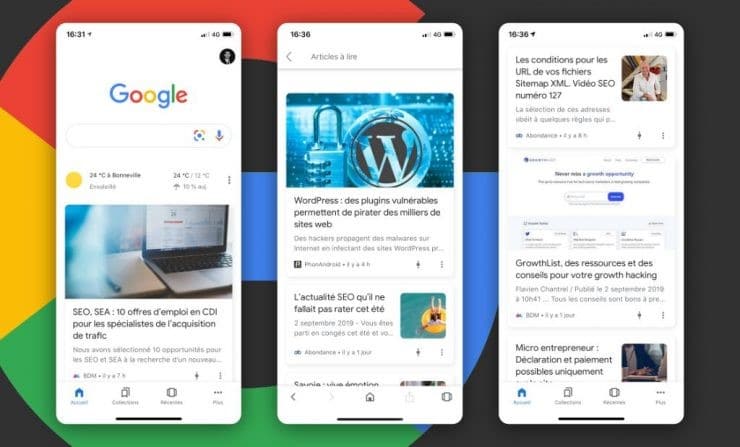If you've always dreamed of finding the news according to your area of interest without making the slightest effort, be happy. Indeed, with Google Discover, you will instantly receive the news that interests you, you will not even have to search. However, Google Discover is not available in all countries around the world. It is still important to note that Google Discover is only accessible for people who use a mobile phone or tablet.
(Illustration by Discover. Image taken via the Internet)
Operation and access to Discover (personalized feed)
Above all, it is very important to let Internet users know that Discover is an application that is 100% free. Although it may seem incredible, benefiting from artificial intelligence with Google Discover to find you exciting content does not require any cost on your part.
Regarding the principle of operation, during your navigation, the searches you carry out are recorded to define your passion and your center of interest. After discovering these, Google offers you content based on your history, such as news about your favorite stars or your favorite sports team. So you get a personalized feed according to your needs.
Regarding access to Google Discover, it does not matter if you are using an Android, iOS or Apple device, if you want to access Google Discover, you will only have to launch the Google application or enter “google.com” . However, there is also another shortcut to access Discover for some devices, just swipe the screen to the right.
How do I enable, customize and disable Google Discover?
Enabling, customizing, and disabling Google Discover on all device types has the same process.
Enabling and disabling Discover
In case you don't know if your phone has the swipe shortcut you just have to do the following:
- Long-press an empty area of your home screen before choosing "Home screen settings".
- Once the tab opens, all that remains is to activate or deactivate the shortcut by checking or unchecking “Show Google App”.
If your phone really does not have this shortcut, activation and deactivation will be done from the Google application. For it :
- First launch the application to find the option "Your profile photo or your initial" which is located at the top and to the right of your Smartphone
- Then choose the “Settings” option before clicking on “General”
- Finally, all that remains is to activate or deactivate by checking or unchecking “Discover”.
Personalization of Discover
The customization procedure contains 3 basic steps, the first of which is only to activate the "Web and app activity" option. For it :
- First launch the application to find the option "Your profile picture or your initial" which is located at the top and to the right of your Smartphone.
- After opening a tab, opt for the option "Your data in Research"
- If you continue to toggle down, you'll then find yourself under "Search Commands."
- After finding "Search History", click "Save in Web & App Activity"
- Another tab has appeared, all you have to do is check "Enable" in the "Web and app activity" section.
For the second option, you just have to select the notifications you want to receive according to your needs. And finally, you just have to work on how often you see the topics you want to watch in Discover. To do this, you just have to put a like or a heart on your favorite article.