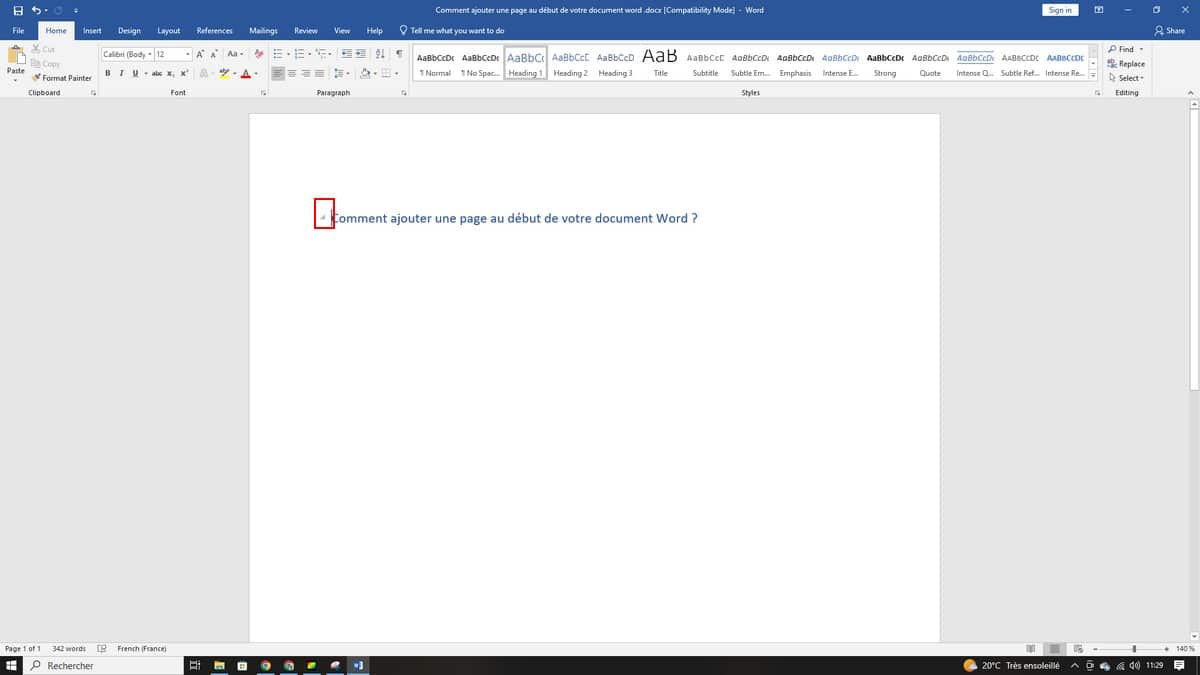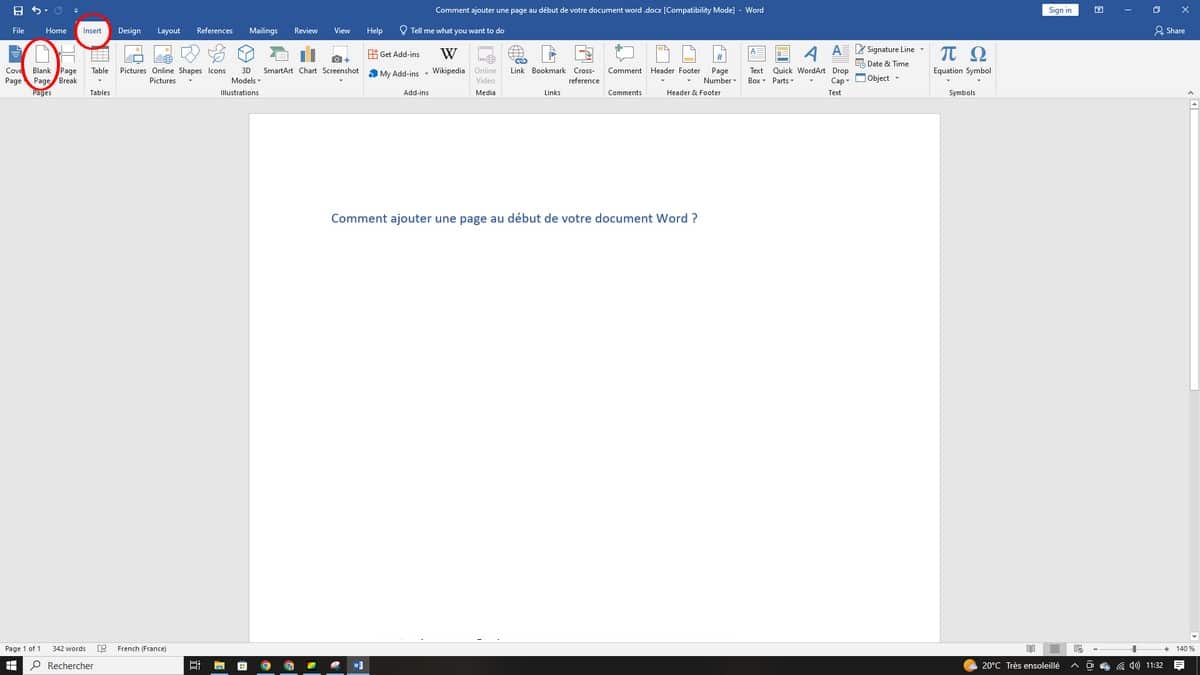Word is a compatible document on PC, Mac and even on a mobile device. With this feature offered by Microsoft, you can undertake several operations, including: formatting using themes, reviewing work through track changes, tweaking text through proofing tools, saving documents on OneDrive to access them from your phone, your tablet as well as your phone, finally, sharing the work done so that other people can converse, comment on it. Getting familiar with this tool is quite easy, in this article, let's find out together how to add a page at the beginning of your Word document?
This explanatory video shows you in detail the steps to follow to add a page at the beginning of your Word document:
How do you insert a blank page into your document?
Here are the steps you need to take to insert a blank page in your Word document:
- To start, you need to place your cursor where you want the new page to start;
- Next, click Insert, then Blank Page;
- If you need more space, it is also possible to insert a page break;
Another note, if you want to format a complex document, and want to quickly add or find blank pages, page breaks, or the like, here's what you should do:
- Click View;
- Then go to navigation pane;
- Finally, click on Pages to see where the different elements are located.
In just a few clicks, you will be able to add a blank page above your Word document. A more practical and faster way to add elements and easily generate your table of contents afterwards.