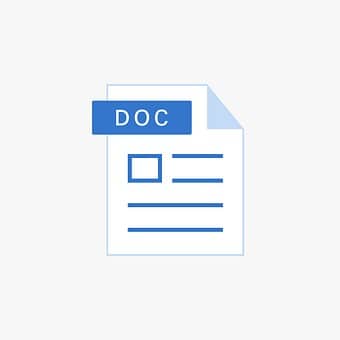It is not always easy to quickly erase a page in the middle or at the end of a Word document, whether it is blank or not. Indeed, it is not just a matter of removing the content, which moreover often makes it impossible to find, especially if it is provided with certain formatting such as page breaks, blank parts, jumps line, etc. To save time deleting these pages, especially when there are several, you will need these tips.
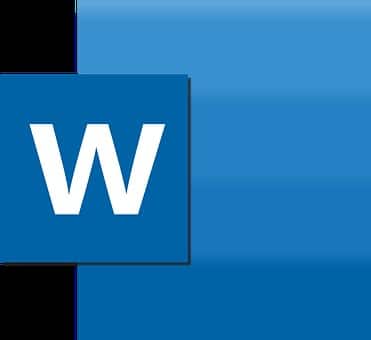
What are the methods to delete a page in Word?
First deletion method:
- To make it easier for you, you can open the Navigation Pane by entering the “View” menu. This will make it more convenient for you to scroll through all your pages on the left side of the screen.
- Then return to the “Home” menu
- Then tap the icon to bring up the various formatting tags.
- All hidden pages will now appear on the left side
- You can select the one you want to delete
- Use the “Delete” or “Del” key on your keyboard to erase all content on the page. If, despite this, it does not disappear, drag the mouse pointer to below the page to be deleted and press “Delete” so that it is removed.
Second method:
You can repeat the above technique for any number of pages you want to delete (whether empty or not), or you can use the following technique as well:
- Enter the Word document.
- Choose the blank page to delete.
- In the "Home" menu, press the arrow button to the right of "Search".
- Hit "Go To".
- Then type “Page” in the “Page number” box.
- After clicking on “Reach” you can click on “Close”.
- Tap the "Del." on your keyboard to erase the empty page you selected.