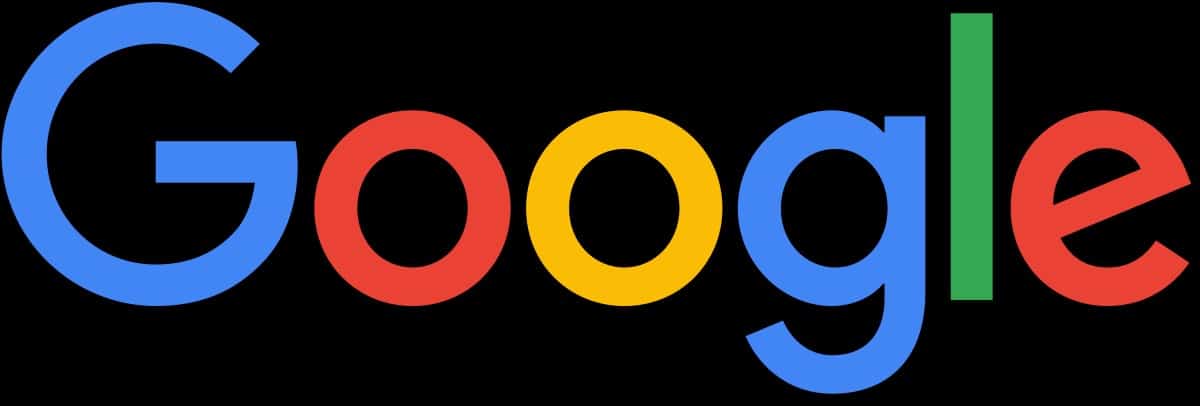Google is first on the list of the most used search engines in the world. This large number of users means that a large amount of data is also collected, based in particular on their searches on the net. This data obviously represents a part of their life and must remain confidential. This article explains precisely what it really is about browsing data recorded on Google and how to proceed to erase it.
Summary
1. Manually delete
2. Enable automatic deletion
3. Disable Google Activity History and Web Search
1. Manually delete
Constantly, Google notes all your activities (whether you are online or not). Even if this data is not published, Google stores it in its database to analyze it and identify your areas of interest, before transmitting it to third parties who will then send you targeted advertisements. This is why it is recommended to regularly clean the browsing history (caches, cookies, etc.). It is also essential to check the history saved on your Google account.
Here are the steps to delete search history on google account:
- Enter the “Data and privacy” section
- Then enter in “My activity”
- Click on confirm, you will be asked to re-enter your password in order to access the list of all your activities, including the searches you have carried out.
- You can then sort and select the search results you want to clear from your history.
2. Enable automatic deletion
You will have noticed that apart from the web search history, everything you have done using Google-related applications or services is recorded in detail in the "My activity" menu. However, you have the functionality available to automatically delete this history at the frequency you want (ranging from 3 to 36 months)
- Re-enter “Data & Privacy”
- Then in "Activity on the web and applications"
- You will be redirected to the “Activity Related Controls” page and find “Automatic Deletion” at the bottom
- Choose the duration of the deletion frequency
The information will be permanently erased each time the period is completed.
3. Disable Google Activity History and Web Search
Using private browsing is convenient so that you don't leave a trace of your web searches in public places. But this does not prevent your activities from remaining visible to third parties such as Internet access providers, your superiors or the sites you visit. In this case, if you are logged into your account, this data will also be transmitted to Google.
So, here are the steps to follow to stop being tracked, or at least to limit the data provided to Google:
- Return to Google's "Activity Controls" page
- Click "disable" under "Web & App Activity"
You can also disable tracking of each Google activity in this section.
It is true that despite these manipulations, Google can still monitor us and sometimes without us realizing it. But, although it is practically impossible to permanently do without this computer giant, these methods make it possible to limit our personal data that it collects.