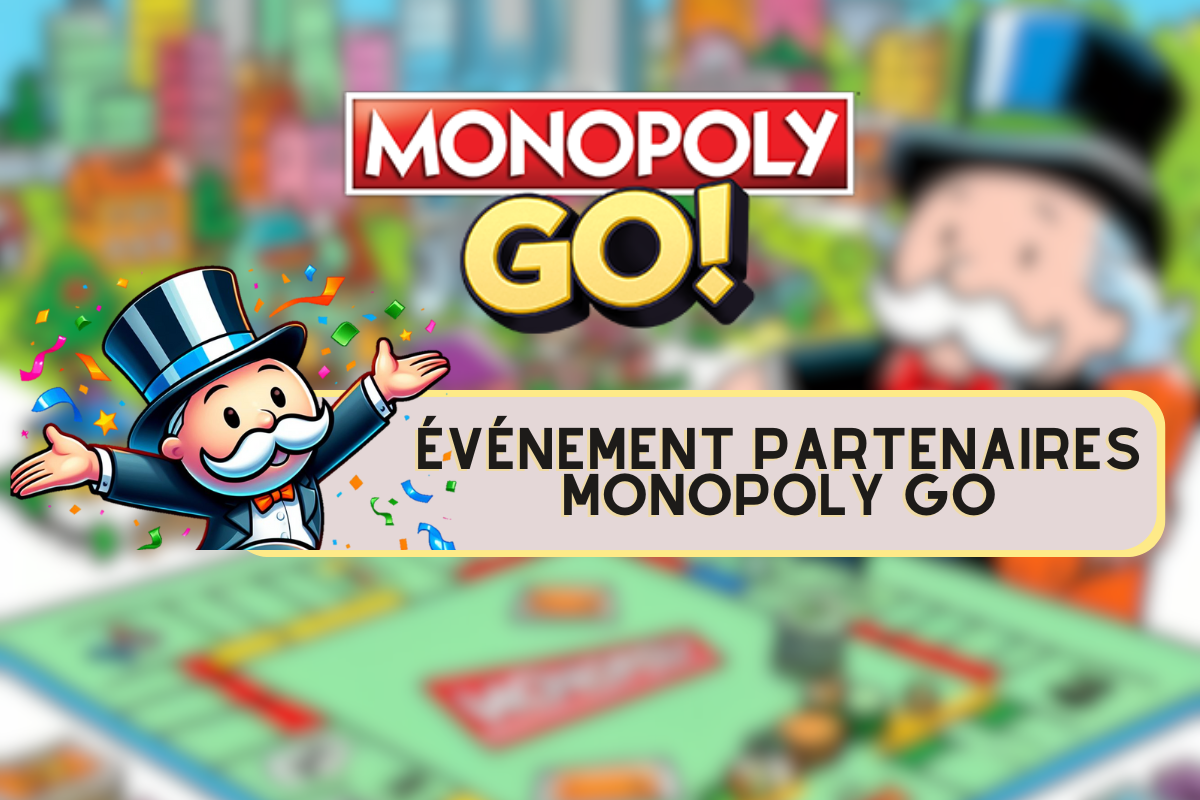The majority of mobile devices run on Android, which is the most popular mobile operating system. As a result, the developers of the latter are constantly developing it so that it best adapts to the needs of its users. Thus, the most recent versions come with new features, including the long-awaited integrated recycle bin. So, in this article, we will explain all the features and instructions for using the Android Recycle Bin.
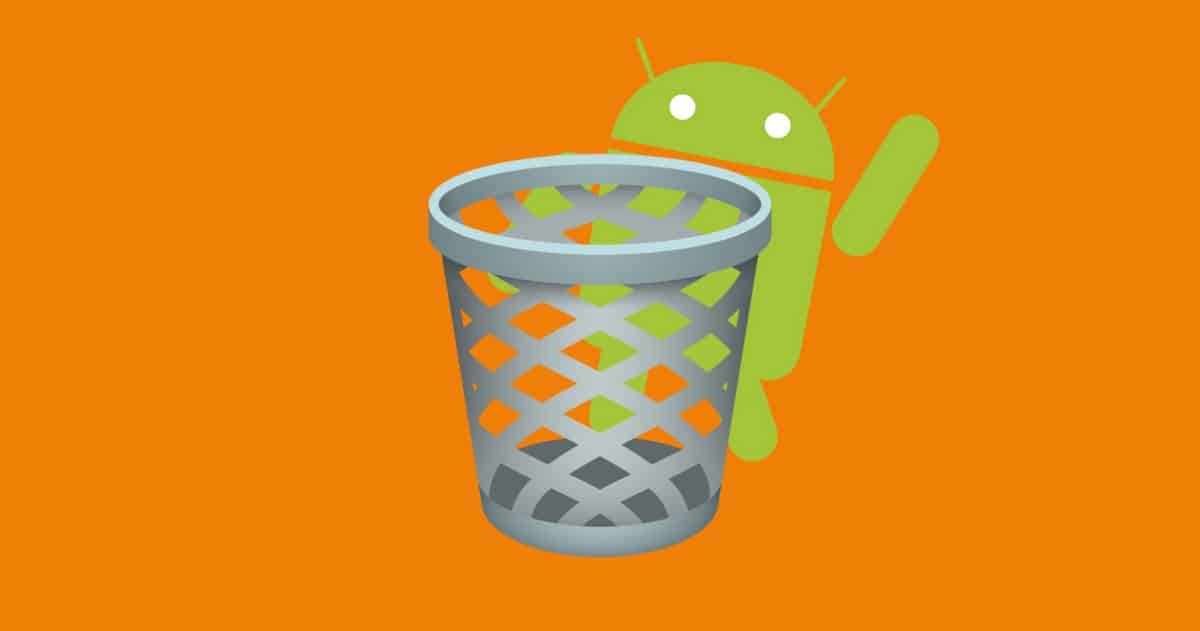
Is there really a recycle bin on an Android phone?
Unlike Windows PCs or Macs, Android devices don't have a separate menu-based recycle bin (there's less space in a phone's memory to hold a recycle bin for all files). However, this feature has been integrated into some versions of the Samsung brand, especially since the launch of version 11 in 2020. It is useful if you accidentally erased data to recover it for 15 to 30 days, after which the deletion is done automatically.
How to find the items in the trash of a Samsung?
To access the trash of your Samsung mobile:
- Go to "My Files"
- Tap on “analyze your storage”
- All folders on your device will be displayed to you shortly
- Choose "Trash"
- You will find the deleted files there and can press "edit" to restore or delete items.
- You can also empty the trash if you want to free up space and are sure you have no more data to recover
How do I access the Recycle Bin on other Android models?
Some versions of File Manager for Android have Recycle Bin enabled by default. Any file you delete will automatically be moved to the recycle bin folder. However, you can also delete permanently without going to the recycle bin when you are asked to confirm the deletion. Otherwise, items sent to the trash can be recovered from their original application.
From the Gallery
- Go to the Gallery app.
- Tap the three dots to switch to the menu.
- Then enter Trash.
- You will find your files there.
Go through File Manager
- The Trash menu is visible from the main page of your file manager.
- Just enter it to access all your deleted files.
Another option to restore accidentally deleted items
Several recycle bin apps for Android are available on Google Play Store and can serve as alternatives to restore or permanently delete your files.
- Check which one is the most effective and suitable for your device.
- Then, you just have to download and install the trash application of your choice.
- It will ask you for permissions, including access to your files to be able to start.
- It will then run in the background on your phone and show notifications as needed.
Most of the applications currently offered in this category, however, only work for photos and videos (they do not allow you to manage other pdf or docs documents for example). Moreover, deleting files must often be done manually (no systematic deletion).