To remember :
Snapchat is undoubtedly one of the most effective and fun social networks for sending messages, photos and videos to your loved ones. It offers many features, including icons in different colors.
In this article, we're going to take a look at all the Key facts about Red Snap with tips for a better Snapchat experience.
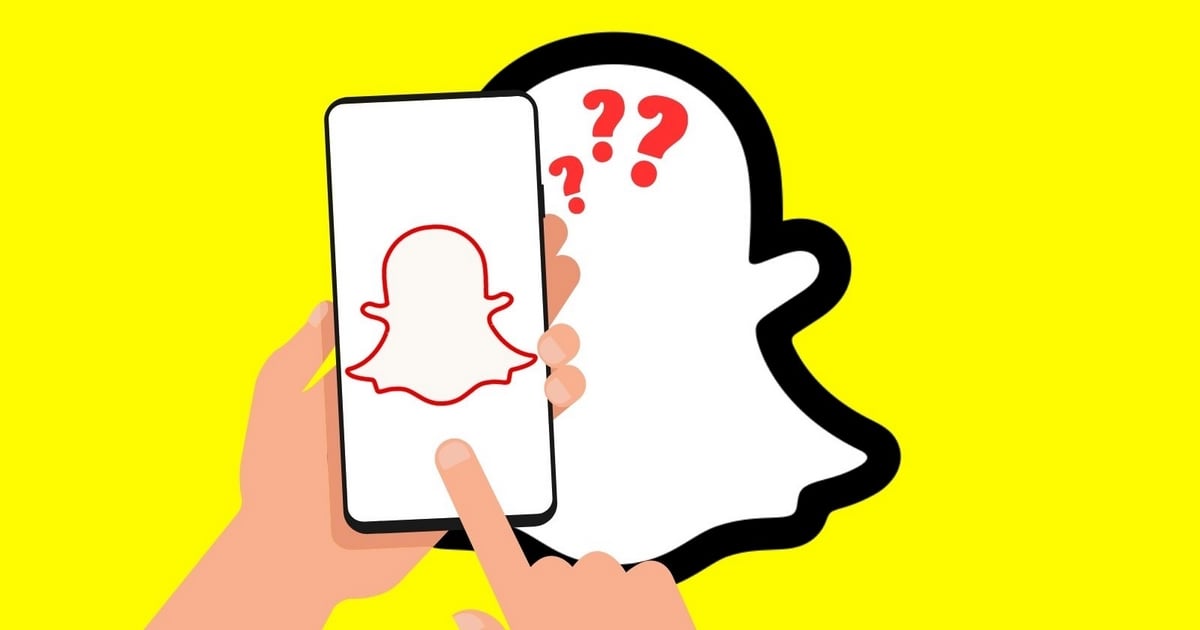
Meaning of the red Snap on Snapchat:
The colors of Snapchat icons each have their own meaning. Red snaps, on the other hand, have the meaning of Snaps (often photos but can be videos) without sound which can be replayed and captured. The red snap is distinguished from the others by the red color of the icon, appearing next to the name of the contact who received or sent it.
Note that these snaps have the same characteristics as the others: they disappear after being viewed by the recipient. They can be replayed and captured on screen.
There are also red symbols or icons next to your friends' usernames, which can pique your curiosity about the platform.
- Meaning of the red solid square : This means that you have received one or more photo snaps without sound.
- Meaning of solid red arrow : This means that you have sent a snap with no sound.
- Meaning of the red empty arrow : This means that the soundless snap content has been opened by the recipient.
- Meaning of the red empty square : This icon means that your soundless snap has been opened, i.e. that the soundless photos or videos have been viewed.
- Meaning of the red double arrow : the icon means that a screenshot of your photo or video snapshot without sound has been taken.
- Meaning of the red arrow This means that an arrow in a red circle means that your unsound snap has been replayed by the recipient.
What's the difference between a red and a purple snap?
The red snap is a snap containing an image without sound, while the purple snap is a snap containing a video with sound. With the same functionalities, red or purple, they can be identified by the colors of the icons that appear next to the name of the contact who sent or received them.
Why send a red snap?
Red Snaps can be sent by users on the site for several reasons. Here are just a few:
- Send an image or video discreetlywithout other users knowing that it came from your camera;
- Send video content without using filters oradditional features present on the website ;
- Send an image or video without using flash where the sound of the camera (to preserve its quality) ;
- Send media old photo or more neat than the one taken with the Snapchat camera.
How do I send a red snap (photo or video)?
Note, however, that red snaps are not officially recognized by the Snapchat app, and there's no specific function for sending them. However, to keep the platform's users happy, here's a tip on how to do just that.
- You must first launch the application Snapchat. Don't worry about the ads, just let them scroll;
- Then click on the photo and you'll have access to your phone's entire gallery;
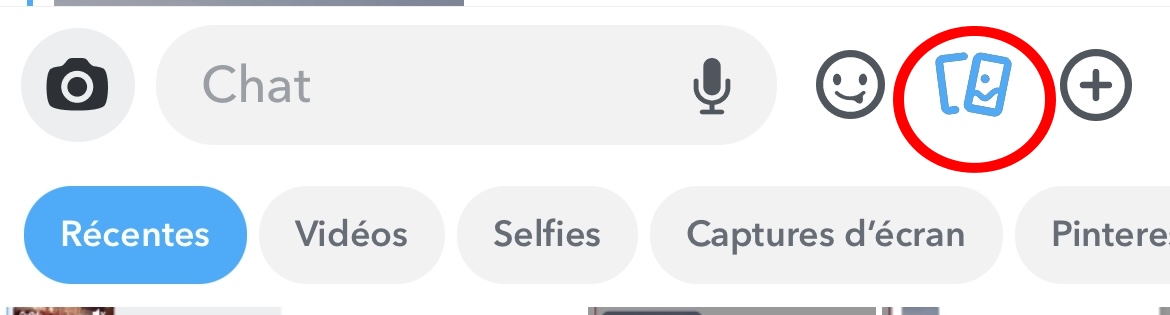
- Choose the photo or video from the gallery you want to send as a red Snap and select it. You still have the option of modifying the content of the photo or video with the filters offered, or why not add text as in a story.
- The photo you've chosen will appear directly on Snapchat, as if it were a photo you'd just taken. Once again, you have the option of modifying it (adding filters or text).
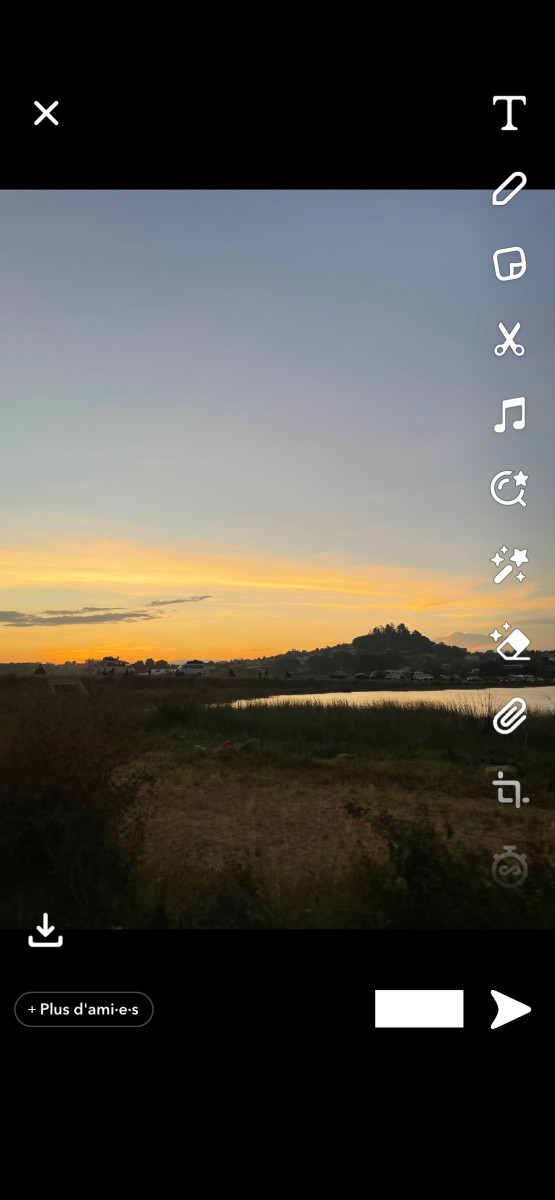
- When you're satisfied, all that's left is for thesend to the friend or contacts of your choice.
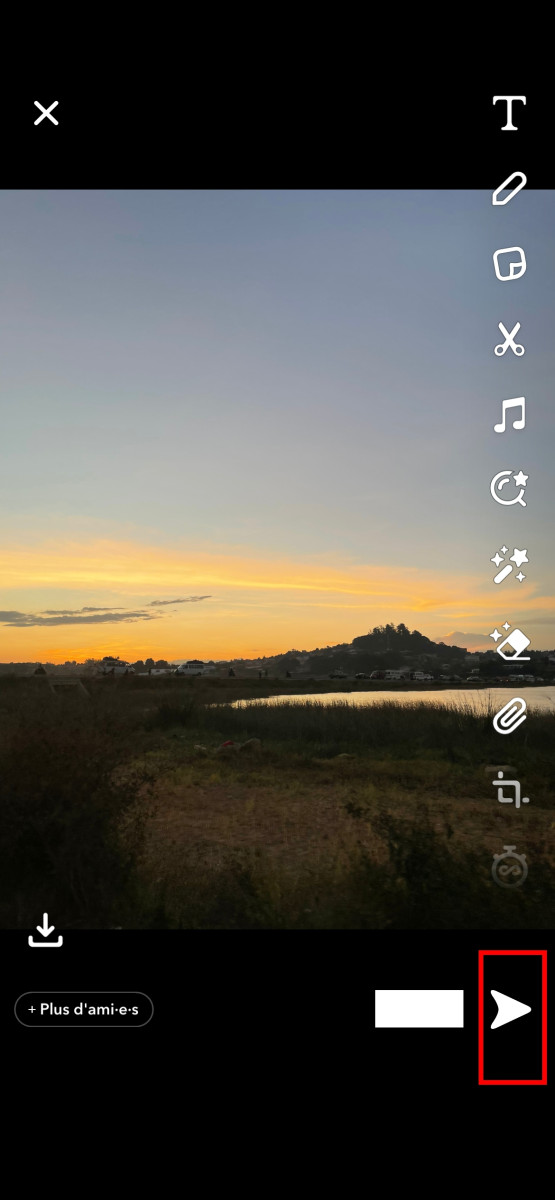
- You can view the chat to check whether or not it is sent to the contacts of your choice.
How to easily delete a sent red Snap?
If you've sent a red Snap by mistake to a friend, contact or user, just follow 5 simple steps:
- Launch your Snapchat app;
- Then go to the chat section;
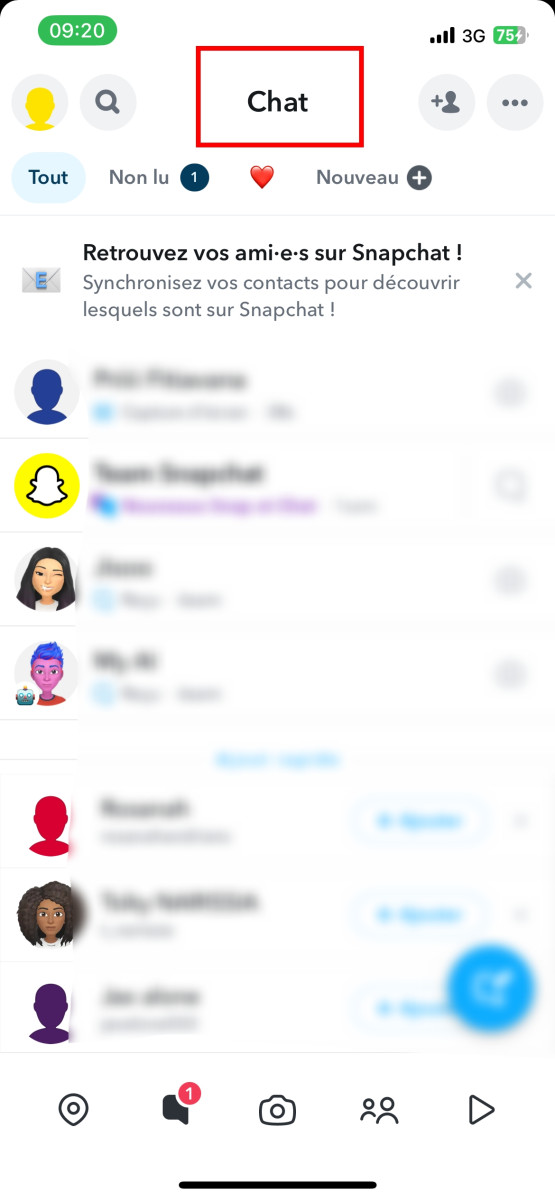
- Go into your chat with the person you sent a snap or red snaps to by mistake;
Press on the one you wish to delete and you will be offered three choices: "delete" at the top, "learn more" in the middle or "cancel" at the bottom;
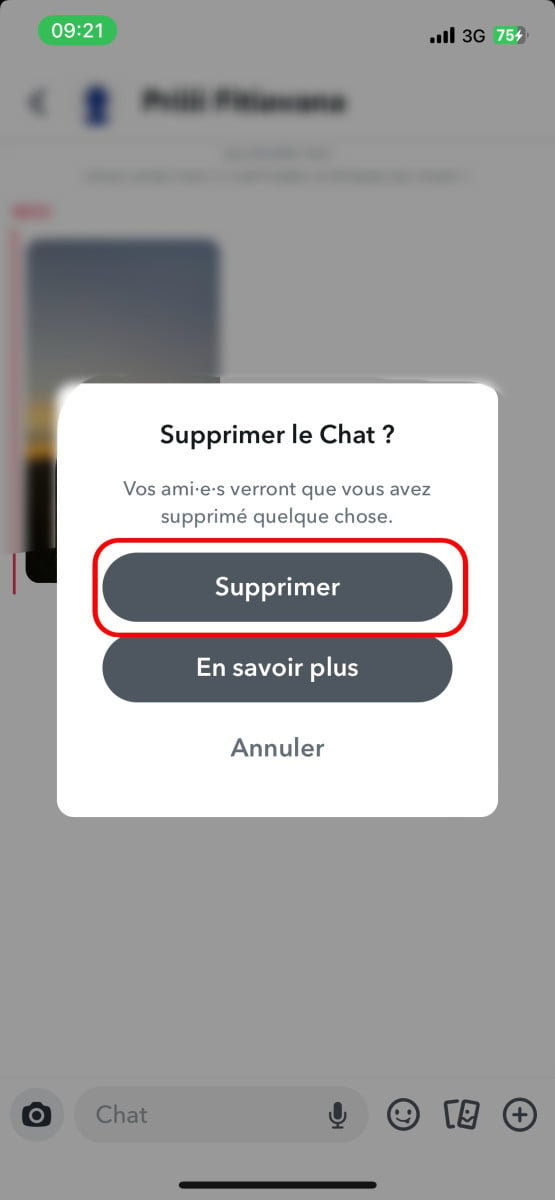
- Click on " delete " and it will disappear.
How do I replay a red Snap?
It's possible to replay content from red Snaps on Snapchat. What's more, it's easy to do using the option "replaywhich means to play again, following these steps:
- Update Snapchat to its latest version;
- Watch the red Snap received among your cats;
- Stay in the inbox after watching it;
- Press and hold this snap to use the "Replay" function. Please note, however, that users are only allowed one "Replay" per day.
- Press the one that has just reloaded to play it again.
You can do this with any other Snap you receive, however note that you can only replay one Snap per day, whether you are on Android or iOS.
By the way, are you interested in Snapchat views? If you're curious to find out who watches your stories more than once, check out who watches your snap stories several times with our article!
Can you open a red Snap without the sender knowing?
Yes, it is possible to open the red Snap without notifying the person who sent it. However, this requires precise handling on your part.
- First, you need to press the bitmoji of your interlocutor without releasing it by sliding slightly to the right (up to ¾ of the screen). Above all, don't release to be able to read it.
- Then all you have to do is slide gently to the left to close without actually opening the snap.
It's a bit tricky, but you can test it out with a friend to practice how to do it with ease on Snapchat. If you need more Snapchat tips, such as how to boost your snap scoreFor more information, please consult our article!






