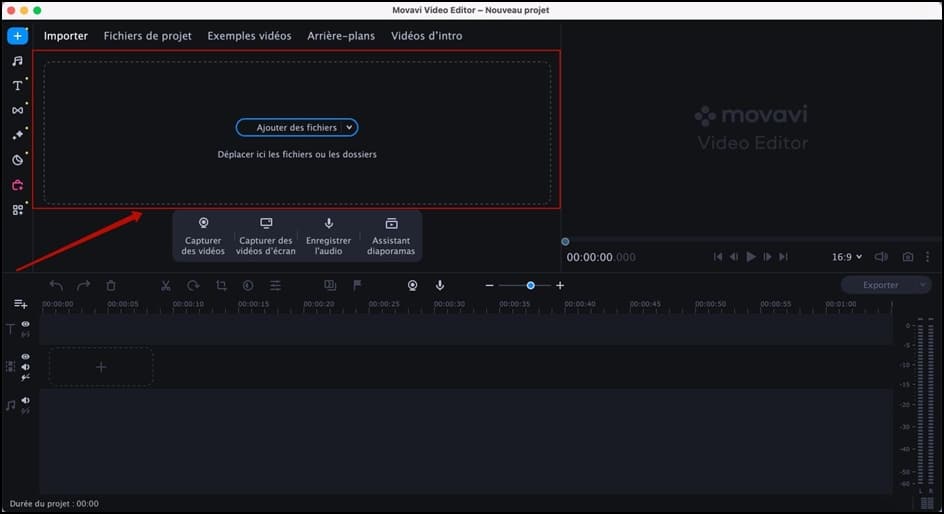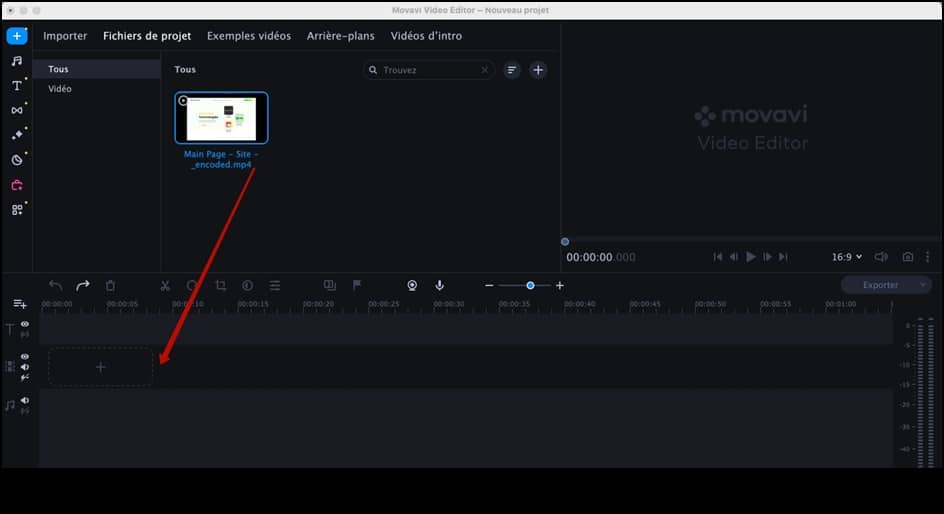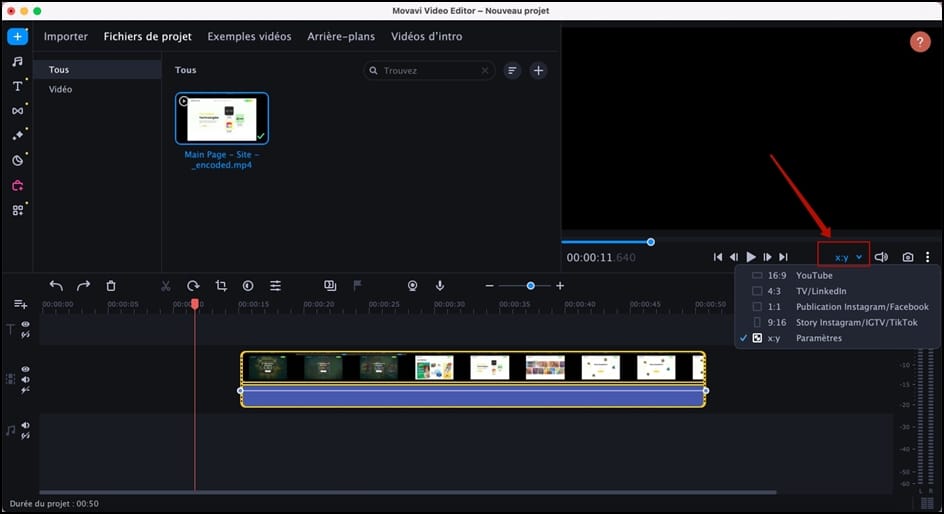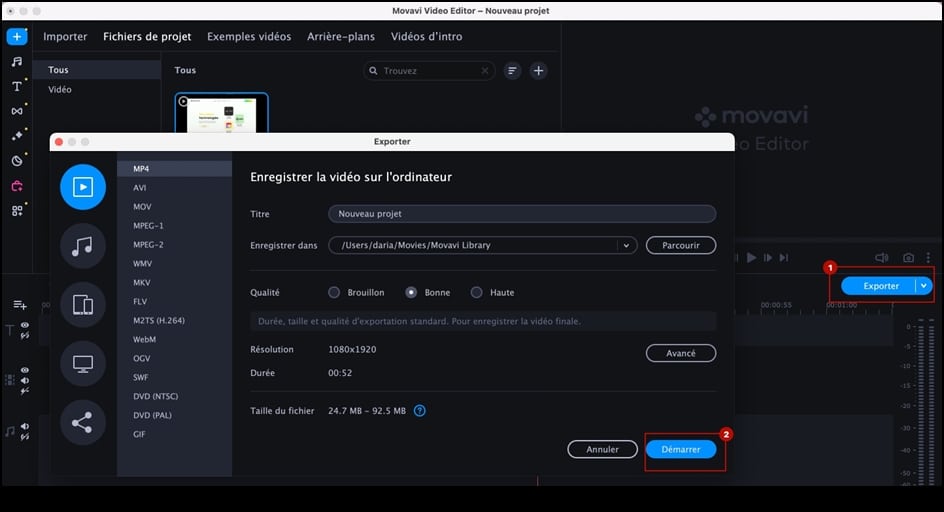With the constant evolution of digital media, aspect ratio plays a crucial role in the way we perceive video. From the square bezels of vintage TVs to the wide screens of modern smartphones, aspect ratios have evolved to keep pace with changing viewing habits and technological advances. Understanding and using the right video format is essential to delivering visually appealing and immersive content to your audience.
In this article, we'll take a closer look at the importance of aspect ratio, as well as providing step-by-step instructions on how to change the aspect ratio of a video using the video editor in Movavi.

The importance of video format
Format refers to the proportional relationship between the width and height of a video or image, which can easily be set by the user. modify video speed on iPhone or any other device. It is expressed as a ratio of two numbers, where the first number represents width and the second number represents height. Different aspect ratios create different visual experiences and elicit specific emotional responses from viewers. As technology has evolved, different aspect ratios have emerged to suit specific platforms and devices.
Today, the most popular formats include :
- 16:9 (Widescreen) This image format is widely used on modern TV screens, computer monitors and online video platforms. For example, it's perfect for the YouTube video dimension. The 16:9 format offers a cinematic experience and is ideally suited to narration, presentations and video content.
- 4:3 (Standard) : 4/3 image resolution was common on older TV sets and has a squarer frame. It is less commonly used today, but may still be relevant for certain contexts, such as presentations on older devices.
- 1:1 (square) : Popularized by social platforms like Instagram, this square image format is ideal for social media content. It focuses the viewer's attention on the center of the frame and is often used for images and short videos.
- 9:16 (vertical or portrait) : With the rise of smartphones, vertical videos have become increasingly popular. The 9/16 format is perfect for capturing full-screen video on mobile devices without the need to rotate the screen.
Choosing the right aspect ratio for your video is crucial, as it influences how your content is perceived and determines how well it fits your audience's screens.
Why it's important to use the right format
The right format for your video is important for several reasons:
Visual appeal
Content correctly formatted for the intended aspect ratio appears more visually pleasing and professional. Incorrect aspect ratios can distort the image and compromise the overall aesthetic.
Coherence
Maintaining a consistent aspect ratio in your content helps create a uniform brand identity. This consistency builds recognition and trust with your audience, while making your videos ready to be downloaded and shared on YouTube or on other social networks.
Optimal viewing experience
Video that matches the aspect ratio of the viewer's device delivers a seamless, immersive viewing experience in high-definition (HD) video. This eliminates the need for viewers to adjust their settings, ensuring they remain engaged with your content.
Platform compatibility
Different platforms and devices have different aspect ratio requirements. Meeting these specifications ensures that your content looks its best wherever it's viewed. Whether you need to change the video format for social networks, streaming, or other online channels, keeping the right aspect ratio in mind is essential.
How to change video format with Movavi Video Editor: step-by-step guide
Movavi Video Editor is an industry-renowned video editing program. It offers a full range of tools and features for creating and editing videos professionally. With its user-friendly interface and powerful capabilities, Movavi Video Editor has become a popular choice among content creators, amateur videographers and even film professionals. Whether you want to adjust aspect ratios, add special effects, trim footage, or apply smooth transitions, Movavi Video Editor lets you bring your ideas to life in a creative and engaging way.
Before modifying the format of a video, please ensure that Movavi Video Editor is installed on your computer before proceeding.
Step 1: Import your video
Open Movavi Video Editor and create a new project. Click on the "Add files" button and select the video you wish to edit from your computer. You can also drag your video directly into the section. The video will appear in the media garbage can.
Step 2: Add a video to the timeline
Drag and drop the imported video from the media garbage can to the timeline at the bottom of the screen. This is where you set the aspect ratio.
Step 3: Choose the desired image format
Click on the video clip in the timeline to select it. Then go to the "Settings" tab in the right-hand panel. Under the "Video" section, you'll find an option to change the aspect ratio. Click on the drop-down menu and select the desired aspect ratio.
Step 4: Preview and save
Once you've made the necessary adjustments, play back the video preview to make sure everything looks as it should. If you're satisfied, click on the "Export" button. Choose the desired quality settings and destination folder for your edited video. Then click "Start" to save the video in the new aspect ratio format.
Conclusion
In the world of digital media, aspect ratio has the power to influence how your content is perceived and experienced by your audience. Choosing the right aspect ratio and correctly formatting your videos is essential for maintaining visual appeal, consistency and an optimal viewing experience across different devices and platforms, as well as maximizing your views on social networks. Movavi Video Editor simplifies the process of modifying proportions thanks to its user-friendly interface and robust editing tools.
Follow the instructions in this guide and change the aspect ratio of your videos with confidence.