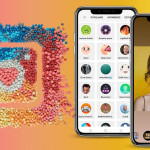To remember :
- The importance of Snapchat polls : Surveys are essential for gauging public opinion before launching a product and adjusting marketing strategies, especially on popular platforms like Snapchat.
- Creating Snapchat polls : The article details the steps for creating a poll directly in the Snapchat app, using stickers, customizable emojis and publishing the poll in stories.
- Use of third-party services for surveys : For more flexibility, especially when it comes to anonymity, the article explains how to integrate polls created via external services like PollsGo into Snapchat, by adding links in stories.
In general, the survey is the bridge that links a project to its realization. Snapchat is being integrated by major industries as well as small and medium-sized companies into their marketing. For a company, a survey on Snapchat is a method never to be underestimated, because it's a way of finding out what others think about a specific topic based on questions. Before launching a new product, some companies conduct a small survey to gauge the success of the project and reinforce their marketing strategy.
It's for these reasons that web users tend to launch their businesses in popular social networks such as Snapchat and look for a method to run a survey.
If you want to discover how to make a poll on Snapchat in particular, this article is for you!
How to make a survey on Snap: all the steps to follow!
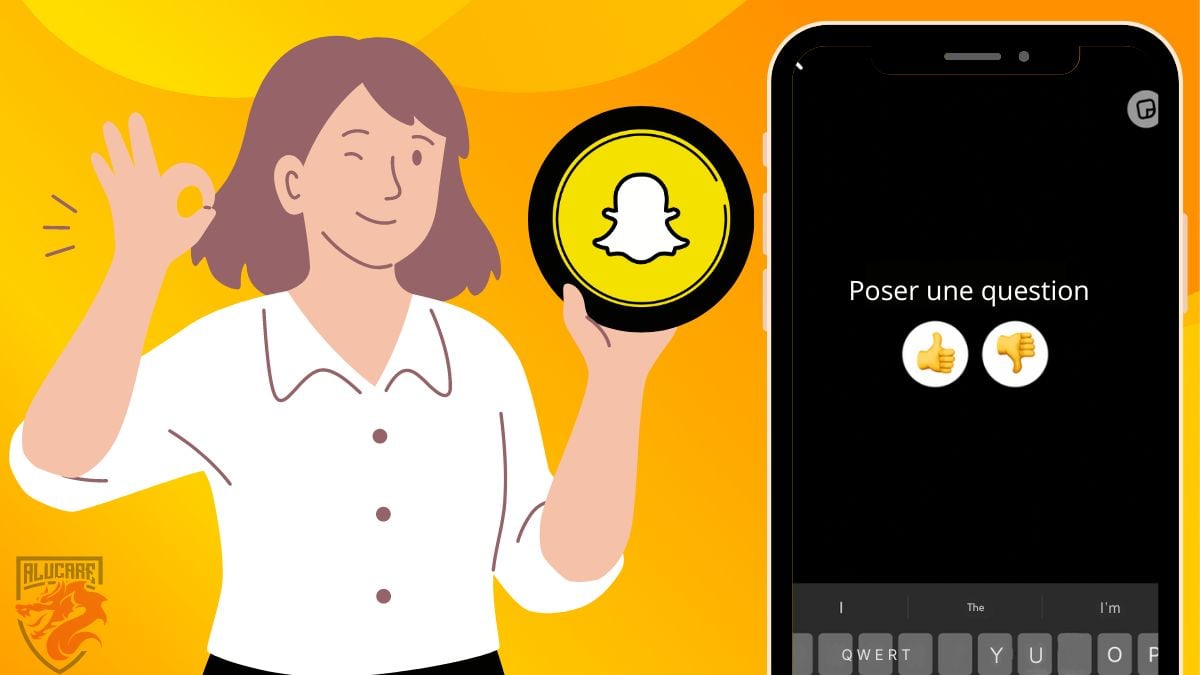
Like the social network Instagram, one of the things everyone appreciates about Snap is its functionality for creating polls. For the app, poll responses come in the form of emojis, and it's at the end of these that respondents give their opinions on the questionnaire.
Before you add your own touch by changing or customizing emojis, the default shares on Snapchat are a thumbs-up for a positive review and a thumbs-down for the opposite. Personalizing your polls makes you stand out from the crowd on Snapchat.
How do I create surveys on the application? Here's how:
- First, you need to access your Snapchat camera to take an image or video. However, you can select one from those already in your gallery.
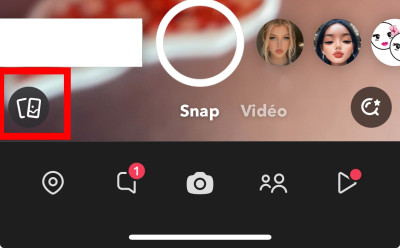
- Normally, the story preview should appear in the pane on the right of your screen. Among the options presented, click on the "Sticker displayed
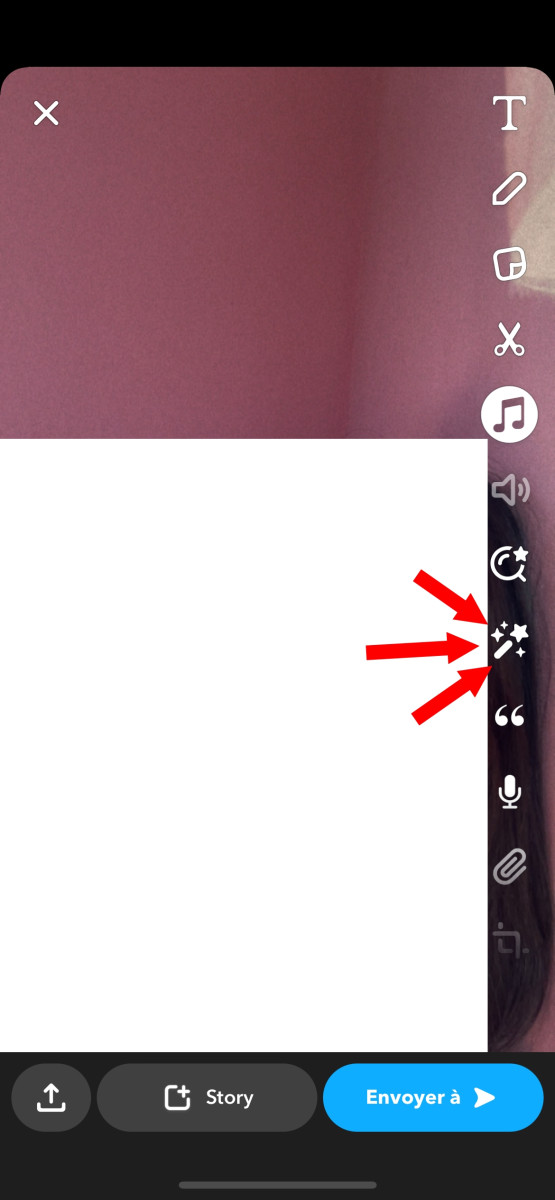
- After clicking on this button, a sub-option will scroll down and scroll to the menu. "Poll from the top,
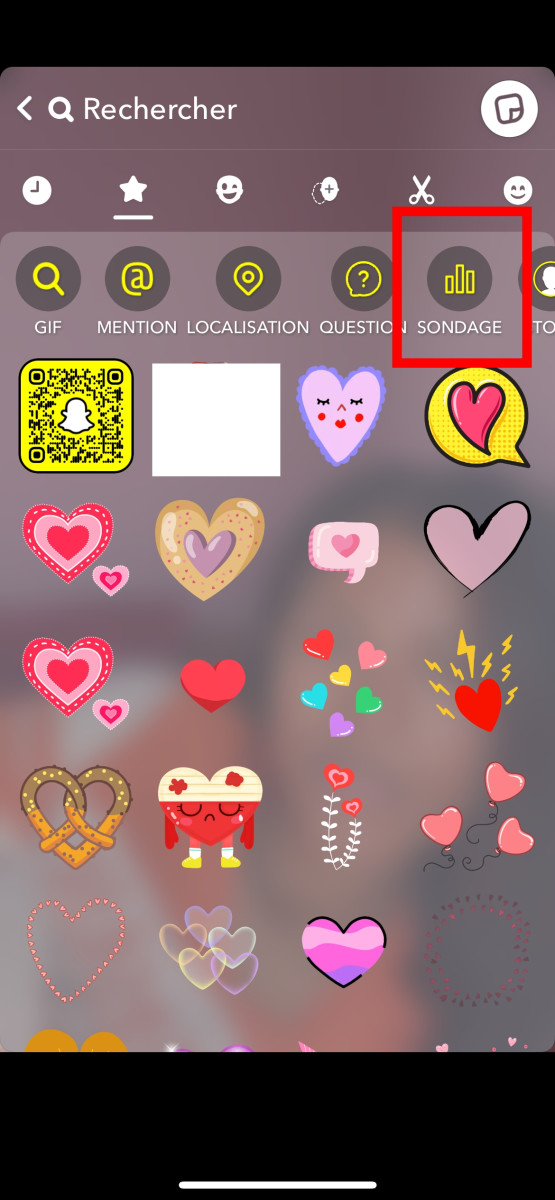
- Now, a text area will appear and you will be ready to insert your survey questions:
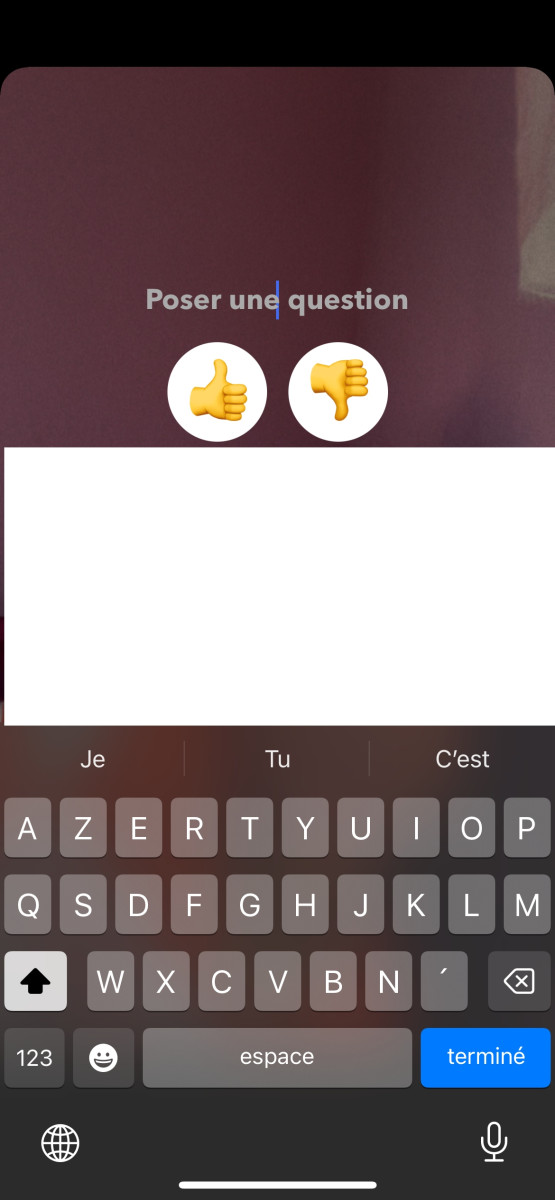
- If ever the default emojis don't suit you, you can change them as you like by tapping on them for a moment, and when the emoji panel appears, you can choose one of the suggested stickers.
- Once you have set up your survey, click on the "History or Story? in the bottom left-hand corner of your screen to display your story.
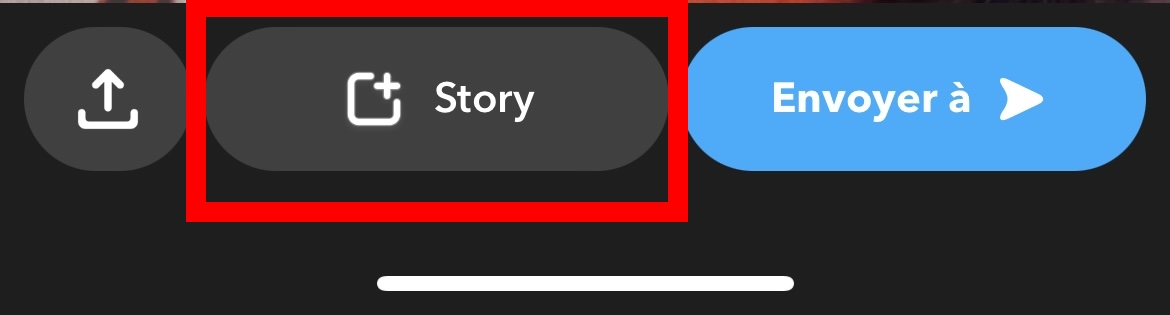
Now, taking a survey can no longer be a problem for you! And by the way, if you want to decipher the meaning of some Snapchat features like the meaning of the red snapYou'll find out all about it in our article!
Using a third-party service for a Snap survey
Another alternative for creating surveys on Snapchat is to make use of third-party services. What's more, by choosing this type of survey, the anonymous part will be more flexible. Today, there are a number of third-party services, such as Opinion Stage Where PollsGo but in this section we'll guide you through the use of PollsGo. Here are the steps to follow:
- First, visit the PollsGo website and enter the name of your survey, then press "Start". A new window should appear.
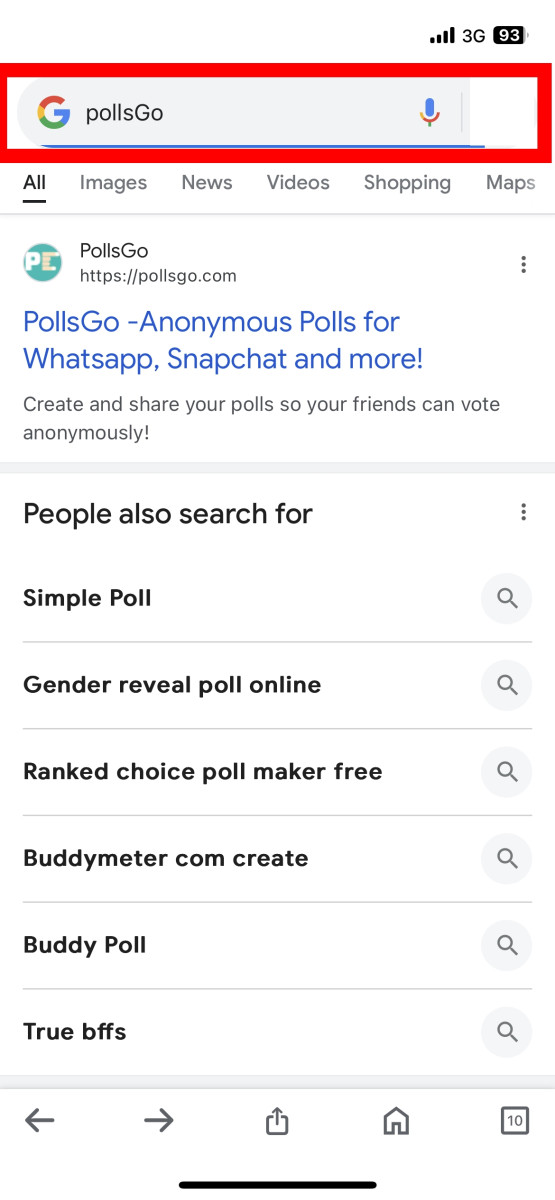
- Still on this website, select "Add your own question for a personalized survey
- Theninsert your questionnaire in the text box and set the content according to your preferences.
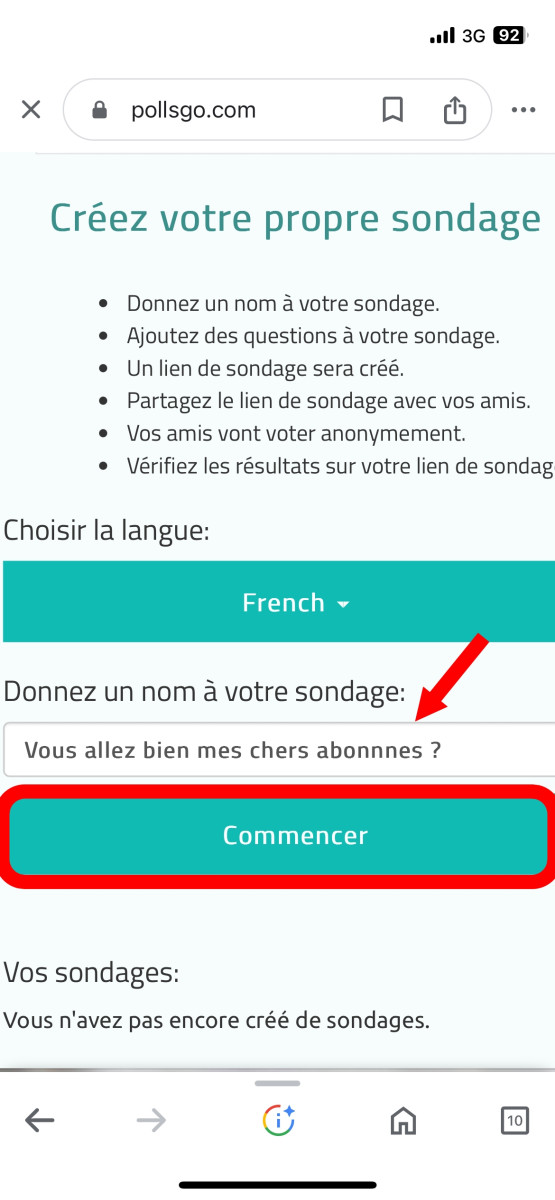
- When you have finished, click on "Add completed questions and then on "Copy link to copy the link to the survey. If you don't need to show the results to everyone, simply uncheck the "Make results public" selection.
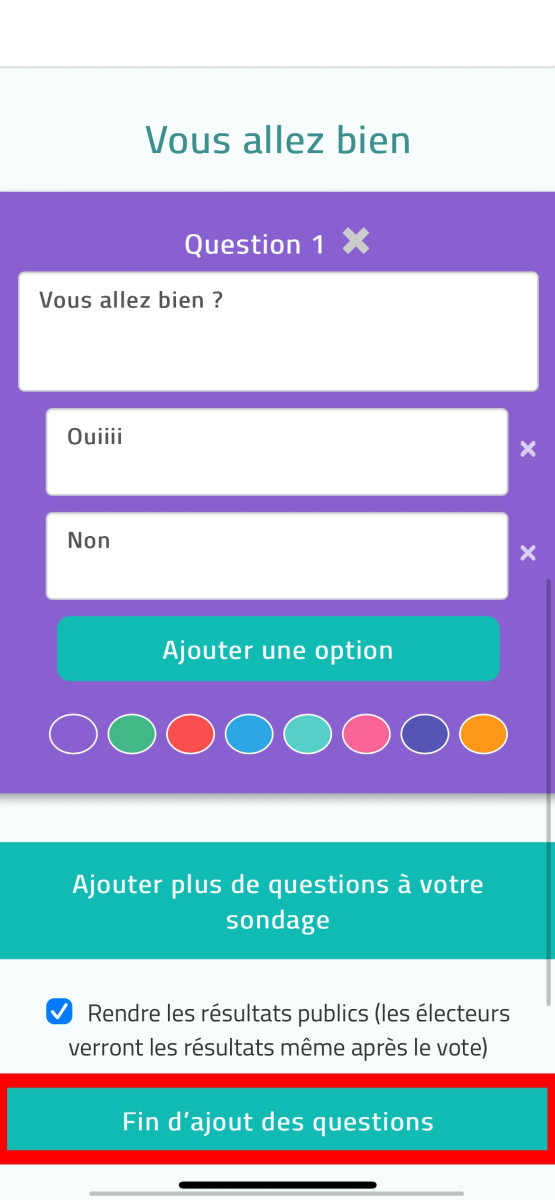
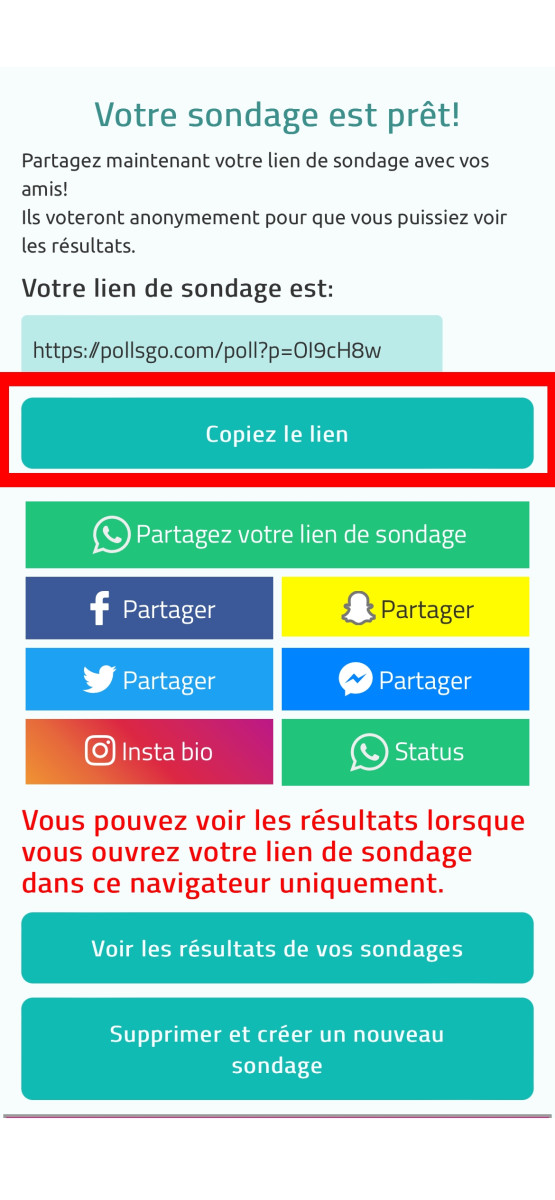
- Now switch to Snapchat's story creation interface and press "Attachment on the right of your screen. Then paste the survey link copied from the site and wait until the survey preview appears.
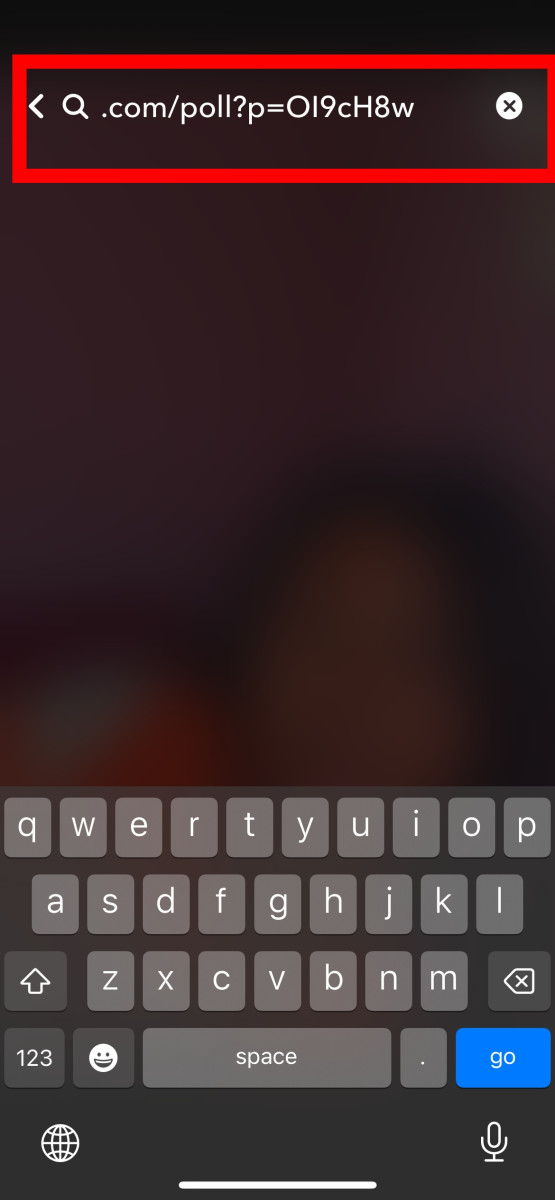
- Then click the "Attach to Snap and then click on the "Stories at the bottom left of your screen. These processes will enable you to publish the survey you've just created in your Snapchat Stories.
How can you see the results of your survey on Snapchat?
Now that you've successfully created a poll on this social network, you're curious to check the results and what your community is saying? To access the results of your own poll, proceed as follows:
- Launch the application, and access your profile. To do so, press the profile icon in the top left-hand corner of the screen.
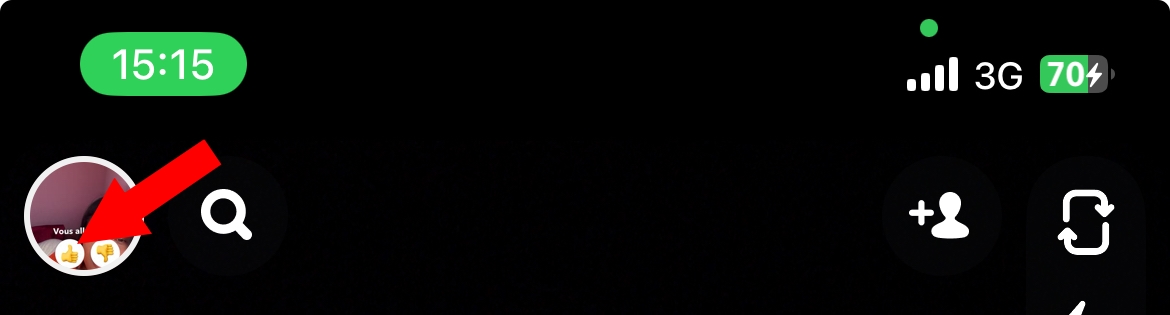
- Then open the story that contains the survey.
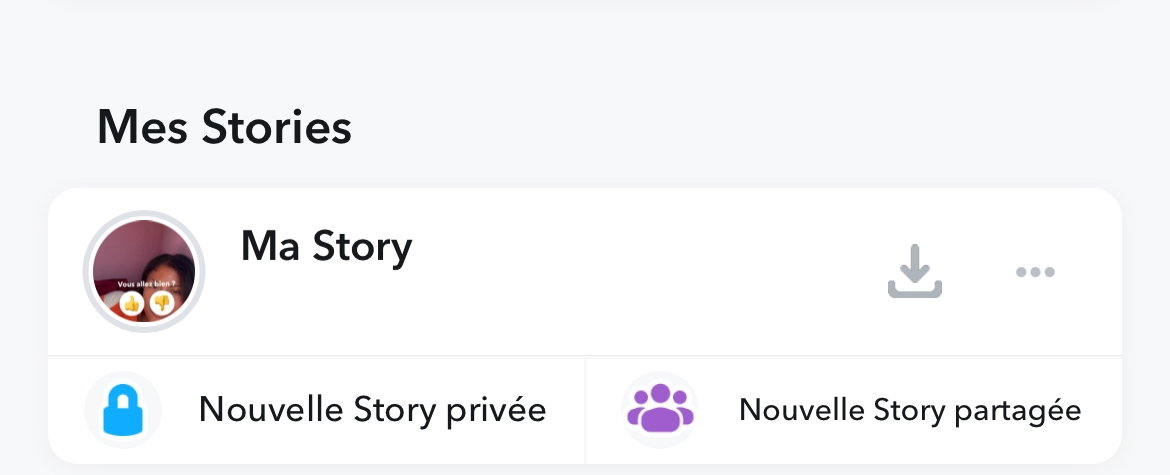
- Then press the three-dot icon in the bottom right-hand corner of the story ;
- Now we come to the final step, which is to select "press to display to see how many people voted for which choice.
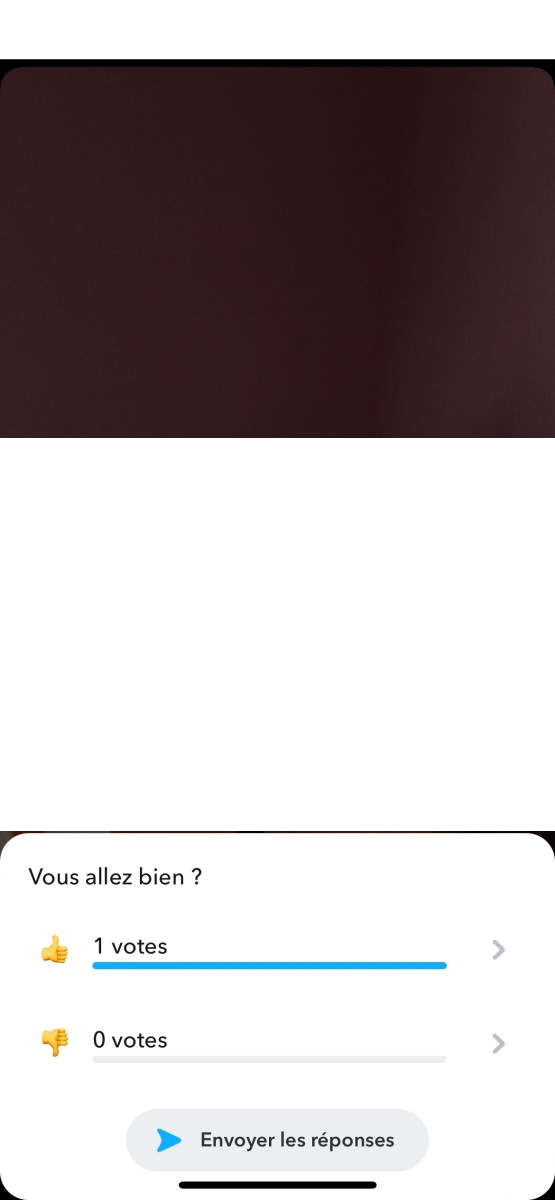
- And if you want to share the survey results with your subscribers, simply click on "Send results. After all, your subscribers won't know who has chosen a particular option, unlike you.
How do I customize a Snapchat poll?
Everyone has their own preferences when it comes to social networking surveys. If you want yours to be something original, here are a few tips to help:
- Use colors and fonts that match your brand image or the mood of the event.
- Add an emoji, sticker or GIF
- Use quality images or videos (media) to illustrate your questions, to give your survey a polished, professional look.
These few tips will help you make your survey attractive on Snapchat.
FAQ :
We've compiled for you the questions frequently asked by users about creating a survey on Snapchat.
Who can create polls on Snapchat?
To enhance the user experience, this survey feature is accessible to all users on the platform.
Can I personalize my response to a survey on Snapchat?
Snapchat's polling function does not currently allow personalized responses, including texts or other stickers.
Are Snapchat survey responses anonymous?
Even if your stories containing the survey (stories) are public, only you have access to the answers to the question asked in the survey, i.e. they are anonymous.
Can I create a survey on Snapchat and send it to a selected group of people only?
Yes, you can create a poll on Snapchat, then send it only to a group of people. The process remains the same as that mentioned in this article, except that instead of selecting the story option, you can click on Send to if you simply wish to discover the reactions of only some of your friends or group of friends.
And here's how to create a Snapchat survey step by step. One of the best apps for marketing, it's up to you to create your own Snapchat survey! Want to keep an eye on what your kids are doing on Snapchat? We invite you to take a look at how to monitor a Snapchat account to help you.