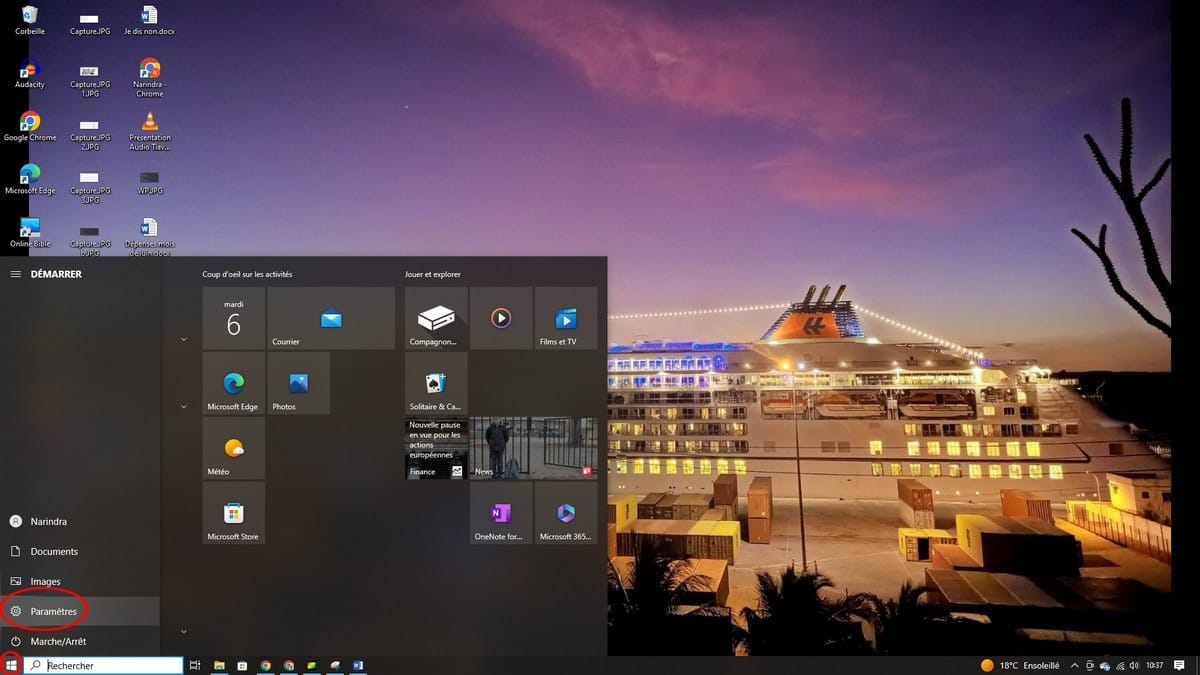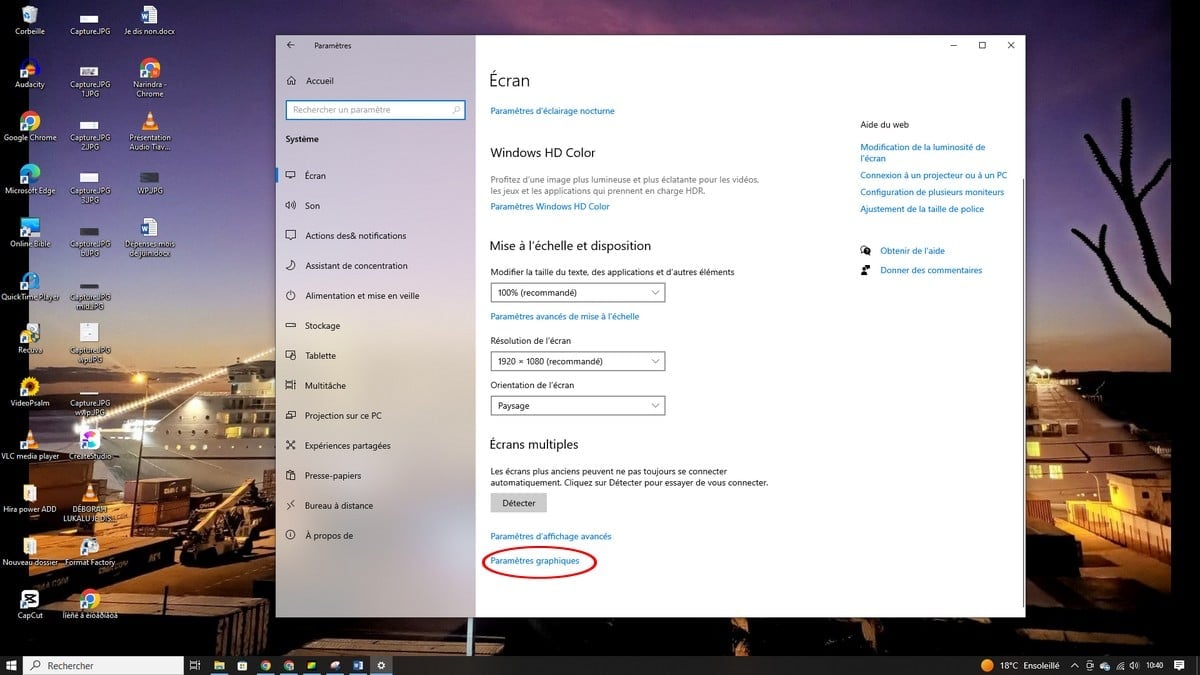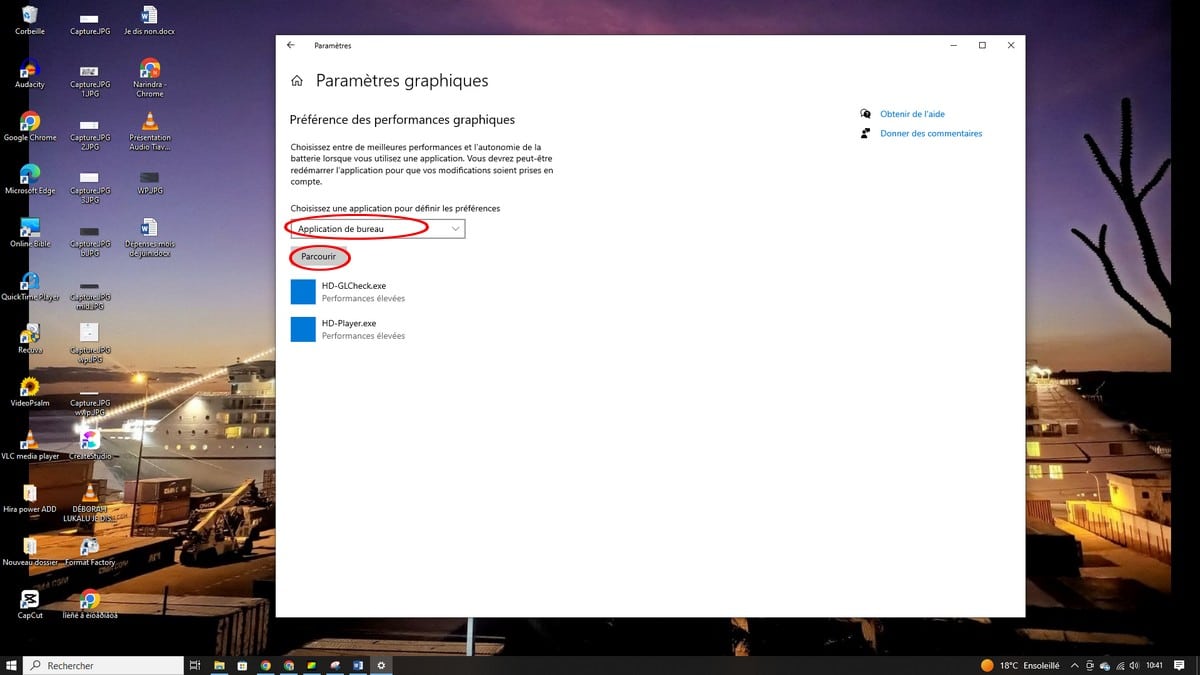The GPU is different from the graphics card, yet these two accessories are often confused by users. The graphics processor or the GPU combines with the memory to place on the graphics card afterwards. To choose a graphics card, you must take the GPU into account. There are some applications that require the use of a bit more powerful GPU. Sometimes the GPU of your graphics card is not taken into account as well. If you are facing a situation where you need to use your graphics card's GPU, find out in this guide, how to force an application to use your graphics card's GPU?
This explanatory video will help you the best:
Before continuing with the processes, it is first important to define what a GPU really is. The GPU or Graphics Processing Unit is also called Graphic Processing Unit in French. This is a computer chip on the graphics card with the aim of optimizing the rendering of images, 2D and 3D display as well as videos. The job of the GPU is to free up processing power for the computer's CPU or central processor. It can then focus on other tasks without limiting graphics card performance. Truth be told, the GPU is multitasking. As a result, it is able to manage several calculations at the same time in order to guarantee fast image rendering. Here are the procedures for forcing an application to use your graphics card's GPU:
Step 1: Settings
First, go to Windows Settings. To do this, click on start, then settings, as shown in the photo below:
Step 2: Changes
Then go to the system. Then, scroll down and click Chart Settings at the bottom of your screen.
Step 3: Go to Graphics Performance Preference
The next step is to go to Graphics Performance Preference. Next, choose the application whose GPU you want to force. You will have two choices, choose the option that suits you and click on browse, then choose the application you want to force.
Then click on Option and choose the graphics performance that suits you.
From now on, when you use this application, it will be the GPU of your graphics card that takes care of it.