Installing Discord: the complete guide!
Discord is an instant messaging application. This software lets you create a virtual chat room, exchanging text and audio messages with friends and others. But you're probably wondering how to install Discord on Windows or MacOS ? This article is for you, because we're going to guide you step-by-step through how to easily download Discord to both devices!
However, before you begin this installation, please select the desktop software on which you will be installing below!
- Windows.
- Mac-OS ;
How do I download Discord for Windows?
The steps to download Discord on Windows are pretty easy, all you have to do is :
- Start by opening the web browser of your choice (Internet Explorer, Firefox, Google Chrome, etc.)
- To download the Discord application for Windows, go to the download page.
- On the home page, click on Download for Windows.
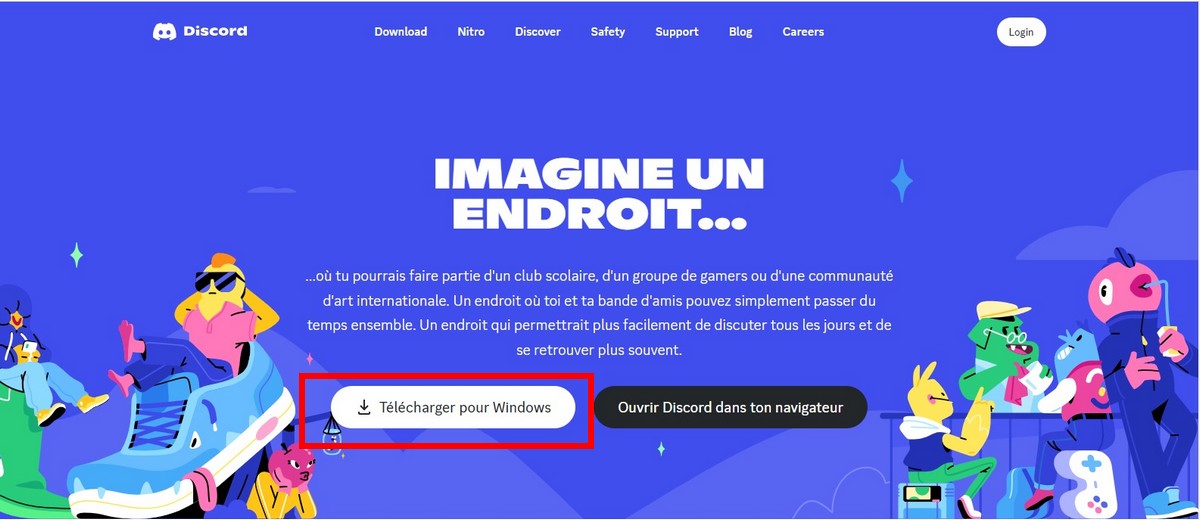
Please note that you should have the version 7 or a higher version to get the software on your computer.
WHOA... Successful DISCORD installation!
Once you've clicked on this button, the download will begin progressively and in no time. Once on the home page, it's time to create your discord account !
How do I download Discord for MacOS?
- To download the Desktop app for macOS, first go to the download page :
- Click on the Download now ;
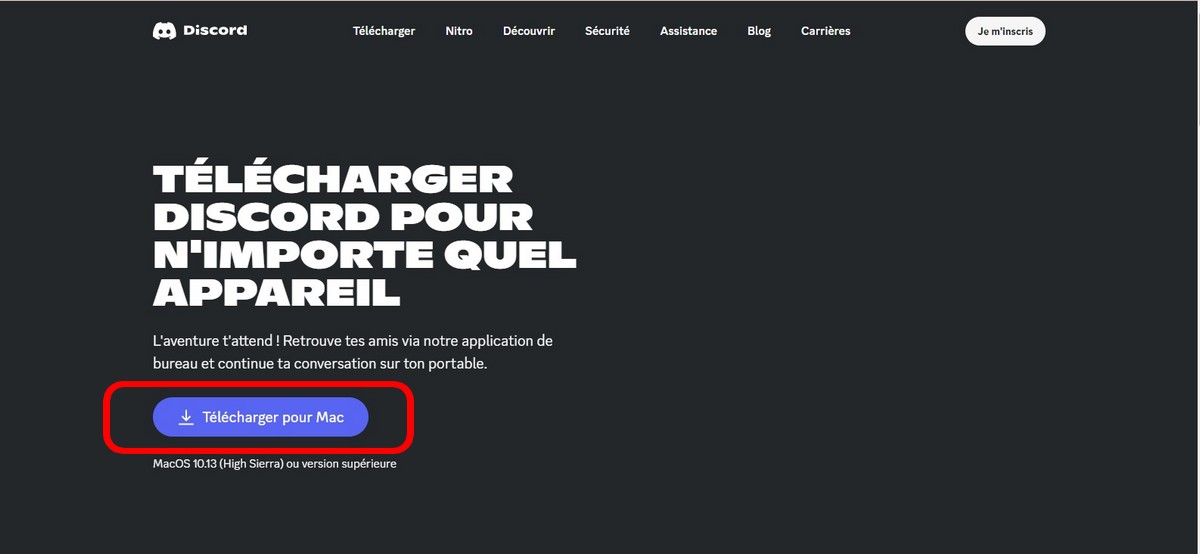
- Open Discord.dmg
- Drag the Discord logo and drop it on the Applications folder and you're done!
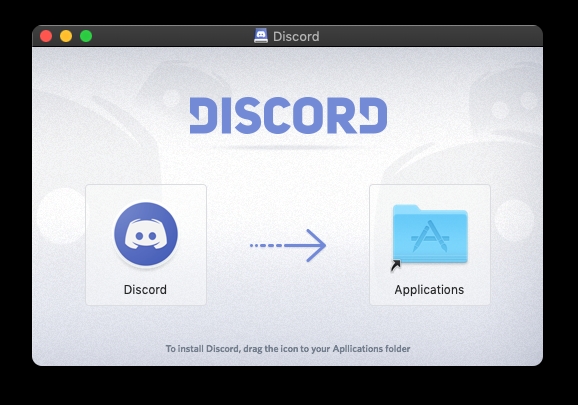
These are the ways to get Discord on your Windows or MacOS device! Ready to communicate with your friends or others on this user-friendly platform? And for even more customization and a better user experience, discover also Discord Nitro !






