Would you like to change your iPhone wallpaper? Often exposed to the gaze of others, it's the first thing you see when you want to do something on your phone. However, you still need to be careful when you want to change your wallpaper so as not to make any false manipulations.
In this article, we'll take a look at how to remove the wallpaper from an IOS 16/17.
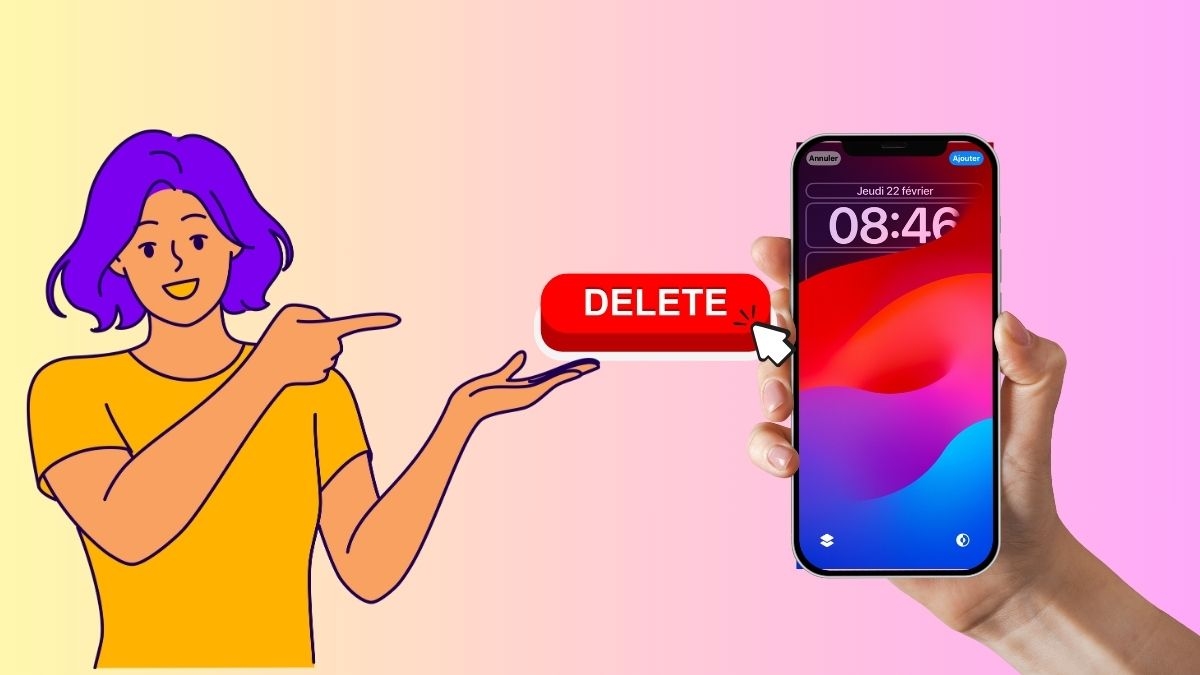
How do I remove the iOS 16/17 lock screen background?
The lock screen or wallpaper can be removed for IOS 16 and 17. If you want to make a little space on your device, you can remove your wallpaper. There are a few handy ways to do this, including :
- First, if your phone is unlocked, use Touch ID or Face ID to unlock it;
- Then long-press the lock screen until you see the wallpaper gallery;
- Swipe left/right to find the lock screen background to delete;
- Once found, drag the wallpaper to the top;
- Now press the delete icon;
- Finally, click on "Remove this wallpaper".
This technique is quite simple and doesn't take much time. And if you want moreother iPhone tipsFor more information, please refer to our article!
How do I replace the lock screen background on my iPhone?
If you'd like to keep your lock screen wallpaper but occasionally want to replace it, here are the steps to replace your iPhone lock screen wallpaper:
- First, long-press the lock screen to open the wallpaper gallery;
- Then, select the wallpaper to replace;
- Then click customize;
- Click Lock Screen;
- Then click on the Library icon at the bottom left of the screen;
- Enter the image you want to add;
- Make the necessary adjustments;
- Finally, click on Finish and voilà, you can now choose between several wallpapers.
Note: if you use different wallpapers for your Home screen and Lock screen. At step 4, you need to select the Home screen to replace the Home screen wallpaper.
Why should the wallpapers be changed or not?
Changing the wallpaper on your iPhone has both advantages and disadvantages. There are still precautions to take when deleting your wallpapers so as not to make any false manipulation.
Benefits
Here are some benefits of removing wallpapers:
- To free up storage space on your device ;
- To make your phone a little more efficient ;
- For a optimum performance ;
- To find new ideas wallpaper.
What's more, changing your iPhone wallpaper gives you a visual refresh and more personalization!
The inconvenients
The main disadvantage of wallpaper removal lies in theinspiration. Once the wallpaper has been removed, it's hard to find new inspiration. Fortunately, the App Store has several wallpaper suggestions to help you. And more,
And now you can customize your iPhone's lock screen background in IOS 16/17. With all Apple's suggestions, you'll probably have no trouble finding a wallpaper that suits you to a tee!






