YouTube content creators? online content creators? bloggers? Have you ever heard of Movavi? It's an online tool that lets you create a wide range of video content. The software is very easy to use, and allows you to edit videos and photos. Several templates are available to make your work easier. It's the perfect companion for your video projects. There are other alternatives to Movavi, but this is still the most convenient software for beginners. In this review, we'll concentrate on Movavi's features.
To start with, how about finding out more about Moviva?
✔️Je discovers Movavi✔️
Introduction to Movavi
Movavi is a graphic design tool. Below is a brief overview of the application:
Movavi overview
As you already know, Movavi Video Suite is the perfect graphic creation tool for businesses and freelance professionals alike. This tool enables users, especially beginners, to make small video montages easily with their computer. With this software, you can create professional-quality videos. It integrates with conventional editing tools to enable you to: cut, crop and assemble your video clips. You can also add music, transitions and other effects with Movavi.
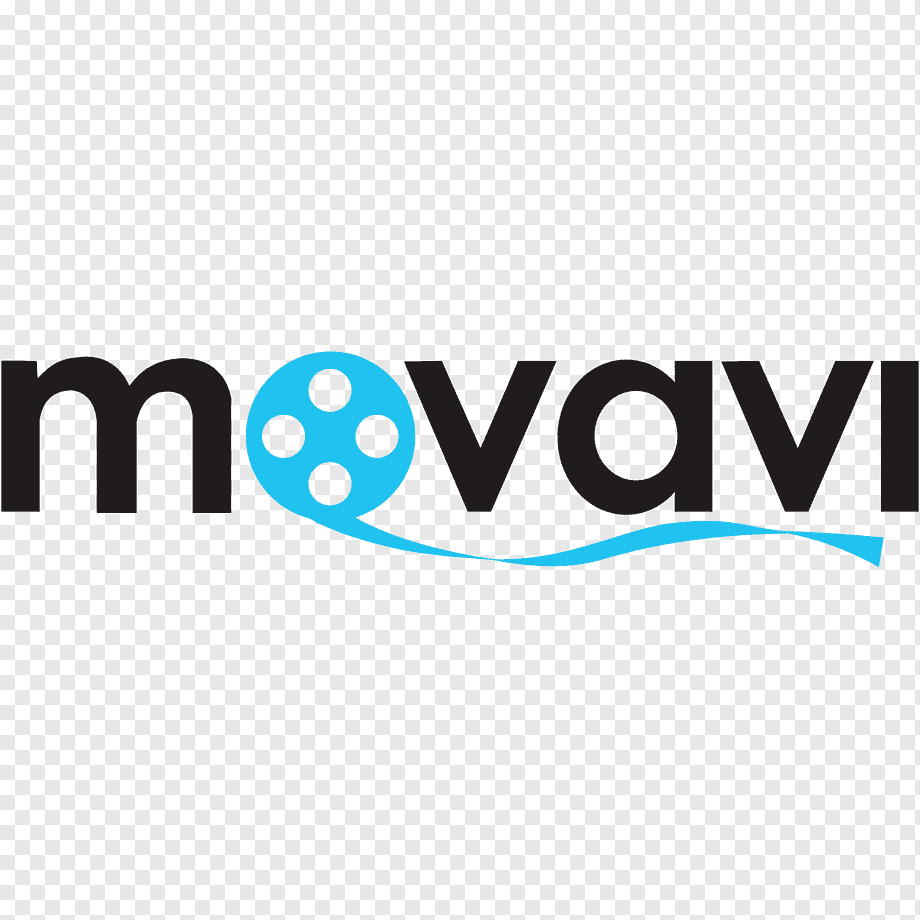
- Image: Movavi logo.
Why is Movavi popular with beginners?
First and foremost, Movavi works with easy-to-use multimedia files. As a result, Movavi's developers have designed a software program with a user-friendly interface. In other words, a clear interface, compatible with almost all major operating systems and devices. The software's objective is to guarantee fast video processing. These features ensure the loyalty of users, especially video editing beginners.
Movavi Video Editor features
Movavi Video Editor offers several features to keep users happy:
Key assembly tools
First of all, Movavi features a screen capture function for creating video tutorials. To bring your photos to life or make professional presentations, there's a slideshow creation module. Movavi also offers other editing functions to enhance the quality of your videos and make them sharper. What's more, it also offers other audio options to enhance your video's soundtrack.
When we talk about photo editing, we're talking about: stabilizing the image, adjusting colors and tints and enhancing contrasts. Movavi supports all video formats, even specific ones such as those used on iPhones. However, the software is only available in English. This does not detract from the fact that the interface is clear and accessible to all types of user.
Compatibility and operating systems
Movavi is a video editor, converter and screen recorder. It is compatible with Windows 7, Windows 8 and Windows 10 operating systems. The software is also compatible with MAC OS X 10.13 and other systems.
Pricing and offers
Movavi, the video editor for beginners, offers several packages to suit your needs:
Movavi pricing options
Movavi has a few offers to suit every need and preference. What are they?
Movavi Unlimited
this offer is full of all the features available on Movavi, whether video creation, screen recording or the photo editing. She is proposed at 149.95 $ per year.
Movavi Video Suite
Proposed to 89.95 $ per yearThis software allows you to create slideshows, videos and convert multimedia files.
Movavi Video Converter
If you want convert your videos into multiple formats by improving their qualities, this is for you. This option is at only 49.95 $ per year.
Movavi Video Editor
This tool is basicideal for private customers and costs 49.95 $ per year. He is able to edit customized videos with special effectstitles as well as smooth, customizable transitions.
Movavi Screen Recorder
This option is excellent to record your screens live. With it, you can record your meetingsno matter what you do on your computer. It is offered to 44.95 $ per year.
Gecata by Movavi
This is a highly innovative option that lets yourecord your video games with optimum resolution in MP4 formatfor only 30.95 $ per year.
Movavi Photo Editor
As for the latter, it is proposed at 49.95 $ per yeartake advantage of its AI-based image processing function.
Movavi Slideshow Maker
With animated transitions, you can show off your best photos and this formula will create an artistic sequence with background music of your choice. In one year, it is worth 49.95 $.
PDFChef by Movavi
With PDFChef by Movavi , you can store your PDF files in the cloudto work on them without interruption. This function is proposed at 35.99 $ per year.
Promotional offers and discounts
Movavi offers a wide selection of promotional offers and discounts:
- The student offer, for example
- A discount of up to 92 % on the application's package selections
- Refunds of up to 30 %
- 7-day free trial
- Etc.
There are even more Movavi promotional offers and discounts for you to take advantage of. Visit the official Movavi website to find out more.
To see all these features for yourself :
🎥Editing videos with Movavi now🎥
User opinions and feedback
Let's move on to the user reviews and feedback section for Movavi, the software that makes editing and creating a video so much easier:
User testimonials
This software enchants people thanks to its ease of use. This ease of use is strongly explained by its user-friendly interface and neat that impress novice video editors. With over 19,500 votes on the Truspilot website, Movavi has un average score of 4.7 stars out of 5. Of course, this tool does not offer a free version for prospectsbut that doesn't stop its users from leave positive feedback on its features.
However, Movavi's designer has decided to give people a chance to try the free versionwho has fewer features than the paid version. If you are used to edit videos using comprehensive software, shortcuts and tabs displayed on the interface will probably strike you as familiar.
Movavi and its competitors
Movavi stands up to the competition. Between MOVAVI and Filmora, for example, there are major differences in functionality:
- Movavi is more convenient: it has a simple interface, better title selection and good effects.
- Filmora, on the other hand, is not very user-friendly
- Although Movavi has good predefined effects that are easy to use, Filmora offers the best effects of all video-editing software.
- Movavi doesn't offer the option of customizing titles and text if Filmora has software that allows you to modify: font, size, color, etc.
- Movavi is less expensive if Filmora is more expensive than those on the market.
Tutorials and practical advice
If you're new to video editing, Movavi is the best application for you. Here are a few tips on how to get started with Movavi:
How do I get started with Movavi?
In addition to video creation and editing, Movavi also offers another impressive range of features. Let's focus on video creation and editing:
- To begin, click on the Video menu
- Then, edit a video
- At first, this section will be empty and austere, then it will fill up with images, videos, music and buttons.
- Import the elements you need to compose your videos
- You can add video files, photos, music or even record. You can also record videos directly onto your webcam for blogs, tutorials and more.
- Once the required elements have been imported, they will be placed in the Media Collection.
- You can read them via the built-in player. It also lets you view your work in progress and move around your dashboard.
- Next, to edit a video, drag it onto your Timeline. This is located at the bottom of your work area. Note that the processes are the same whether you're editing a video, a photo or an image.
- So you can cut out a part of your video
- To do this, drag the marker or go to the area to be cut.
- Click on the scissor representing the split tool
- You can also add a title to your video. There are several predefined templates at your disposal
- To add a title, you have two choices: drag the element from the beginning of your video to compose your opening credits with a black background. Or by dragging it onto the text timeline above. It will be superimposed on your video
- You can customize texts and their presentation by double-clicking on the element in the player. The commands will appear automatically
- For sound processing, go to the Media collection to discover the music selections offered by Movavie Video Suite.
- Then drag the music file onto the audio track to integrate it into your composition.
- It's also possible to treat the sound in the same way as the video. To do this, you can cut the music to retain only part of it, and then move it to the video.
- You can also attenuate or even mute the video's initial sound and add music to it.
There are several tracks to choose from, and you can add additional elements to enhance your video, such as transitions, effects and more. Try it out for yourself for more ideas.
Video tutorial: Tutorial for beginners.
Advanced tips for mastering Movavi
To get the most out of Movavi, there are a few features you need to master:
- Reframing
- The zoom
- Assembly
- Sound processing
- Blurring
- Etc.
In general, Movavi is not a difficult program to master. You can create a professional video using its best features.
Conclusion
In short, Movavi is a beginner's program for video creation and editing. It's convenient and very easy to use. That's why thousands, if not millions, of users trust Movavi for professional video creation. However, it's a pay-as-you-go program, with subscription packages to suit your needs. Test the tool and share your experiences with us.
Which formula is right for you?







