You wish create your own website without being a code expert ? Canva, l’outil de design graphique que vous connaissez déjà, vous donne la possibilité de créer un site web gratuitement.
In this article, we'll take you step by step through how to bring your website to life with Canva.
Step 1: Sign in or create a Canva account
Naturally, you must have a Canva account to use the features de l’outil.
- Go to Canva official website.
- Login or register in just a few clicks.
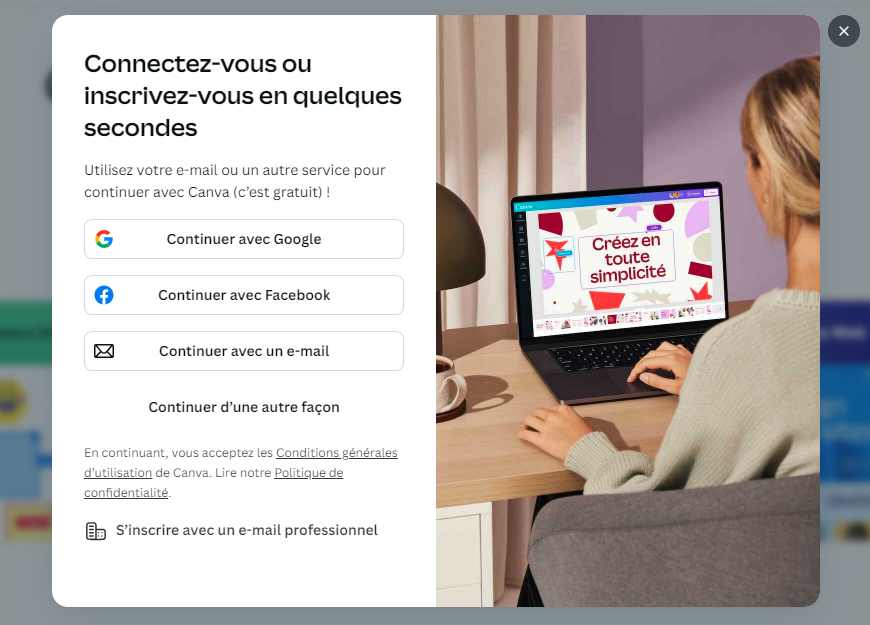
Recall : Canva offers free accounts with premium options for additional functionality.
- Once logged in, you will access to the various functions proposées par l’outil.
Étape 2 : Choisir la catégorie “Site web” sur Canva
- Quand vous serez sur l’accueil, sélectionnez “Site web” pour ouvrir l’outil de création d’un site with Canva.

Il faut savoir que le bouton “Site web” vous redirige directement vers une blank page to create your site with Canva de fond en comble. Mais si vous recherchez “Site web” dans la barre de recherche, vous aurez accès à tous les modèles de site web proposés par l’outil.
- A blank page will be made available to you so you can create your website from A to Z.

- Sur l’interface, vous aurez accès à trois menus :
-
- Above, a barre d’outils bleue affiche des options telles que “Fichier”, “Redimensionner” et “Retouche”.
- On the right, options pour “Aperçu”, “Publier le site Web” et “Partager” sont visibles.
- Sur la partie gauche de l’écran, une colonne affiche several design options, y compris “Modèles”, “Éléments”, “Texte”, “Marque”, “Importer”, “Dessin” et “Projets”.
Step 3: Choose a Canva website template
Canva offers a wide range of site models. Certains sont disponibles gratuitement tandis que d’autres peuvent être utilisés uniquement si vous avez un abonnement Premium.

You can browse the library by category (e-commerce, portfolio, blog, etc.) or use the search bar to find a specific template.

After selecting the website template to suit your needs, vous pourrez passer à l’étape suivante afin de le rendre unique !
Step 4: Customize the design
L'one of the advantages of Canva is its simplicity with which you can personalize your content:
- Cliquez sur n’importe quel bloc de texte pour l’éditer directement.
- Replace predefined texts par vos propres titres, descriptions et appels à l’action.
- For images, simply drag and drop them from your computer ou d’utiliser la bibliothèque d’images gratuites de Canva.
- Change colors and typefaces to adapt the site to your brand or personal style.
- You can choose your favorite colors or those of your corporate identity and apply them to all site elements with a single click.
- Import your logo for even greater customization.
- Canva lets you structure your site easily using predefined blocks.
- Add or delete sections selon vos besoins : galerie d’images, témoignages, formulaires de contact, etc.
Each section can be modified, giving you total flexibility to organize your site content on Canva.
However, iff you want to stand out from the competition and create an eye-catching logo for your site, take a look at our article on logo design.es 10 best AI logo generators.

Step 5: Add interactive features
Un site web sans interactions est semblable à une vitrine sans porte d’entrée. Avec Canva, vous pouvez add CTAs or Call-To-Action (comme “Contactez-nous” ou “Achetez maintenant”) et des liens vers vos réseaux sociaux ou d’autres pages de votre site. Vous pouvez également rendre votre site encore plus dynamique en ajoutant des vidéos, des gifs animés ou même des sons.

Step 6: Publish your website with Canva
Before publication, take the time to preview your site to make sure everything is in order.
Canva lets you see how your site will look on different devices (ordinateurs, tablettes, smartphones) afin de vous assurer qu’il soit bien responsive et que le design soit cohérent sur toutes les plateformes.

Now that you are satisfied with the design of your siteit's time to publish it!
You can publish your site for free with a Canva subdomain. However, for those who want a more professional site, you'll need to take out a Canva domain name via the Pro version.
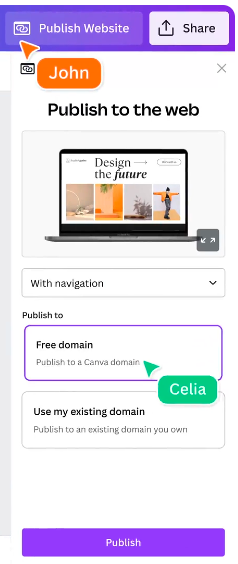
Attention : Prenez soin de vérifier chaque page pour vous assurer qu’elle s’affiche correctement sur mobile !
Congratulations! You now know how to create a website on Canva. If you are looking for a domain name for your site and would like to use a pseudonym, you can use our pseudo generator.





