There's nothing more frustrating than advertisements showing up on your browser without your permission. If you're not interested in ads, the first thing that comes to mind is to block them. In addition, pop-ups can also convey phishing attacks or even malware. This is very dangerous, for you and your network. In this text, let's find out together: how to block or allow pop-ups in Google Chrome?
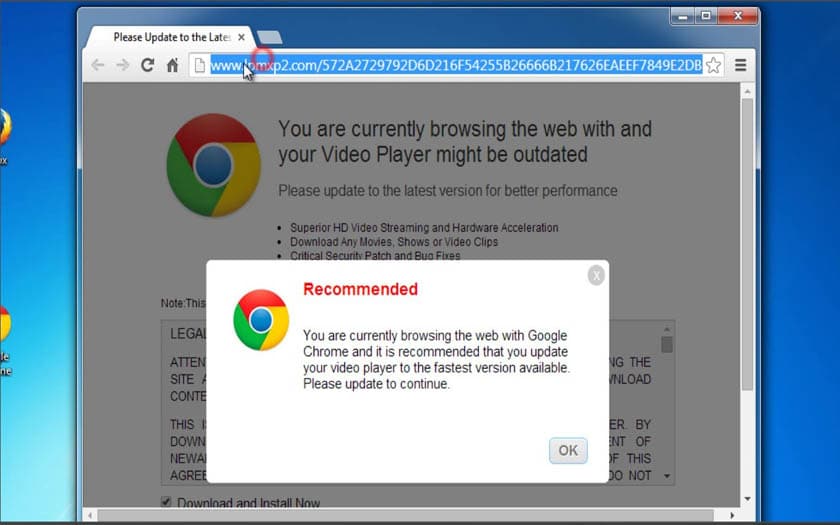
How do I stop or approve pop-ups on Chrome?
For information, Google Chrome has a function allowing you to automatically block ads on your screens. If you want to block a pop-up, an icon suggesting you block it will appear on the address bar. It is also possible to authorize these according to your convenience. But the pop-ups may still appear even when blocked, it may be malware. In this case, you have to block the pop-ups yourself, to do this:
- Go to Chrome and log in from your computer;
- Click on More which is located at the top right;
- Then on Settings;
- Then tap on Privacy & Security and Sites Settings;
- Go to Pop-ups and redirects;
- Finally, choose the option you want to use as default.
It is also possible to manage advertisements as well as redirections to specific sites. As a reminder, pop-ups are not necessarily ads, some sites use them to display a small part of their content. And therefore to attract more people.
What are the possible extensions to block ads?
Like Chrome, there are also some undetectable extensions that allow you to block scrolling ads on Chrome, among them:
uBlock Adblocker Plus
It is one of the most popular and powerful apps right now. It lets you click a button on your toolbar to enable or block ads instantly. It is also possible to apply content filters, or even block malicious software and code. This option will allow you to take full advantage of chrome as well as blocking pop-up windows.
The Ads Killer Adblocker Plus App
It's a new generation of window blocker apps on Google. This app installs incognito on your Chrome browser. With just one click, it can remove all ads on the sites you visit. The advantage of this application is that it prevents companies from tracking you.
The AdGuard AdBlocker app
AdGuard is a professional application that blocks pop-up windows. Those that block all pop-up ads, and also social media ads. It will protect you against phishing attacks as well as malware.
The AdBlock Plus app
AdBlock Plus is the most popular application in terms of pop-up window blocking. It is downloaded by more than 500 million users. It helps block all types of ads on any website. It is also possible to activate and deactivate ad units. Truth be told, it's an easy-to-use app.
There are even more undetectable apps that allow you to block or allow pop-ups on any website you visit.






