As an influencer of the TikTok social network, deleting one of your videos may cross your mind to manage your profile well. In case you prefer to do constant uploads, videos you have posted in the past may no longer be compelling. Also, since these are old videos, they may be of poor quality. It should be noted that in the worst case, these videos can damage your reputation and can even result in unsubscribing from your fans. (Read also : " How to make money on TikTok? " and " How to break into TikTok? "). Therefore, it turns out that moving or even deleting some videos is a must. To do this, you can just hide them by changing the video configurations or even delete them permanently. However, keep in mind that all deleted videos on TikTok are unrecoverable. If you still need it, make sure you've made another copy before proceeding to delete.
If you want your video off the app, just delete it from your profile. On the other hand, if you want to see them again one day in your profile, you can just change its privacy settings.
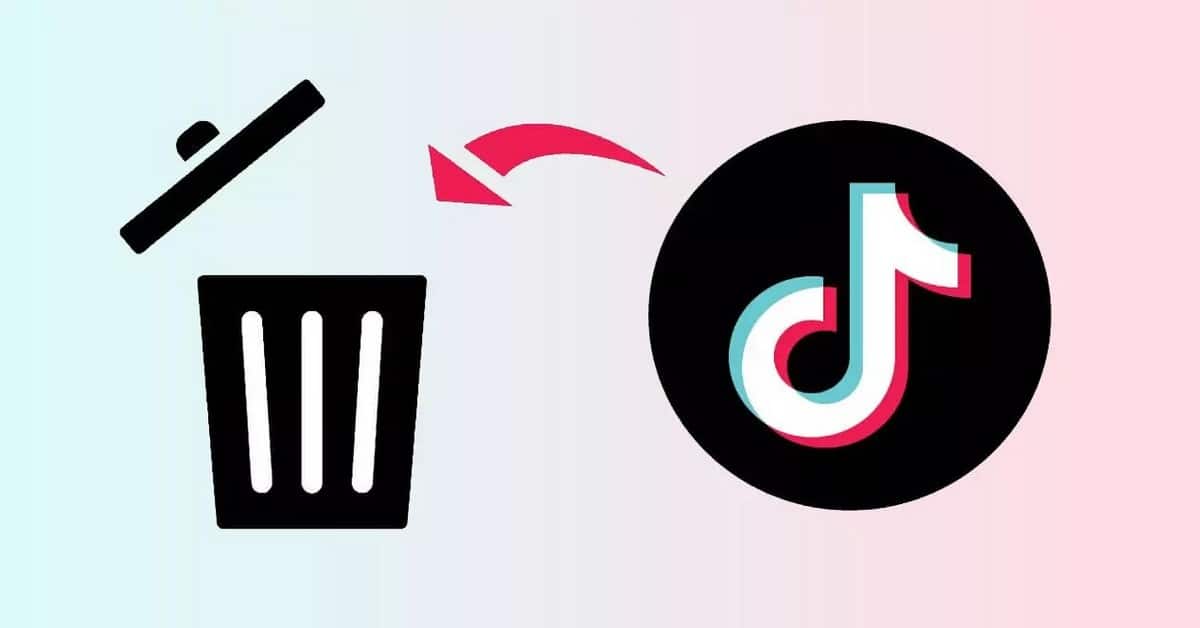
Deleting a video on TikTok with iPhone or Android
If you want to delete a video on your list with an iPhone or Android, know that it is simple and easy to do. You just need to know the steps to follow. These steps are:
- First, go to the TikTok app and then select the profile icon which is in the navigation bar at the bottom of your screen to enter your profile.
- Once you are in your profile, all your published videos will be exposed and you only have to select the one you want to delete to view and develop it.
- When the video appears on your screen, click on the three dots among your profile icon, the heart icon and also the conversation icon which is located on the right of your screen.
- Clicking on the “three dots” button will open a new browser window. The latter has a range of options, but for deletion, you must press “Delete”, the trash can-shaped button located in the lower right corner of your screen.
Deleting a Video on TikTok with PC or Mac
Be aware that it is quite possible to delete videos on TikTok even if you only have a computer or a Mac. To do this, please follow the instructions below.
- First, log into the TikTok website. Then head to your profile by clicking on the icon at the top right of your screen to access the video you want to delete and launch it.
- Once you have started the video, select the three dots that are on the display screen that is on the right side in the white part of your screen.
- By clicking on it, a small window should open which contains two choices, including “Privacy setting” and “Delete”. For our case, you have to press delete.
- When you have completed these steps, another confirmation window will appear on your screen. Finally, you have to confirm by clicking "Delete", but in case you made a mistake, you can easily undo it.






