Like letters and numbers, special characters can be found in text, but less frequently. Moreover, by being special, a large part of these characters are absent from the keyboard. However, they can still be obtained with a keyboard shortcut. Through this article, you will find out what special characters are for, what are they and how to do them with the keyboard.
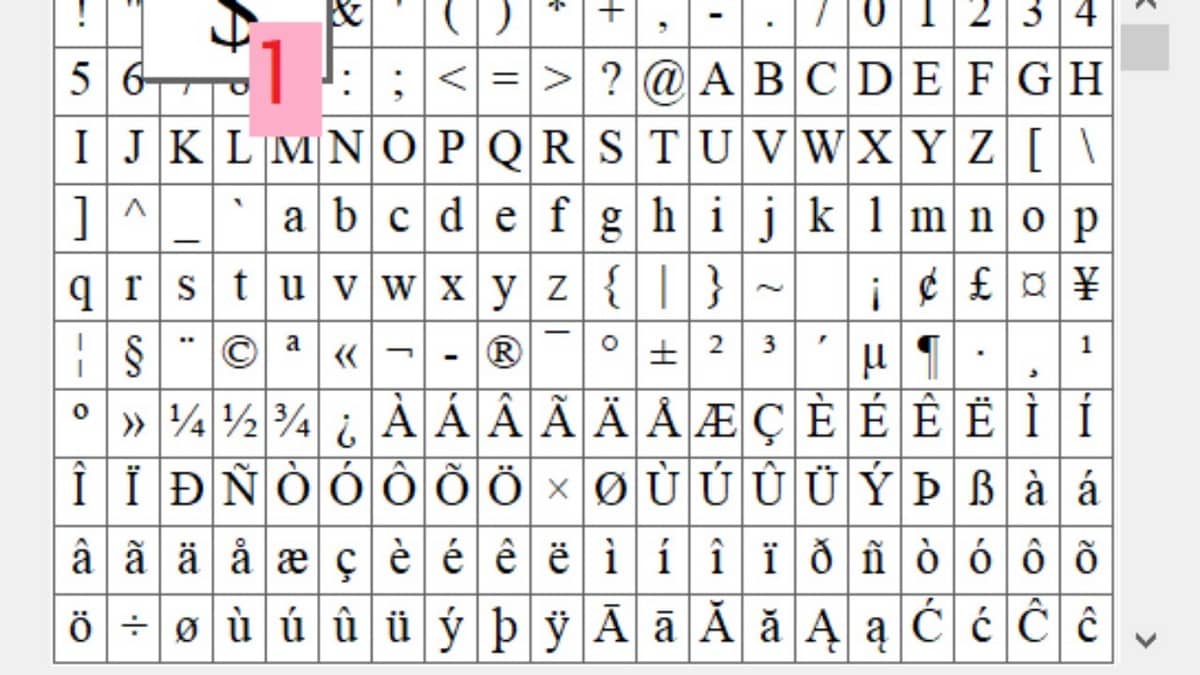
What are special characters used for?
Special characters consist of monetary symbols, signs, Greek letters, or numbers, among others. These are widely used tools, more particularly for the uses of the various programs of the Microsoft Office suite. They are for example used for the development of a project in Word or Excel.
Since they are hidden and do not generally appear on the computer keyboard, it is necessary to make a combination of keys to display them, the most frequent of which is that of the Alt key with the numbers on the numeric keypad.
What special characters can be made with the keyboard?
There are 3 types of special characters that can be made with a computer keyboard, including:
- Special characters and symbols;
- Capital letters and accented characters;
- Mathematical symbols.
Discover them in the following summary table of special characters:
| Special characters and symbols | Capital letters and accented characters | Math symbols |
| ALT+20:¶ | ALT+128: C | ALT+159: ƒ |
| ALT+21: § | ALT+143: Å | ALT+171: - |
| ALT+1: ☺ | ALT+144: E | ALT+172: O |
| ALT+2: ☻ | ALT+146: Æ | ALT+241: ± |
| ALT+3: ♥ | ALT+165: Ñ | ALT+243: Ÿ |
| ALT+4: ♦ | ALT+212: E | ALT+246: ÷ |
| ALT+5: ♣ | ALT+0140: O | ALT+251: ¹ |
| ALT+6: ♠ | ALT+157: Ø | ALT+252:³ |
| ALT+11: ♂ | ALT+134: å | ALT+253:² |
| ALT+12: ♀ | ALT+141: ì | ALT+0137: ‰ |
| ALT+13: ♪ | ALT+145: æ | |
| ALT+14: ♫ | ALT+149: ò | |
| ALT+15: ☼ | ALT+152: ÿ | |
| ALT+0128: € | ALT+155: ø | |
| ALT+0147: » | ALT+160: to | |
| ALT+0148: " | ALT+161: í | |
| ALT+0153: ™ | ALT+162: ó | |
| ALT+0169: © | ALT+163: ú | |
| ALT+0174: ® | ALT+164: n | |
| ALT+166: ª | ||
| ALT+167: º | ||
| ALT+167: ¿ | ||
| ALT+173:¡ | ||
| ALT+0156: - |
Make special characters with the keyboard: what are the steps to follow?
To insert special characters using a computer keyboard, here are the steps to follow:
- Make sure your numeric keypad is enabled, press the "Num Lock" key if it's still disabled;
- When the numeric keypad is activated, press the "Alt" button and do not release it;
- Next, press the number keys corresponding to the special character you wish to insert, then immediately release the “Alt” key;
- The requested character will appear automatically.
Now you know how to insert various symbols and special characters into your documents.





