Configure and know how to use the MEE6 bot on Discord.
⏩Add the discord bot Mee6 on his discord by clicking here.⏪
Summary:
What is MEE6?
MEE6 is one of most used bots on the Discord servers. This bot allows you to have a good moderation system. But also to let users of your server level up when they speak in a text channel, or even personalize the welcome messages and even create custom orders ! Like all bots Discord, MEE6 uses a prefix, which is '!(the command)'.
If you want to see how to use it and get an idea, come watch our discord:
How to add the MEE6 bot on a Discord server?
To begin, go to the MEE6 website. Once on the home page, click on 'Add to Discord':
A window then opens showing the permissions the bot needs on your server for it to work. Then accept these permissions by clicking on 'Allow'.
Then, return to the MEE6 site. You will have to choose on which server Discord you want to put your bot. You just have to click on the icon of your server. A new window opens asking you again if you allow only MEE6 has certain permissions. Click 'Allow' again.
Your bot is now on your server.
Remark: If your Discord server on which you want to put MEE6 does not appear, you do not have sufficient permissions to do so. To solve this problem, go to your server settings, then to 'Roles' and activate the 'Administrator' permission.
Now you know how to add mee6 on your discord server. (mee6 bot discord invite)
How to configure MEE6?
You should know that you have a part accessible to everyone, but also a 'Prime' category, adding additional features to you. In the features available to everyone, you find this:
- Custom commands: that is, you can create your own commands;
- Levels: for members of your server to gain XP by writing in a room;
- Welcome messages: customize your welcome messages;
- Internet searches: it is to search for different things, such as searching for images on Imgur or Youtube videos;
- Help commands: a dashboard and the '!help' which shows you some commands;
- The moderator plugin: to automate certain things aimed at moderation;
- An automatic message system that you configure with a defined time and in a specific room;
- Add Youtube/Twitch/Reddit channels to receive a message as soon as a new video is released, a live or a post;
If you opt for the 'Prime', you unlock these following features:
- Music: listen to music directly on your Discord server;
- The 'Music Quiz': it's to guess the name of a music and the artist that will earn you points;
- And the 'Record' which allows you to record your voice and save it as an mp3 file.
Now that you know what the bot offers, you will learn how to configure each of these parts.
Custom orders:
Head to this tab:
Then, click on 'Add':
A window appears. In 'Command name', indicate what will be the text to write for the command to work. In 'Act', you can add an action: ('Reply': The bot answers in the channel, 'Send': The bot sends a message in a specific channel, 'Give roles': allows you to add a role to using typing the command, 'Remove roles'), you can choose whether the message is sent in the channel or as a private message.
Here for example, the command to type is: !alucare and the bot then responds in a private message: Here's the Alucare server link: https://discord.gg/CHdwmwR! 🙂
You can add other permissions to your command, which are easy to understand, such as the roles allowed to use this command, etc.
Levels:
When a user levels up, the bot writes a message in the channel where the player writes or in a specific channel. You can customize the message in 'Level Up Announcement Message'.
Welcome messages:
You activate the functions that interest you, and write down the message you want. Keep it well {user} and {server}. The {user} function means the name of the person (for example @Anonymous#0000) and {server} indicates the server name.
Automatic messages:
Move to the 'Timers' tab, then 'Add a timer'. A window is displayed, choose the room where the message must be sent then write the desired message. For the interval, it can range from 1 minute to 2 hours between each message.
Moderation commands:
First choose the role that moderates your server. On your server, create a moderation channel where each action appears. MEE6 can also be your moderator, you can put an 'Anti Insults', that is to say that you block certain rude words. There is also the abuse of smileys, external links, spam or mass mentions.
The command to ban a user temporarily is !tempban. For the definitive ban, it is !ban. If you did a bad deed, you can unban the person with the !unban.
The command to kick a user is !kick.
The command to temporarily mute a person is !tempmute. And for the mute definitely is !mute. To unmute a person, the command is !unmute.
To do this, warn a user of an action that you do not tolerate, do !warn.
To get information about a user, do !user-info.
After all these commands, obviously enter the nickname of the person (for example: !mute @Anonymous#0000)
Now you know the different properties of the MEE6 bot, these commands and how it works. (mee6 bot discord command)
If you have any questions, I invite you to come to our discord or leave a comment.
Error on mee6:
“Whoops, it looks like I can't give any of the roles listed here. Please correct this by putting my role above the roles listed here. »
To correct the error do:
- Set mee6 role to admin
- Put the role of mee6 above the roles he must give
If the error continues, see how we did it on our discord:
To see the list of tutorials already done:
See the list of our tutorials:
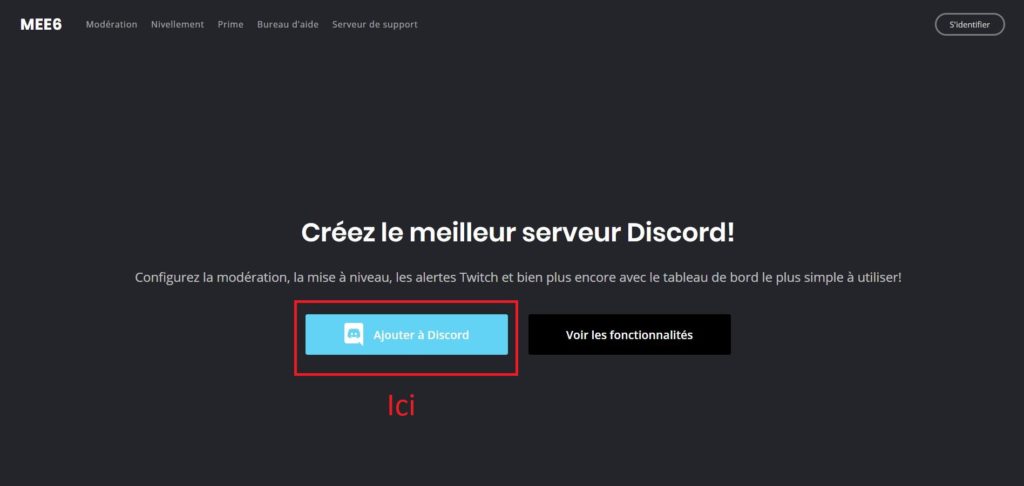
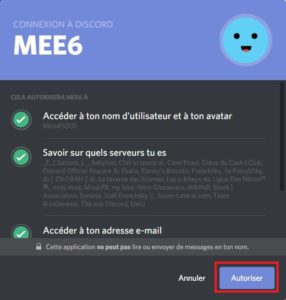
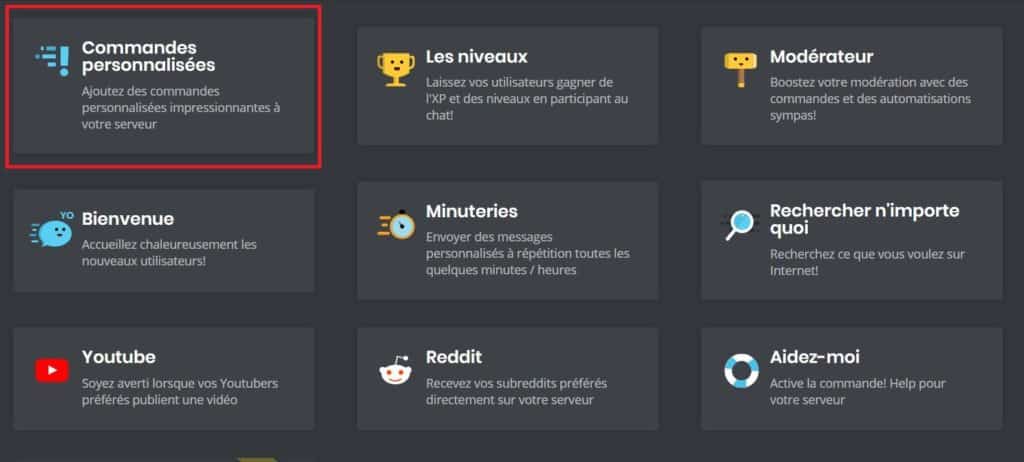
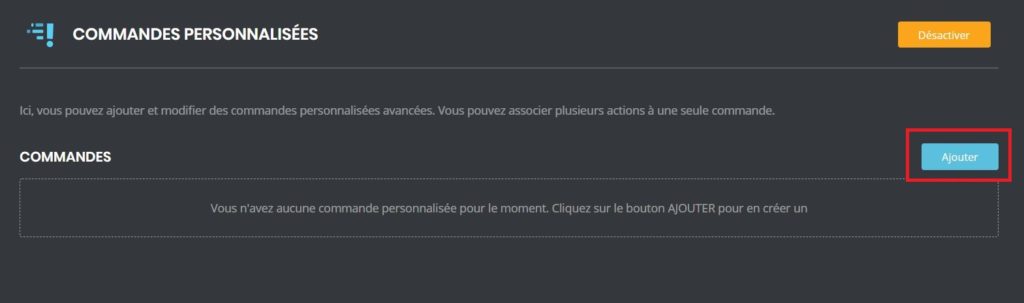
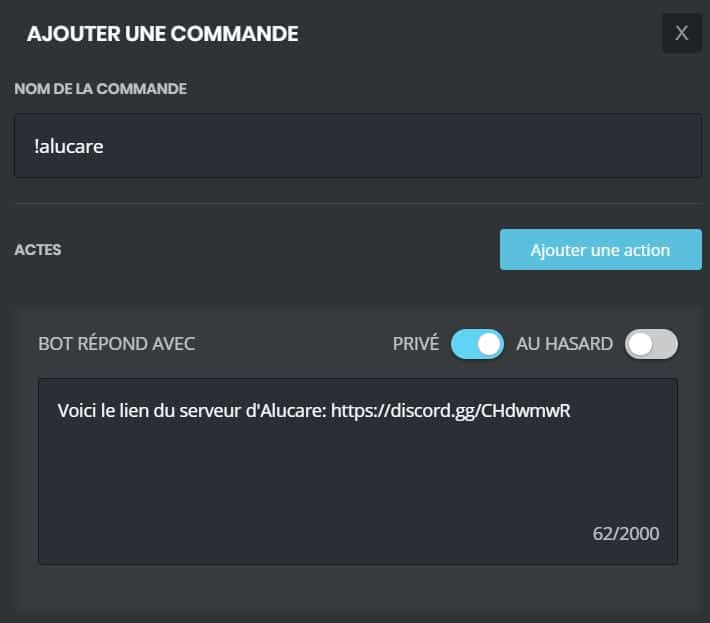







Hello, can we change the prefix of mee6?
Hello, you cannot change the prefix of MEE6, sorry.
Hello, can you put automatic links to update a website?
Hello,
No, you can autolink Twitch links but not site updates. However, you can define a command that informs about new updates. But you will have to change the message manually.
Hello I would like to know how can we remove a warn mit before. If it is possible how do we do it.
Thank you for your reply
I don't know at all dsl 🙁
!clear-all-infractions
yes ?
Hello Jeremy,
No, you cannot remove a warn from the "history" of one of your members. But that won't change whether there was one or not. ^^
Hello,
Mee6 doesn't want to ban malicious people doing an action that leads to a ban. I configured them and set all the permissions but it still won't.
Here Here...
you have trouble adjusting, take a good look, you have to read everything completely because if you put the role as a moderator in mee6 they will never be banned
Hello,
I think you ban someone you do: !ban Pseudo#0000 30d [reason]
Out, you must not put in the form of Pseudo#0000 but take its identifier directly. To do this, you must first enter developer mode. To do this, go to your Discord settings then "Appearance" and go down a little you will have the "Developer mode" that you will have to activate. Now that that's done, right click on the member you want to ban and do "Copy username" and now you can ban him with !ban [username] [duration] [reason].
I hope I helped you.
Hi there !
Miss, can you tell me more precisely where are the parameters of Discord please?
I'm starting with a Discord server and I'm far from finding it perfectly.
Thanks in advance 🙂
Hi, do you want DISCORD settings? or bot?
Can we change the language of Mee6?
Thanks !
What language is it currently in?
Good evening, I would like to know how to activate the command !clear because when I do it nothing happens (I specify that however when I do !help, the bot reacts)
did you make a !clear 10?
Hello I would like to know if we can use mee6 without having the admin perm
yes
impossible to adjust mee6 I have a black page I am disgusted with this bot
So there are other music bots ^^
Hello,
I can't put a forbidden word, when I try, the bot doesn't save them. How can I solve this problem?
How exactly do you do?
Hello, I have installed Mee6 and in the welcome tab, I would like it to associate anyone who arrives on the server with a defined role. Despite all permissions for the bot, mee6 does not work. He always tells me “Whoops, it seems that I can't give one of the roles listed here. Please correct this by putting my role above the roles listed here. »
Yes he has admin rights, I see no solutions. Paid for it sucks.
Hi, go to my discord to talk about it with Faucino 🙂 and tell me the problem, I'm on vacation until the end of AUGUST ^^
Hello, I have a problem with MEE6 when I want to select an option in MEE6 ( for example: Welcome ) The page does not load and I have a gray screen please help me ;-;
it comes from you or your connection ^^
Hi, I'm looking to get MEE6 to grant the higher rank to any member who has reached the XP level relative to that rank. How can I do ? So far it's me and my moderators who manage the ranks but the server grows in members and it becomes difficult to check the rank of each member regularly. Thanks in advance !
Normally you can make sure that with the rank gains he wins roles in the mee6 site panel, right? (or has it become a paid option?)
Hello I just added the MEE6 bot and I can't add orders because the orders page is not loading. Am I the only one? And if so how to solve this problem please?
Try in private browsing or other 🙂 Empty your cache too because I don't worry but I don't know where it can come from
Hello,
I have a small request ^^
I was on a Discord that an old "friend" had created, from there I bought 2 lifetime keys for Mee6.
On this server I had put my bot Mee6 in Mod Dev.
Unfortunately, we got into a fight and I was fired from the server (which I also manage…)
From there, I find myself with my token but I can't do anything with it, when I go to my DEV Mee6 portal I can add it to my discord but I see it offline and I can't configure :'(
Clearly disgusted if I lost it..
Hi, I invite you to go to the MEE6 server and contact support 😉
Hello, when I want to create a Reactions Roles it does not work. I can put a message and the reactions appear but the role does not apply when the reaction is selected. I also have this message that appears in the Roles Reactions tab when I select a role to associate with the reaction “Whoops, it seems that I cannot give one of the roles listed here. Please correct this by putting my role above the roles listed here. »
Puts the bot's role at the top of the list
Hello
How can I send an anonymous message with MEE6?
What do you mean by anonymous message?
hello, I would like that when a person on my server gains a level, the message is displayed in a specific channel, does anyone know how to do this?
Yes, just do it in the settings of mee6 by telling him in which channel announced that
how to put your server logo in welcome with MEE 6 please thank you in advance
Hi, you have to take the paid mode 🙂
Hello, how is it possible to make an order where we have a message posted by the personal bot? (I think it was the same question as Miss Miss Miss)
I will animate for example to do a /say command and that the bot posts the message directly
Please and thank you!
Must create a custom order 🙂
Good evening, I would like that as soon as the members check the box of the rules they can access it otherwise no but I do not know how to do for that
Good evening, I would like to know how to separate each role (example: Your age: 17-18, Your region: Brittany) what is the order to be made, etc. thank you in advance
can you explain it to me in more detail?
can you explain it to me in more detail?
Hello, I would like that when a person puts the emoji "🥺" it does not count as an offense but that it mutates directly for 1 hour, because I have already used "forbidden word" and I put that it was 1warn
No idea, probably a server rule 🙂