Keypoints:
- WhatsApp doesn't have a specific recycle garbage can for recovering deleted messages, but there is a method for restoring them via the automatic backup function.
- To recover deleted conversations, check the backup, uninstall and reinstall WhatsApp, and follow the data restoration process.
- In the absence of a backup, data recovery software can help restore deleted WhatsApp messages, if you regularly back up your data.
WhatsApp is a mobile or web application that lets you connect with your contacts via your mobile number, anywhere in the world. You can send videos, photos or files on this application. Some conversations have been deleted by mistake on WhatsApp and you're wondering where to find the WhatsApp recycle garbage can ?
This article will provide you with a detailed guide to anyone who wants to recover deleted messages on WhatsApp and therefore find the WhatsApp recycle garbage can! Try a method that works to recover your deleted conversations.
By the way, if you want to hack a WhatsApp account, you can consult the different techniques to hack a WhatsApp account.
Where is the WhatsApp recycle garbage can?
You're wondering where your deleted WhatsApp messages are. You check everywhere but can't find anything? Unfortunately, this instant messaging software does not actually have a specific waste garbage can to recover your deleted files and messages. So whether you're looking for a recycle garbage can on Android or iPhone, you won't find a specific WhatsApp recycle garbage can. However, if you want to restore deleted exchanges or recover WhatsApp conversations, you can apply the various techniques we'll be sharing with you in the following lines.
Recover deleted messages on WhatsApp (Android and iPhone) : Step by step
Step 1: Checking the discussion backup function
This step is important, because without a backup, you risk losing the entire deleted conversation.
So to check this functionality :
- Launch and open the application on your mobile;
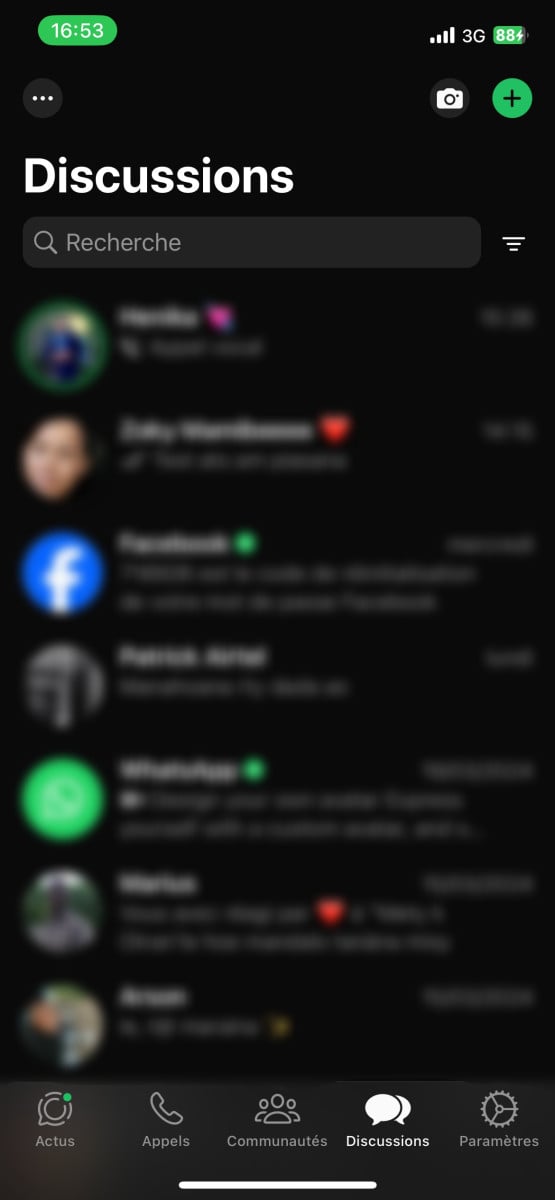
- At the top right of the WhatsApp interface are three small dots, or on the Settings icon (if you have a Samsung). For iPhones, on the bottom right is the Settings (on iPhones) where to press.

- In the menu that opens, select on Settings Where Settings ;
- Then select Discussions ;
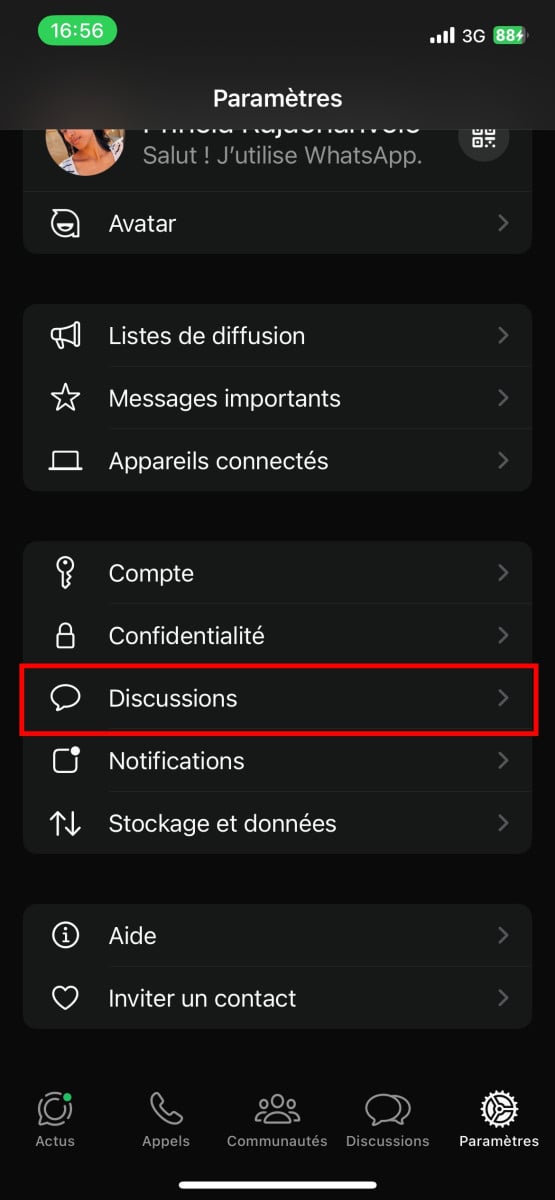
- Once on this page, click on Discussion backup (located at the very bottom on your Samsung) or on Auto Backup on iOS.
- This option collects information for the automatic backup function.
- On iPhone, don't click on the buttons "Save" button Where "Save nowThis is because the backup will start without saving the message that has just been deleted and that you are trying to restore.
- Still on this page, in the Google Drive Settings section, take a look at the backup mentioned just below save to Google Drive (on Android) or Auto backup (on iPhone).
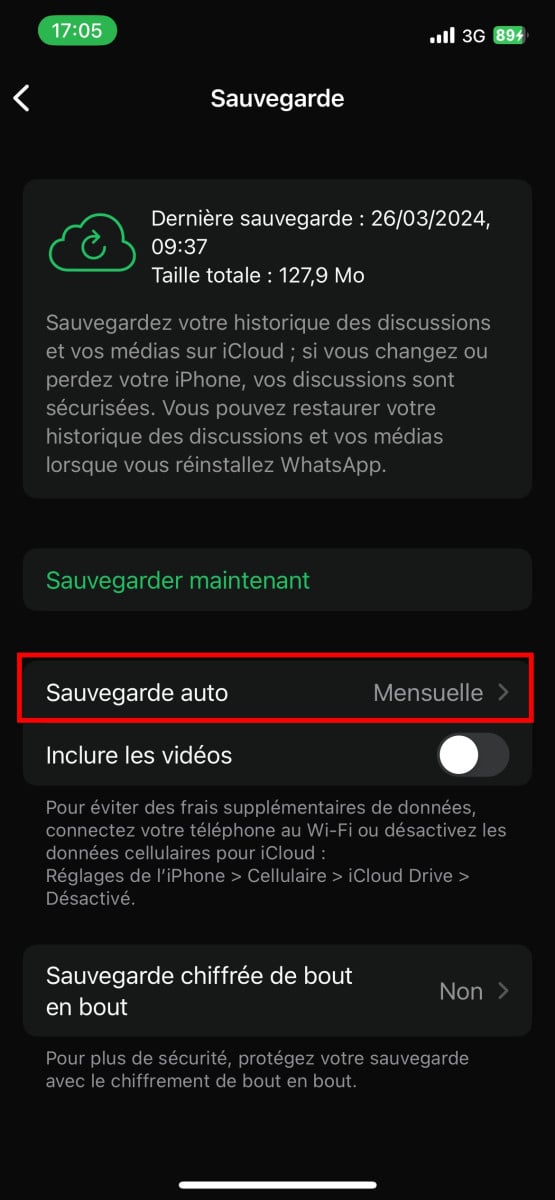
- If you wish, choose Backup to Google Drive or Auto Backup on iOS to change the automatic backup frequency.
- A window will open, so select the frequency to suit you (for example, weekly or daily (not recommended)), depending on how you use WhatsApp and the importance of your conversations.

- Once you have completed this check and adjustment, return to the main screen.
Step 2: Uninstall and install WhatsApp
Note that if the data you wish to restore is older than your last backup, it will be retained. To recover the deleted conversation, you need to uninstall and reinstall WhatsApp. It's a way of automatically restoring the last backup (photos, messages, videos, etc.).
To uninstall WhatsApp :
- On your phone, go toapplication in your mobile ;
- Then press and hold theicon from WhatsApp;
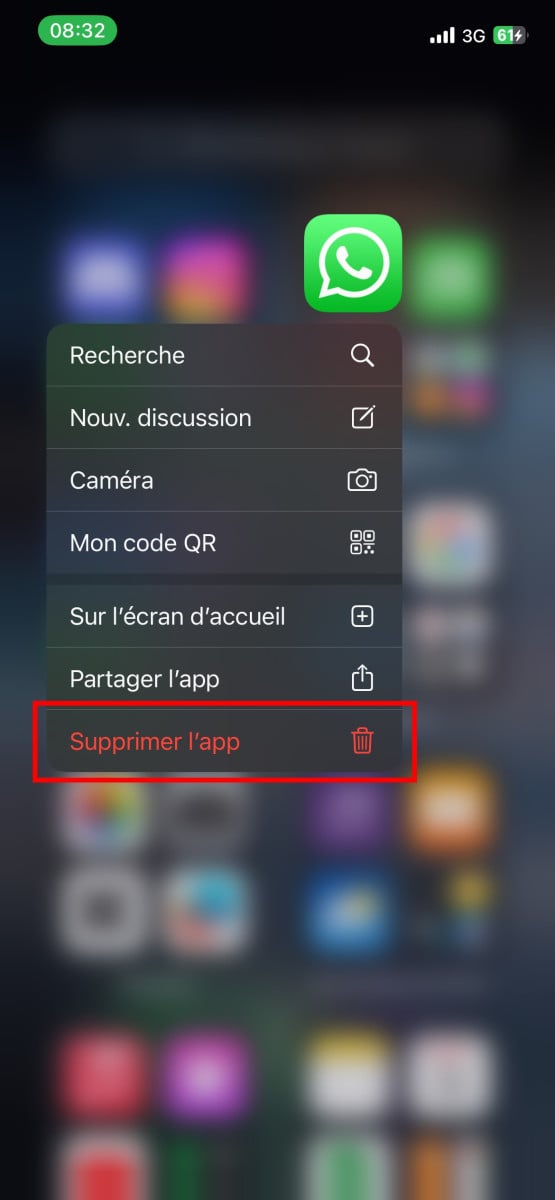
- A small window will open, then press the basket Where uninstall under Android ;
- You can also choose to delete the application on your iPhone. This will uninstall the application on your mobile.
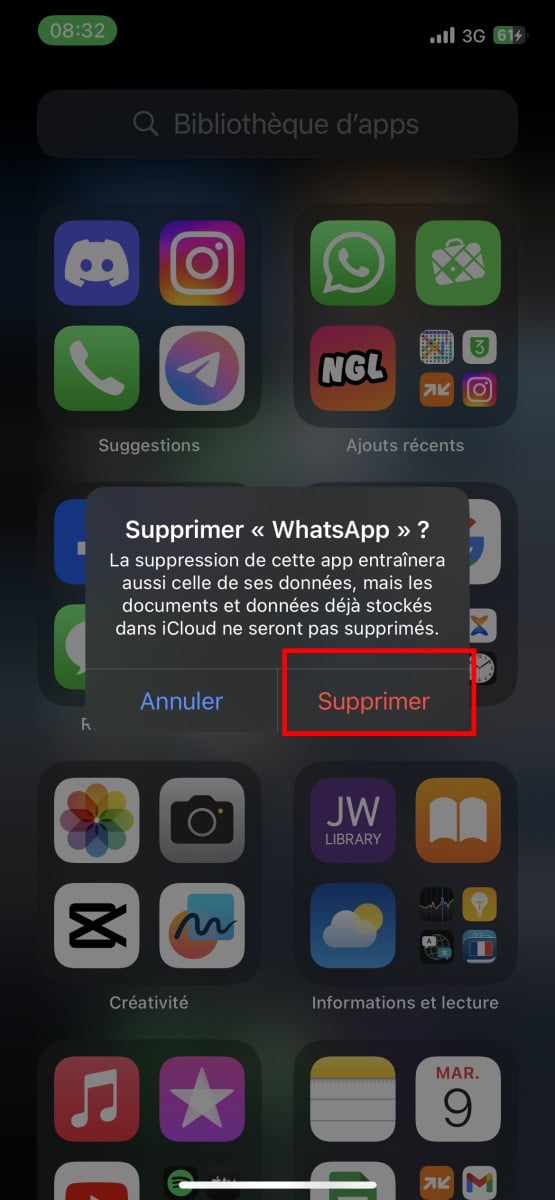
To install WhatsApp :
- Go to Google Play Store or App Store to search for and install WhatsApp on your smartphone;
- Type WhatsApp in the search bar.
- With an Android device, select WhatsApp in the results, then the Install.
- On iPhone, touch the cloud icon to install it.
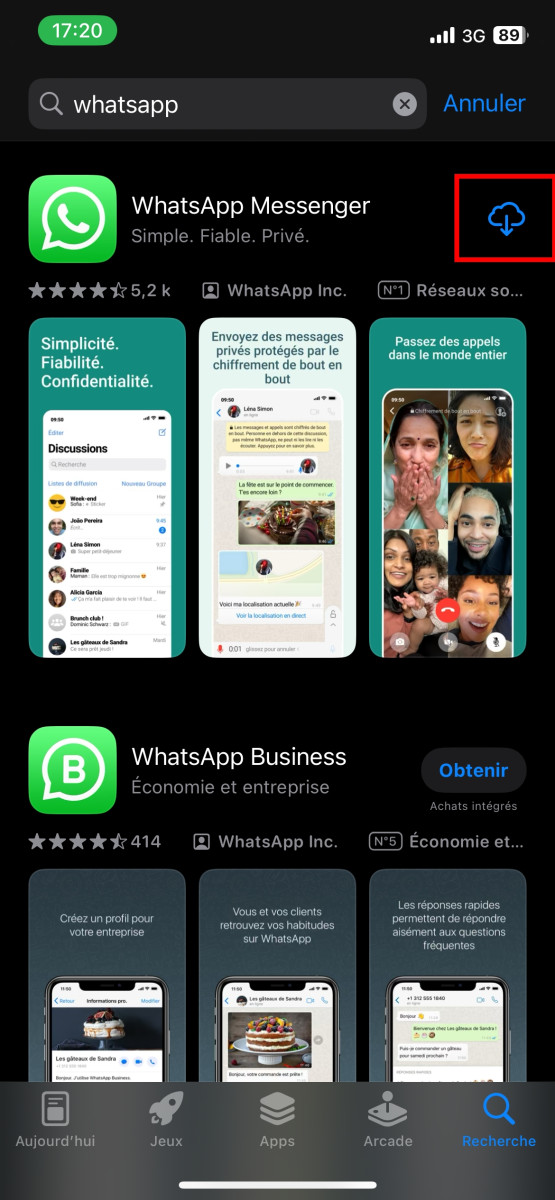
Step 3: Recover deleted WhatsApp messages
To do this, start by pressing the work button :
- When you open WhatsApp for the first time, it must be configured. To retrieve saved data, you need to use the same telephone number and the same Google account Where Apple used when creating the backup.
- On the first window that appears, enter your phone number (without the 0), then NEXT or done at the top right of the screen on iPhone.
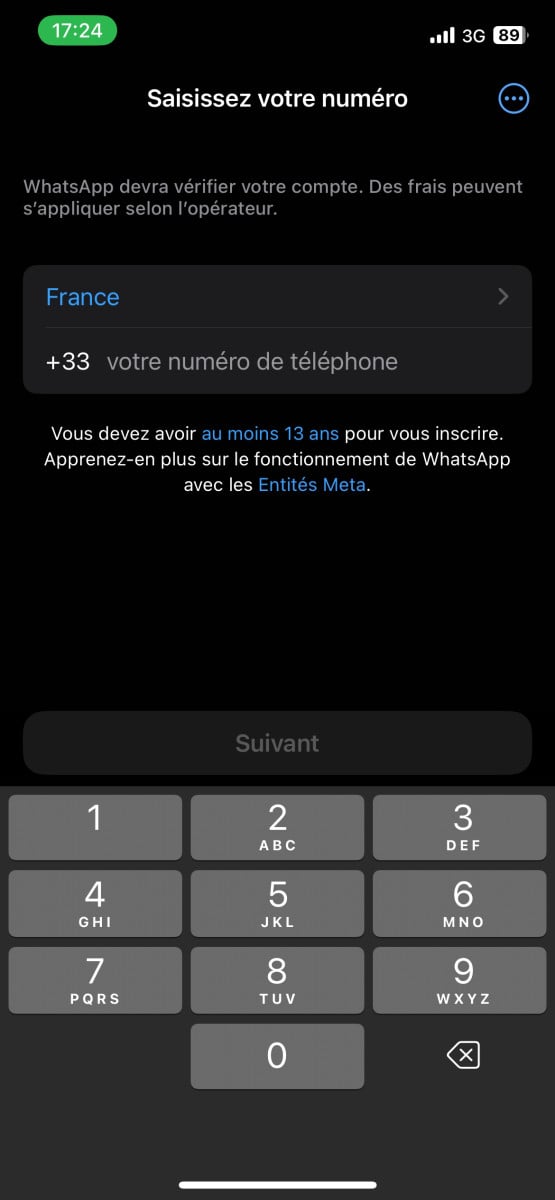
- On Android, the application lets you search and of restore your backup from Google Drive. To do this, it needs the necessary authorizations to access certain data stored on your phone. Press the CONTINUEthen authorize WhatsApp to access your contacts/documents by pressing AUTHORIZE for each request.
- It will then launch and display the found backup, showing you the date and time it was created.
- Simply press Restoreat the bottom of the screen on Android or top right on iPhone.
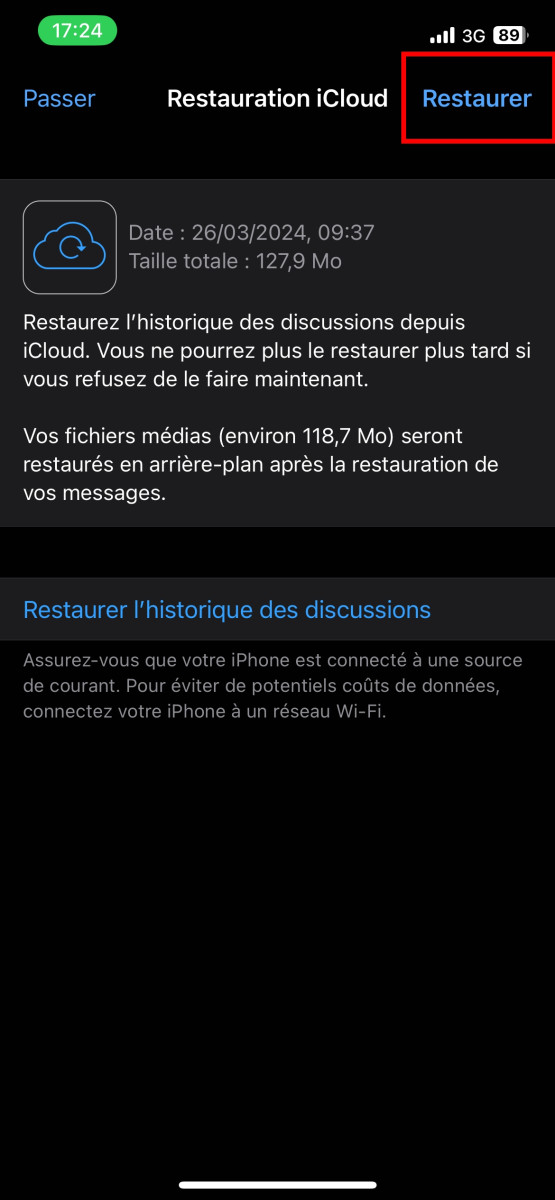
- WhatsApp will then start the data recovery process. Wait a few seconds or minutes.
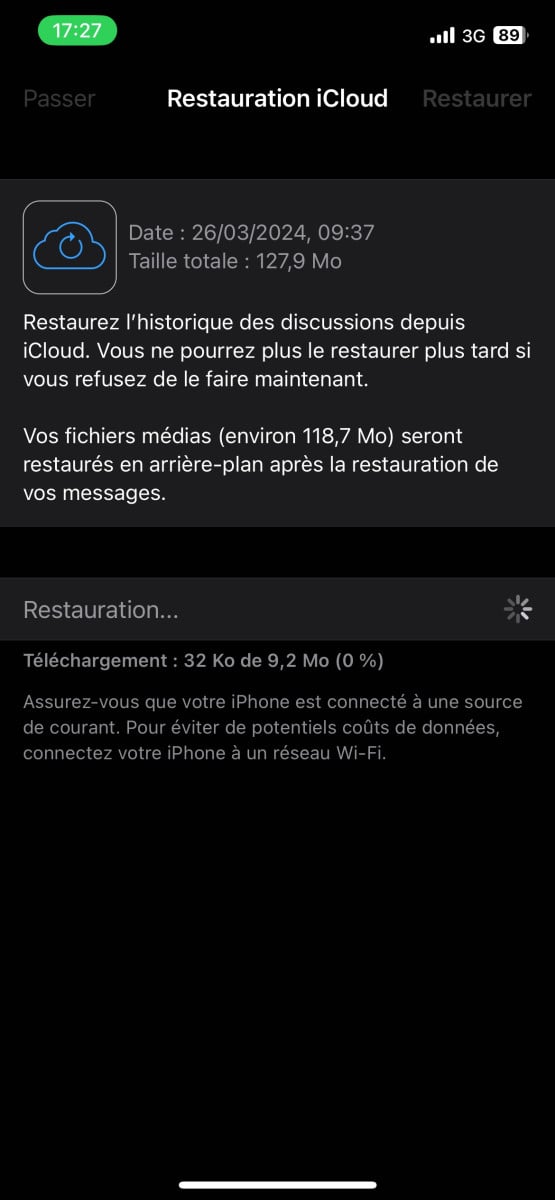
- On the page that appears at the end of the operation, simply press Next to continue with the configuration.
- On the page that then appears, enter your name, then authenticate yourself by pressing next on Android or done on iPhone.
- On iPhone, this is when WhatsApp requests authorization to access your contacts.
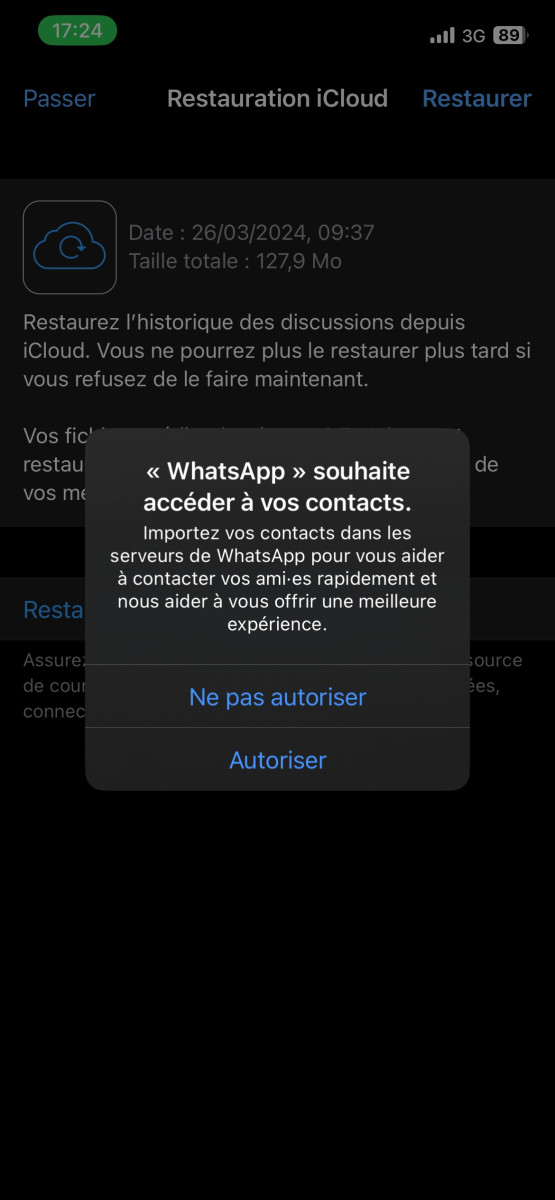
- On Android, the application will finally let you configure your backups. On the next page, set the frequency at which messages and files are saved to Google Drive's online storage by tapping on one of the available options.
- On iPhone, return to WhatsApp backup settings to reset regular chat backups.

- In the small window that opens, tap on the Google account associated with the backups (the account you were using during the backup). The small window closes automatically and displays the previous page.
- Finish configuration by pressing the Finish button at the bottom of the page.
- The application's main interface is finally displayed.
All you have to do is refer to your conversation to find deleted messages saved in the backup. If the conversation does not appear, a backup has been created. between where you deleted the files and when you tried to restore them using recovery. This is one of the crucial elements for recovering deleted WhatsApp conversations, because without a backup, they can be lost!
How to recover deleted WhatsApp messages without backup?
How do you go about it?
Deleted WhatsApp conversations can still be recovered using data recovery software or applications. These tools can scan your device's internal memory and restore deleted exchanges even without a backup.
They can recover exchanges and multimedia files that have been accidentally deleted or lost after a software update, among other things.
All you have to do is Download and install the software and connect your phone to the computer. Then follow the software's instructions to search for and restore deleted WhatsApp conversations without backup. These applications actually make it easier to recover WhatsApp data from the device's internal storage directly.
However, to avoid similar cases in the future, back up your application data regularly WhatsApp. As a result, restoring the data on your phone will become much easier.
In short, if you're wondering where the WhatsApp recycle garbage can is, there is no specific garbage can on WhatsApp. However, you can still retrieve deleted conversations and perform data recovery on WhatsApp using the techniques and tips mentioned in this article, whether you own an Android device or an iPhone. The methods remain pretty much the same.








Great article! I had no idea there was a recycle bin in WhatsApp. Thanks for the information, now I can recover my deleted messages. 👍
Great article! I didn't know WhatsApp had a recycle bin. It will be very useful for recovering important messages. Thanks for the information!
Great article! I didn't know there was a recycle bin in WhatsApp. It will be very useful for recovering important messages. Thanks for the information.
I was just wondering where the whatsapp recycle garbage can is. Your explanations are clear and have helped me a lot.
Estaba buscando la papelera de WhatsApp hace rato y no la podía encontrar. ¡Gracias por compartir este artículo! Ahora sí puedo enfrentar mi problema y dedicarme a algo más productivo. ¡ Excelente técnica y recomendación!
Would like to recover my Whatsapp
vi ringrazio
No problem 🙂