Copy and paste is a feature found in most word processing and office software. To do this, just use a few keys on the keyboard. This feature saves time by avoiding manually rewriting already existing information. If you are not familiar with computer tools and you are unfamiliar with the role of keyboard keys, you might wonder how to copy and paste with the keyboard on your Windows or Mac computer. Then this Alucare guide is for you.
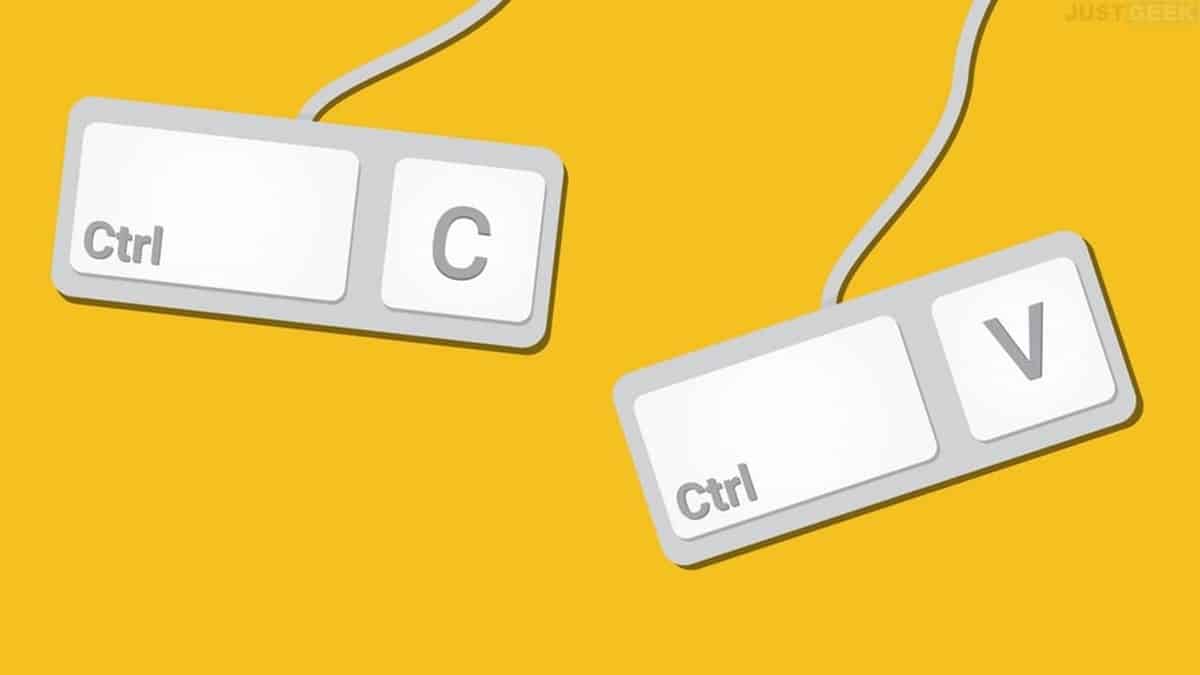
Copy and paste with the keyboard while working in Windows
If you are using a Windows computer, it will be easy for you to copy and paste because Microsoft's operating system provides many convenient keyboard shortcuts. It is possible to use simple key combinations to select, copy and paste text without the need for the mouse. Here are the steps to follow :
Step 1 :
To copy text, start by opening the file or web page where it is located. Then select the text using the key combination CTRL + A or using the right and left arrows with the Shift key pressed.
You can also select entire words using the Shift + CTRL + left or right arrow key combination.
2nd step :
Once you have selected the text, you can copy and paste it into another document using keyboard shortcuts. Press CTRL + C to copy the text and move to the destination document. Then press CTRL+V to paste the text where you want.
It is important to mention that recent versions of Windows 11 or 10 have an application called Clipboard, accessible by using the Windows + V key combination, which allows you to view the history of items copied to the clipboard. windows papers.
Use the keyboard to copy and paste on Mac
If you're using a Mac, the process for copying and pasting portions of text is similar to that on a Windows PC.
For a file:
- Shift + Cmd + left or right arrow keys, you can select whole words;
- Once the text is selected, press the Cmd + C key combination to copy the text;
- Then move into the destination document and press Cmd + V to paste the text.
Note that on a Mac, you can also access the history of copied items using the Universal Clipboard by pressing the Cmd+Shift+V key combination.
For text:
After selecting the text, use the keyboard shortcuts to copy and paste: press Cmd + c to copy and move to the destination document. Then press Cmd + v to paste the text where you want it.
And cut and paste?
Now you know how to copy and paste whether on Windows or Mac. Wondering how to cut and paste? It couldn't be easier: the steps remain the same no matter what computer you're using, except you simply replace the C in each step with X and do the rest the same.
- Windows: Ctrl + X then Ctrl + V
- Mac: Cmd X + then Cmd + V
Copy-paste and cut-and-paste using your keyboard so you can be more productive.






