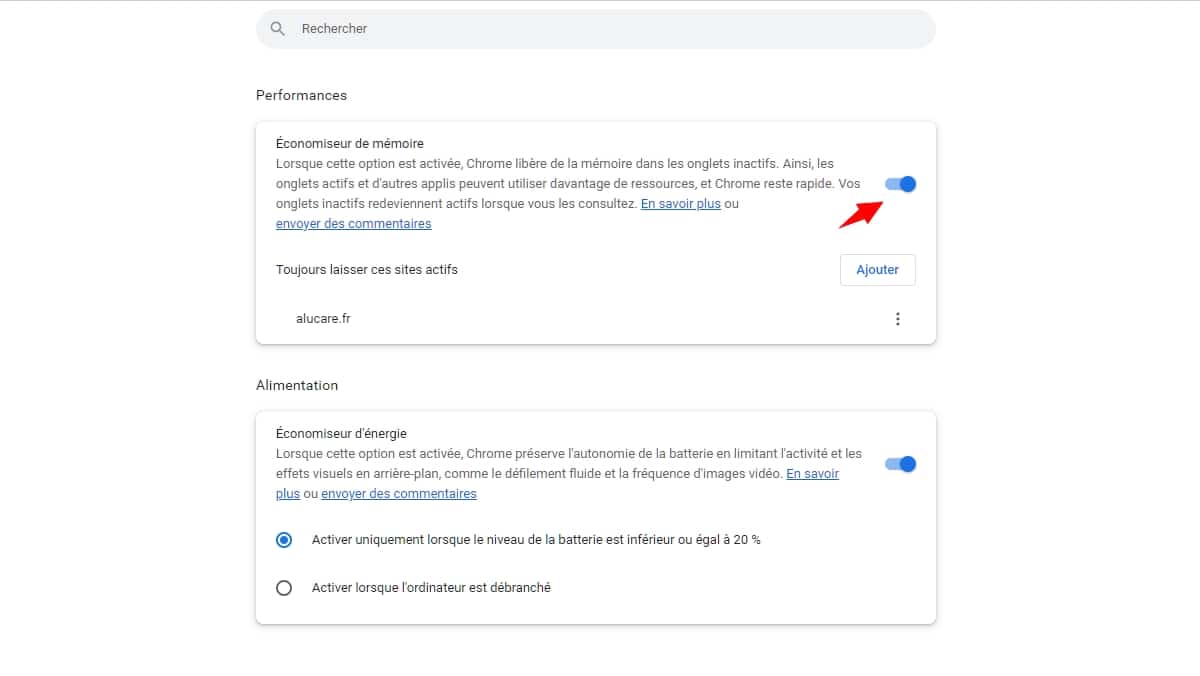Since the Chrome update, when you have a lot of tabs open, the memory saver activates, the inactive tabs reload (refresh) when you return to them. So that they don't run in the background for too long. This saves memory for your computer. But this can be a problem especially when working on Chrome. Sometimes we would not like certain pages to be updated.
I'm going to show you how to disable the memory saver (actually I don't recommend doing this), I recommend disabling it instead for some sites.
Tutorial on how to disable memory saver:
- Go to chrome settings then performance, you can copy paste: chrome://settings/performance in your search bar it will be faster.
- You can uncheck the box to disable for all sites
- I recommend rather to click on "Add" then to put the sites which should not be updated
When enabled:
When enabled, Chrome frees up memory in inactive tabs. So active tabs and other apps can use more resources, and Chrome stays fast. Your inactive tabs become active again when you visit them.