Instagram, a popular mobile application, includes a dark mode among its features, as do many other contemporary apps. This trend has become widespread recently, due to its notable advantages. Technology giants such as Google and Apple have also adopted this approach, offering dark modes for all their operating systems. As a result, many application developers have followed suit, updating their applications to make them compatible with dark modes over time.
In this guide, we tell you all about dark mode on Instagram, from the benefits to the steps you need to take to do it.

Apart from the various settings, security on Instagram is also paramount. That's why we've got an article showing you how to hack an Insta account if you need to:
Setting Instagram to black or dark mode: what's the point?
Discovering and using Instagram's dark mode presents an interesting opportunity. This feature confers an immersive experience for viewing images and videos, and has other benefits that will make your life more enjoyable and easier.
Regardless of whether you're using the iPhone or one of the best Android phones, enabling Instagram's dark mode is very simple and worthwhile, and offers three important interests, including:
Aesthetic enhancement
As well as creating an exceptional display for images and videos, dark mode means reducing the brightness we're constantly exposed to throughout the day, relieving eye strain, especially at night.
Energy savings for your device
The benefits of dark mode are not limited to aesthetics. On smartphones with AMOLED screens, such as the Google Pixel 6 or Apple's iPhone 13, this mode consumes much less battery power. This is because the pixels are completely switched off when they display black, reducing energy consumption. This battery saving is particularly valuable for users who spend a lot of time browsing the images and videos in their Instagram feed. Every minute counts, especially on mobile devices.
Eye protection
Dark mode offers a darker interface, reducing eyestrain.
Whether you're looking to protect your eyes or save energy, it's clear that switching to Instagram's dark mode is a good idea.
Activate Instagram's dark mode: how does it work?
Activating Instagram's dark mode varies depending on the device used, but the process is straightforward on all types of device. Below, we show you how to do it on iPhone, then Android, and finally the web.
On iPhone
If your iPhone is equipped with iOS 13 or later with dark mode enabled at system level, the Instagram app will automatically adapt to this setting. Here are the steps to ensure that dark mode is enabled:
- Check that your iPhone is running iOS 13 or later;
- Go to "Settings" on your device, then select "Display and brightness", and activate the dark mode;
- Install the Instagram app (or update it to the latest version) on your device, then open it.
By default, Instagram will automatically adopt your device's system settings. By following these simple steps, you won't have to do anything else! Your phone will now benefit from dark mode, making the use of Instagram and other apps more pleasing to your eyes.
On Android
Android phone users can enable dark mode on the Instagram app in a similar way to Android 12 users, as the app reacts to the device's theme. Here's how to do it:
- Access your phone's settings menu, then go to "Display";
- Activate the "Dark theme" option;
- Install the Instagram application on your device, then open it.
If you'd like to enable black mode for the Instagram app without enabling it for the whole system, here's how to do it:
- Go to your profile by clicking on your profile picture on the bottom right;
- Select the menu icon at top right;
- Select "Settings and Privacy";
- Scroll down and find the "Accessibility" setting;
- From here, you can choose between "Light", "Dark" or "System Default" themes.
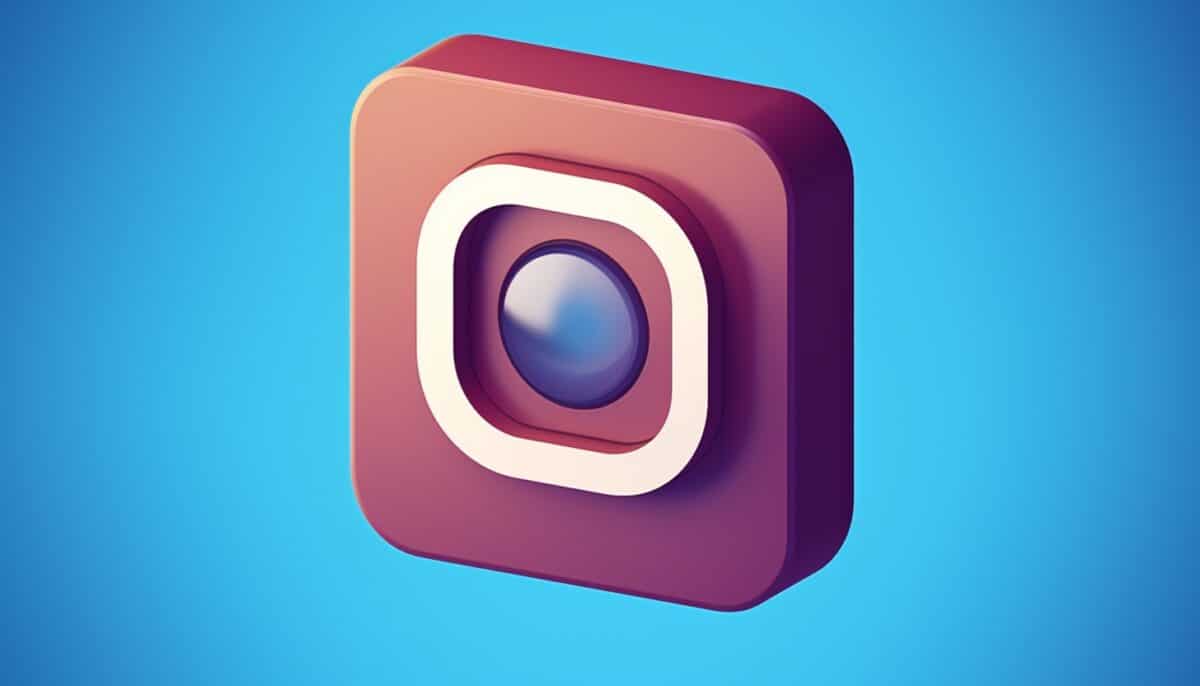
On the web
If you use Instagram directly in your browser, you don't have to support light mode. You have the option of forcing Google Chrome to display any website in dark mode, but it's also possible to change the Instagram settings on the site to enable dark mode. Here's how to do it:
- Go to Instagram using the browser of your choice;
- On the home page, click on the three-bar menu icon at the bottom left of the site;
- Select "Change appearance";
- Activate dark mode.
There you have it, we've put together all the handy instructions for setting up Instagram's dark mode on iOS and Android devices, as well as on the web. The process is quick, easy and hassle-free. Many other applications also offer this mode, such as TikTok, WhatsApp, Google, so don't hesitate to activate it on them.






