If you use Instagram, there is a risk of falling victim to a Instagram account hacking if you're not careful. To avoid being hacked, or to ensure the security of your account and protect your personal information, it's essential to change your password regularly. However, it can sometimes be difficult to find your way around the application's various settings. But how do you change your Instagram password? Find out in this article.
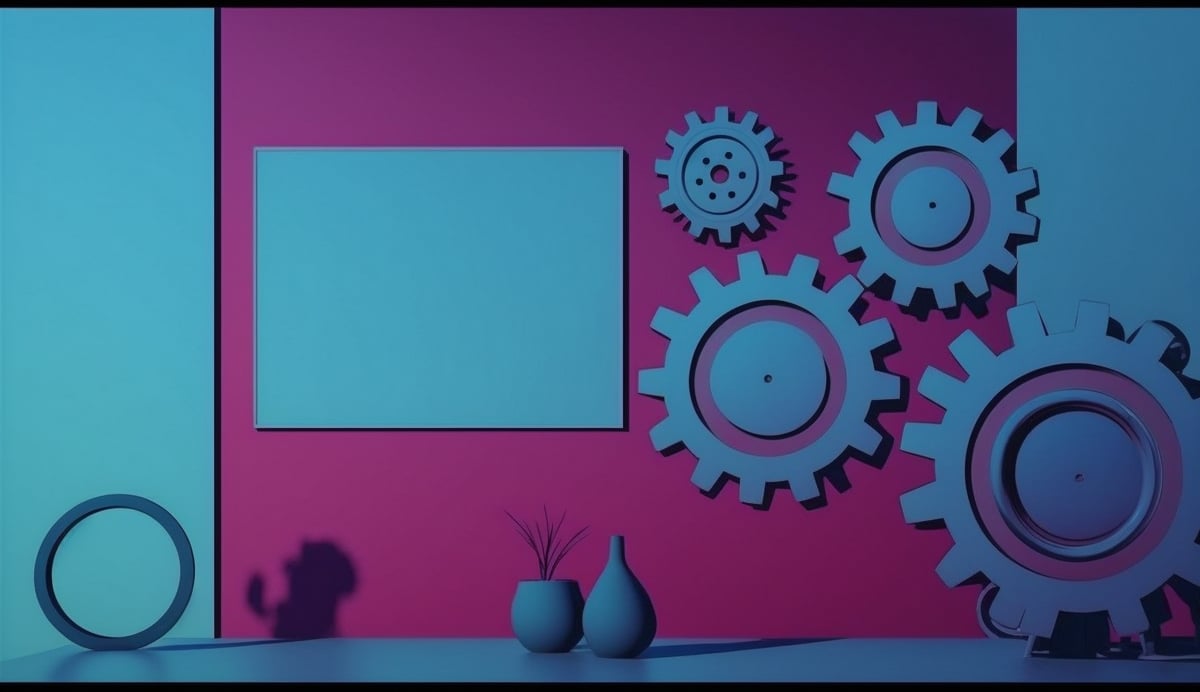
Why change your Instagram password?
Changing your Instagram password is essential for several important reasons related to the security and protection of your account. In fact, here are a few reasons why you should consider changing your Instagram password regularly:
Security against piracy
Social networking accounts, including Instagram, are frequent targets for hackers. By regularly changing your password, you reduce the chances of a hacker gaining access to your account.
Personal data protection
Your Instagram account probably contains personal information and photos that you don't want to share with unauthorized people. By regularly changing your password, you're strengthening the protection of your private data.
Preventing scams
Scams on Instagram are common, and fraudsters often use sophisticated techniques to target users. By changing your password, you reduce the risk of falling victim to such scams.
Use strong passwords
Changing your password regularly gives you the opportunity to use stronger character combinations, making your account more difficult to hack.
Linked account security
If you use the same password for several online accounts, a hacker who gains access to one of these accounts could potentially use this information to hack into other accounts. By changing your Instagram password, you limit the risk of compromising other accounts.
Control of authorized connections
By changing your password, you can ensure that only authorized people can access your Instagram account.
Responding to security incidents
If you suspect or detect any suspicious activity on your account, changing your password immediately is an essential measure to protect your account.
How can I change my Instagram password from my smartphone?
The Instagram app is available for iOS and Android users, offering all the functionality needed to change account information, including the associated password.
- To get started, simply open the Instagram application on your smartphone.
- Then press your avatar icon at the bottom right of the screen. A new page will appear, and you'll see an icon representing three superimposed lines at the top right of the screen.
- Press the three-dash icon to access the menu. In this menu, find and select the "Settings" option.
- Then, in Settings, look for the "Security" option and press it. In the "Security" section, you'll find the "Password" option. Click on it to continue.
- You will be asked to enter your current password associated with your account in the first field. Then enter your new password in the next two fields. Be sure to use a combination of upper and lower case letters, numbers and special characters to create a strong, secure password.
- Once you've entered your new password, press the tick icon in the top right-hand corner of the screen to save the changes.
How do I change my Instagram password from my computer?

If you don't have your cell phone handy, don't worry! Don't worry, Instagram can also be accessed via any web browser.
To start,
- simply open your usual web browser and access Instagram.
- Log in using your login details to access your account.
- Then click on your avatar icon at the top right of the page. A drop-down menu will appear, select the "Settings" option.
- In the left-hand column, locate the "Change password" menu and click on it.
- Now fill in the "Old password" field with your current password. In the next two fields, enter the new password you want, using a combination of upper and lower case letters, numbers and special characters to strengthen the security of your account.
- Once you've entered your new password, click on the "Save" button to save your changes.
- Once your password has been changed, disconnect from all devices if your account is connected to several digital devices such as smartphones, tablets or computers.
Remember that online security is essential to protect your personal information and guard against unauthorized access to your account. By getting into the habit of regularly changing your passwords and choosing strong combinations, you'll strengthen the protection of your Instagram account and can continue to enjoy this social platform with complete peace of mind.
In short, changing your Instagram password regularly is an important preventive measure to protect your account against potential threats, such as online hacks and scams. What's more, the security of your personal information and online activities largely depends on your vigilance in maintaining strong and updated login credentials. If you'd like to read other articles similar to this topic, discover How do I see someone's latest subscriptions on Instagram?






