In the vast overview of functions offered by Instagram, the ability to republish a story is of crucial importance in strengthening your presence on the platform and interacting with your audience effectively. This article looks at the professional approach to reposting or even editing a story on Instagram, whether it's tagged or not, and even one that's been accidentally deleted.
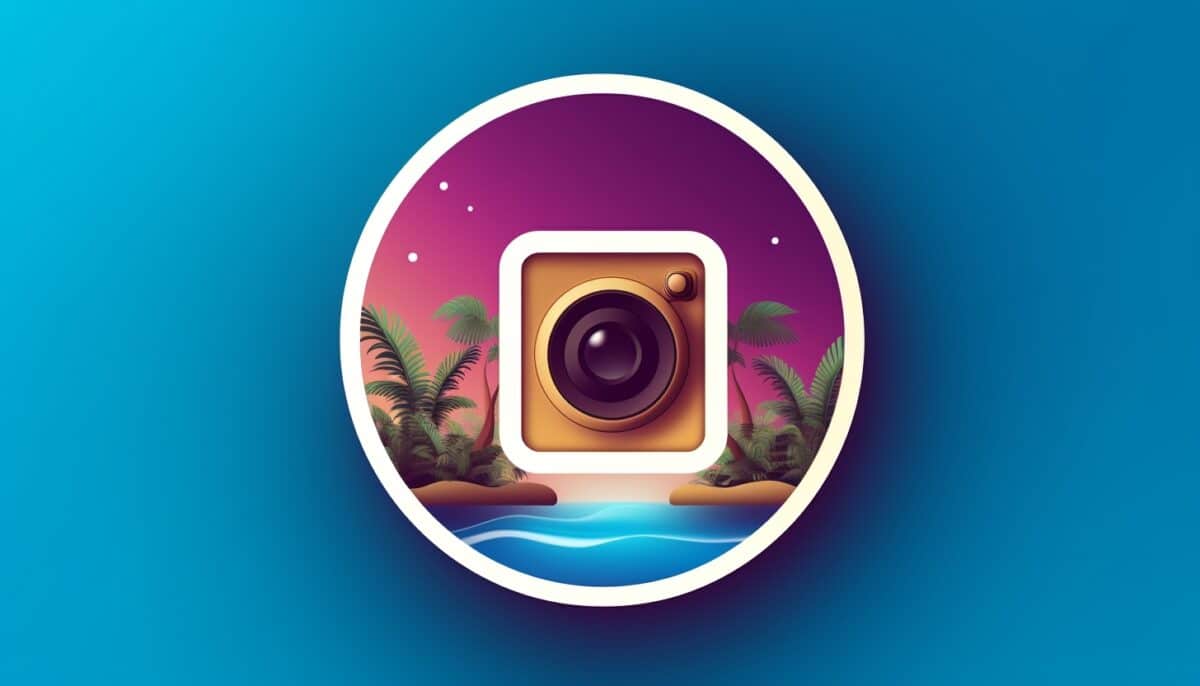
Reposting a story on Insta: how does it work?
No matter what model of phone you have at your disposal, the steps to reposting an Insta story remain the same. Here, we show you how to repost IG stories on iPhone or Android.
Nevertheless, one major consideration should be noted. To publish someone else's story on your account, it's imperative that your Insta username is mentioned in said publication. If you're wondering what an Instagram username is, it's simply your IG username. By clicking on the paper airplane icon when viewing a story, the possibility of sharing it with another account is limited to MP Instagram direct.
However, there are a few alternatives, but currently, being mentioned in a story remains the only organic approach to repartaging.
Let's explore some commonly encountered remailing scenarios.
Repost a tagged story on Insta
If another user mentions your IG name in their story, there are two easy ways to learn how to republish it:
First method
- Launch the app and view your Insta direct messages via the icon on the top right or by swiping left from anywhere in your feed;
- Click on the message indicating your inclusion in another user's story;
- Choose "Add to your story" at the bottom of the screen;
- Personalize your version of the story by adding text, music, stickers with location, temperature, time, hashtags and more. The icons at top right are used for all editing, including access to GIFs and stickers.
Second method
There's also this other simple method for republishing a story on Instagram. If consulting stories directly is your habit, here's another practical way On another user's Instagram story where you are mentioned, the "Add to your story" option also appears at the bottom of the screen. Select this option and follow step 4 above.
Make a deleted story appear again on Insta
We've all been there: the unintentional deletion of valuable online content. However, rest assured, there are ways to get back what you think you've lost. If you're looking to find out how to republish a deleted story on Insta, you've come to the right place.
First of all, in order to recover an Instagram post or story deleted in the course of Last 30 dayshere's what you need to do:
- Go to your Instagram profile, then access the menu via the three-line icon on the top right-hand side;
- Explore "Activity" and then "Recently deleted". You'll find content that has been deleted in the last month;
- Select the one you wish to share by clicking on the three dots ;
- Then choose "Restore" to bring the story back to life.
As for Instagram stories, remember that they automatically disappear after 24 hours. So if you want to find an expired story, turn to your archives. These archiving and unarchiving functions allow you to hide without deleting permanently. Wondering how to republish a story from your archives? Follow the steps below:
- Go to your profile, follow the same menu path above and then click on "Archive";
- Select "Story Archive" from the central menu at the top of the screen. This will take you to your old stories, arranged chronologically in reverse;
- To share it again, click on the story and choose "Share" at the bottom of the screen. It will automatically appear as a story, ready to be edited, shared and enjoyed again.
Does it make you happy to share these stories with your subscribers? Know that you too can see everyone's stories, including those of your latest instagram followersas long as you're not blocked.
Republishing and editing a story on Instagram
The desire to carry out a personalizing a story before reposting in yours surely crosses your mind. Is it feasible? Absolutely.
Although some facets remain uneditable, a few adjustments are within your reach. Please note that the photo or video shared cannot be directly altered. This content belongs to its original creator and retains its original form. However, you can inject additional items such as text, annotations and stickers, mentioned earlier. Another customization taken? The automatically-generated background modification when reposting a story from a third-party user.
Republishing a story on Instagram impossible: why and how?
Currently, you need to be tagged to re-post an Insta story on your own account.
Another reason that may limit the reposting of a story on Instagram? The current settings of privacy of the original content creator may prohibit it.

Republish a story on Insta without being tagged
It often happens that you feel the urge to share a story that doesn't mention you. Perhaps you've spotted a captivating story from another user, or a great product photo from a local company. So you're wondering how to repost it? Unfortunately, Instagram doesn't currently offer a built-in way to repost stories where you're not mentioned.
However, there are still options available. To re-share posts on IG without a tag, the solution lies in using your phone to take a screenshot or record the story.
For novices, the steps are simple:
Step 1: Capture or record
On a smartphone capture, press the side button and volume button simultaneously, then release them quickly. A thumbnail will briefly appear in the bottom left-hand corner. The image will be saved in your photo gallery, ready to share in your Instagram story.
To save the screen, the method differs slightly. First, open the Insta app and swipe down from the top of the screen to access the Control Center. Then look for the square icon for screen recording. A 3-second countdown will precede the start of recording. Don't worry about capturing the whole story, as you'll be able to edit the recorded clip. To stop recording, simply scroll down and touch the screen recording icon.
Step 2: Republishing the story
Publish the screenshot or recording in your own Instagram story.
Here's a simple solution to find out how to share a story on Instagram when you're not tagged.
Re-share your Insta story
If you would like to guarantee the possibility of rebroadcasting stories from your own account, simply :
- Review your settings, then access your profile and touch the three-line icon in the top right-hand corner;
- From here, you need to select "Settings", then "Privacy". Instructions for adjusting the privacy of your Instagram activity will appear.
- Here, choose "Stories", then scroll down to the "Sharing" section, where you can optionally choose whether other users can republish your stories.
Now you know everything you need to do if you want to republish an Instagram story. There's nothing complicated about it! In any case, you don't even need to hack Instagram account in order to republish the story.






