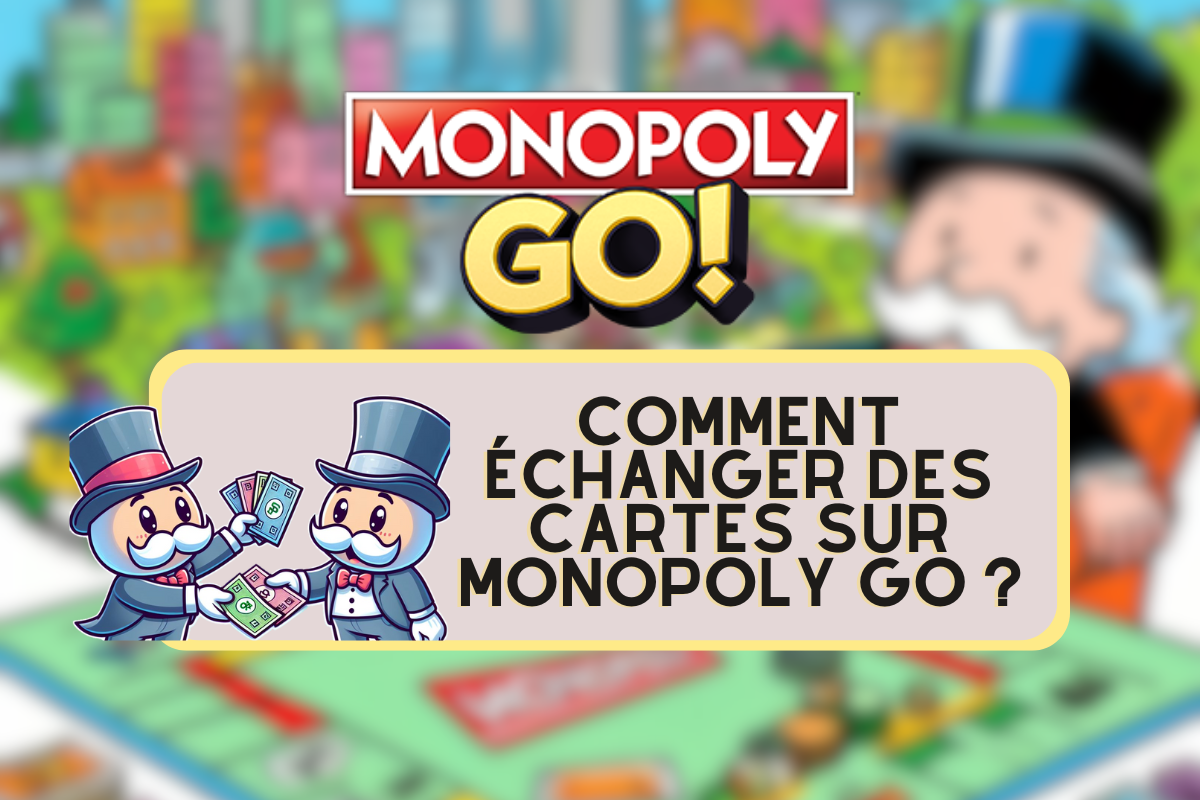A screenshot is an image of the content displayed on the screen of your computer or cell phone. Taking one also means taking a certified copy of what you see on your screen to keep in your files as a memory, or to share with others.
In this guide, we show you how to take a screenshot of your computer using the keyboard. We'll also show you how important this is, especially in a professional context.

Techniques to make a screenshot with the keyboard
It is easy to take a screenshot using a keyboard, the techniques of which are detailed below:
- You can do this shortcut: Windows logo key + Print. Screen.
- Your computer does not have a Print Screen key, here is the shortcut to do: Fn + Windows logo key + spacebar.
You can find your screenshots by opening File Explorer from the taskbar, then selecting the Pictures folder in the navigation pane, then opening the Screenshots folder.
The importance of the screenshot
When steps are difficult to verbalize, screenshots are the best way. best solution to demonstrate. This manipulation makes it easier to show what you're referring to when the person you're explaining something to is in another place, whether it's feedback, a computer problem, or a demonstration of some kind, among other things.
It is therefore important to know how to take a screenshot, save it, modify it if necessary and share it, in a variety of contexts. This kind of manipulation is part of the latest generation of computer tools. It's the fastest way to convey visual information and archives.
Optimizing Workflows Using Screen Capture
In a professional context, the screenshot is a better way tooptimize workflowsby :
- Facilitate collaboration;
- Accelerate the completion of an operation;
- Show a problem in order to find a solution quickly.
Indeed, the screenshot allows you to show the achievements you have made to your colleagues so that they can give you their opinion, and vice versa. It is easier to agree between colleagues on a subject instead of waiting for a meeting to make a decision.
With this way of collaborating, it goes without saying that the completion of work-related operations is accelerated. It's easier to show images to explain rather than verbalize. Misunderstandings are reduced, if not eliminated, which saves the team a huge amount of time as the work progresses rapidly. It's easy to understand an image and refer to it, rather than listening to someone explain verbally, which presents a high risk of omission.
Finally, when you have a computer problemScreen capture is the quickest way of showing your problem to an online customer service department or your IT manager, without them having to come to your office to help you. It's important to remember that not all computers are the same, especially when it comes to the operating system and browser version you're using.
So no matter how hard you try to explain your problem on the phone, it's quite possible that the person you're talking to won't understand. Only a screenshot can show them exactly what the problem is, so they can find the right solution for your computer.
Every day, we use the computer keyboard to enter data, play video games... What keyboard shortcuts do you often use? You can also copy and paste without using the mouse to save time.