Dans l’univers sans cesse en évolution des navigateurs web, la personnalisation de l’expérience utilisateur est essentielle. Google Chrome, en tête de la liste des navigateurs les plus populaires, offre une multitude d’options pour adapter son interface selon les préférences de chacun. Récemment, un changement a été apporté dont la modification des notifications de téléchargement pour un rendu plus discret. Pourtant, cela ne plaît pas forcément à tout le monde.
If you're one of those people who don't like this change too much and would like to find Chrome's download notifications at the bottom, this article is for you. Follow the guide to learn how to move these notifications in a few simple steps.

New format for Chrome download notifications
En août, Google a modifié la présentation des notifications de téléchargement sur Chrome. Les gros boutons rectangulaires en bas de l’écran ont cédé la place à des notifications discrètes dans le coin supérieur droit. Une icône affiche la progression et le statut, avec une liste des téléchargements récents en cliquant dessus.
How do I cancel this update?
If this update is confusing you, there is a solution. In Chrome's experimental settings (flags), you can adjust the browser's behavior. Although these settings should generally be handled with caution, here's how to solve this specific problem.
- Entrez dans la barre d’adresse : chrome://flags/#download-bubble ;
- Sélectionnez les options “Activer la bulle de téléchargement” qui sont “Enable download bubble” et “Enable download bubble V2” le paramètre impactant l’apparence des notifications dans le navigateur Chrome ;
- Choisissez à chaque fois l’option “Désactivé” ou “Disabled” dans le menu déroulant ;
- Restart your Chrome browser by clicking on the "Relaunch" button.
Ces étapes sont résumées dans l’image ci-dessous
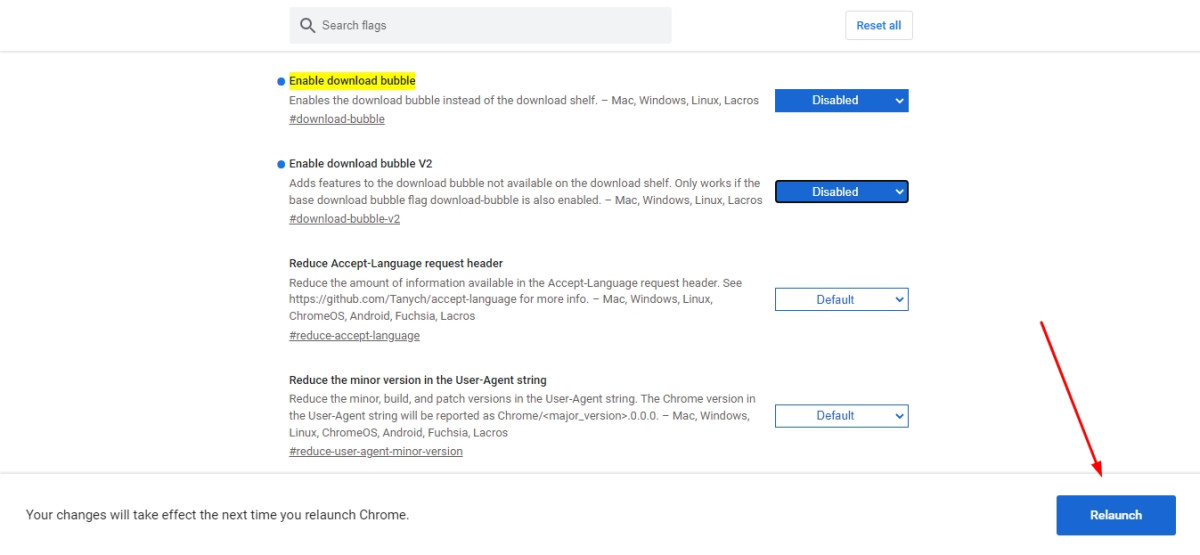
Désormais, Chrome retrouvera son format précédent, avec les notifications n bas de l’écran.
Optimize your Chrome experience even further!
To improve your Chrome experience, you can speed up the browser by following our tips. We're well aware, for example, of the inconvenience caused by the incessant ads that appear while you're browsing, so we've provided some tips on how to avoid them in our article how to block ads on Google Chrome. It's also a good idea to integrate extensions to facilitate navigation and make adjustments quickly to suit your needs.
Profitez d’une expérience personnalisée et efficace sur Chrome !






