There are several methods for log in to a Discord account.
Discover everything you need to know about this in this article.
1. Classic connection mode to Discord
The traditional login method involves using a phone number or email address and a passwordHere is what you need to do depending on the device you are using.
Discord: connection via a computer
You have to create an account Discord before you can log in. Then follow the steps below to log in to the platform if you are logged out:
- If you are on a browser, start by going to https://discord.com/login. You can also open theapplication Discord on your computer.
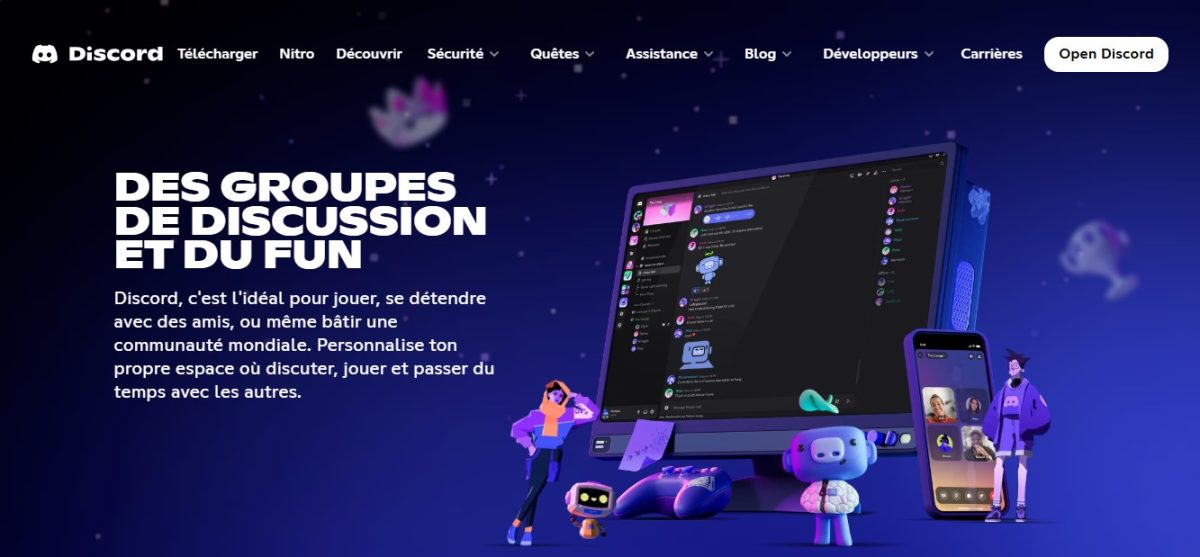
- Once you are on the login page, type either your e-mail address, or phone number which has been officially verified on your Discord account in the first text box.
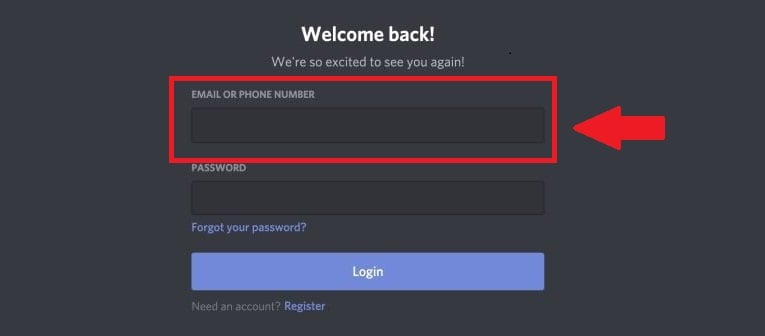
- In the second box, type the password associated with your account, then click on “Login“.
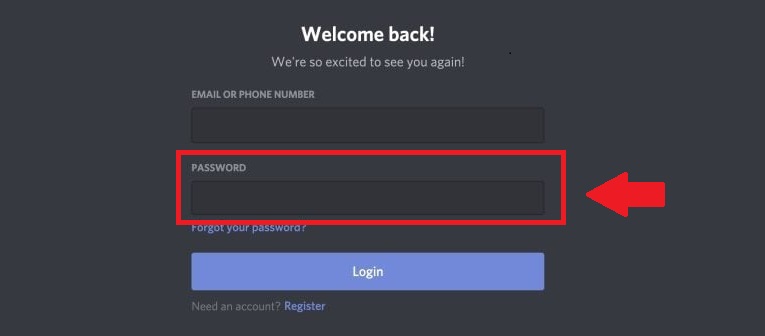
Discord: mobile connection
The method used is almost the same as on a computer, but here you can only use themobile app :
- Open the Discord application on your mobile device.

- Type your email address or the phone number which has been associated with your account Discord in the first box.
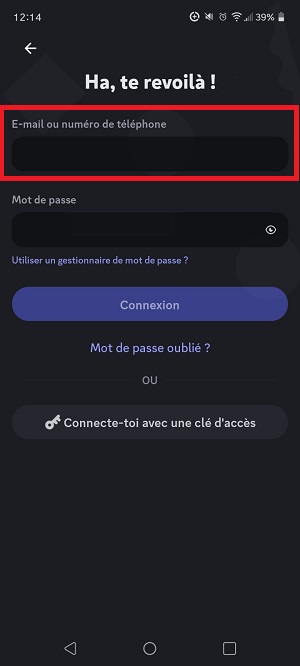
- Type the password associated with your account in the second box, then confirm the action.
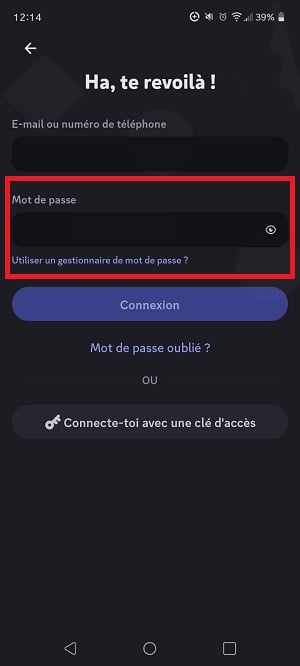
2. Connection method to Discord via QR code
If you already have the Discord mobile app and want to connect quickly and securely on a computer, you can also use the QR code login !
To use this type of connection Discord :
- start with connect to your Discord account on your mobile device.
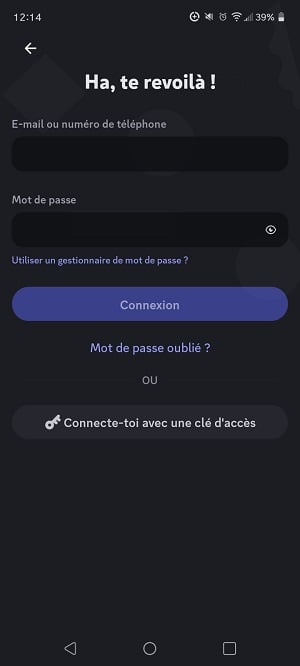
- Then open the menu of USER SETTINGS in your Discord mobile app.

- Select the option Scan the QR code.
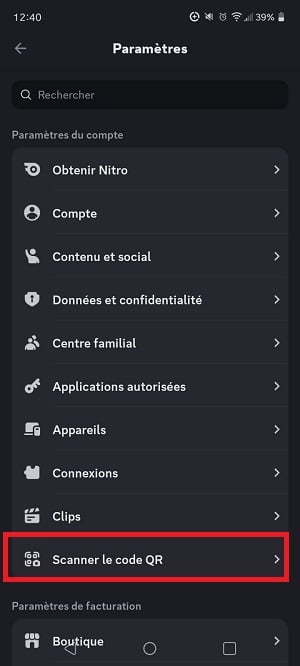
- Once the scanner When you open it, you will see this interface.
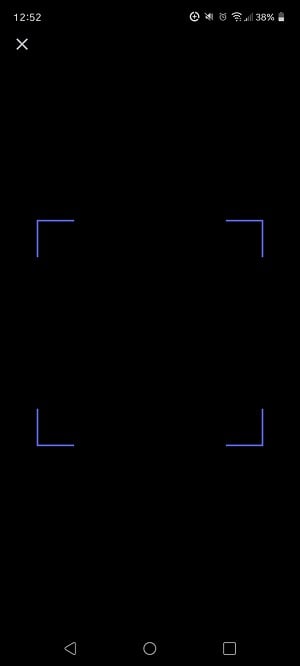
- Open the Discord login page on your computer. Then simply align the box on the phone with the QR code on the screen.
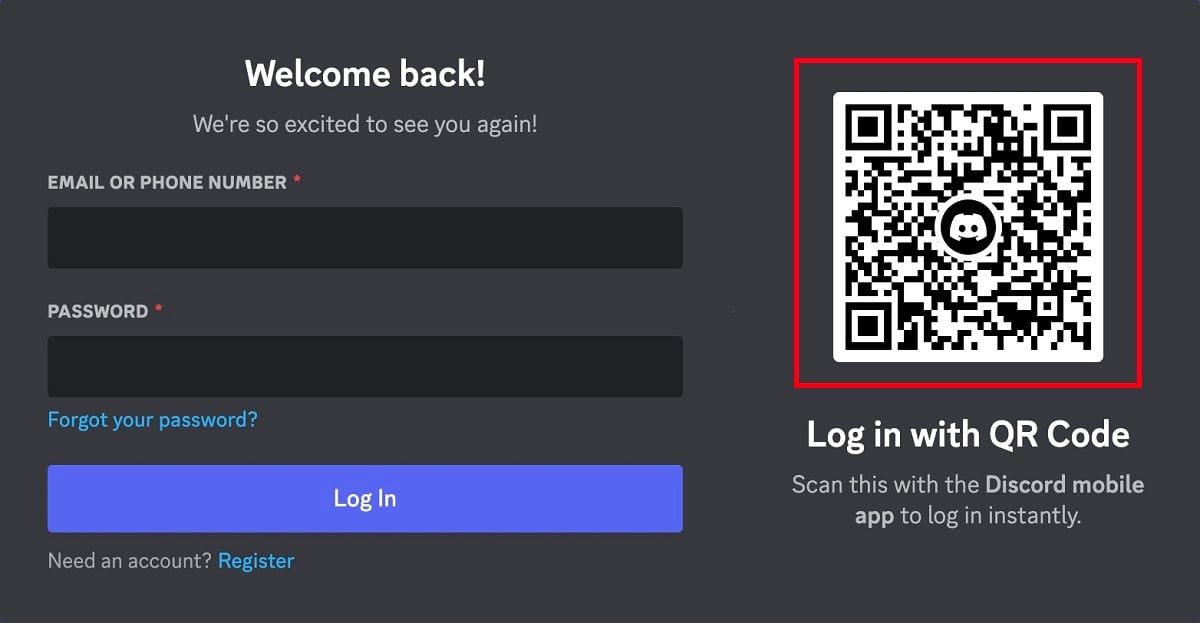
- You will then be asked to check your connection Discord on the mobile device.
Remarks :
- The application will request your mobile device'spermission to use the camera so that you can scan the QR code.
- Never approve a login QR code that you haven't not generated by yourself If someone else has sent you a QR code that opened the login verification screen, click "Cancel" immediately.
In conclusion, you can use your login details or a QR code to connect to Discord.
- The first method is the simpler.
- The second requires the use of two devices (a mobile phone and a computer) to connect.
If you have any questions, you can ask them in the comments area. Other similar articles are available on our page. Discord. Please feel free to consult them.






