You are trying to uninstall ValorantBut nothing happens, or an error appears? This is often due to Riot Vanguardthe anti-cheating system installed at the same time as the game.
In this guide, we explain each step Clearly, whether you're running Windows 10 or 11, using the Riot Games client or an external uninstall tool.
1. Disable Riot Vanguard
Riot Vanguard is a security software package developed by Riot Games to prevent cheating in Valorant. It runs as soon as your system boots up, which sometimes makes it difficult to remove or at disable without following the right steps.
This is one of the main reasons why Valorant does not uninstall correctly for some users.
To avoid this kind of problem, it is important to start by deactivate Vanguard before attempting to uninstall the game.
How do I disable Riot Vanguard?
Here's a simple tutorial on how to disable it before uninstalling Valorant :
- Go to the taskbar, bottom right (next to the clock) to display Vanguard,
- If it does not appear, feel free to click on the small arrow to see the hidden icons.
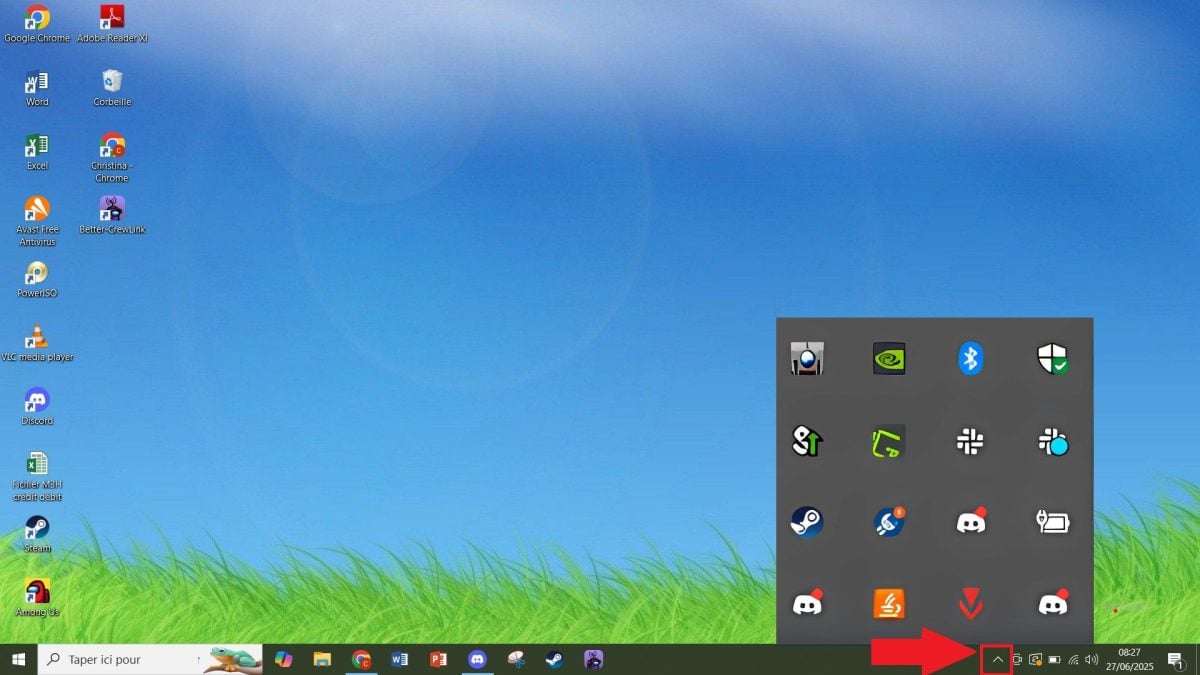
- Make a right click on the Vanguard icon (it looks like a small shield).
- From the available options, select " Exit Vanguard " Where " To leave ".
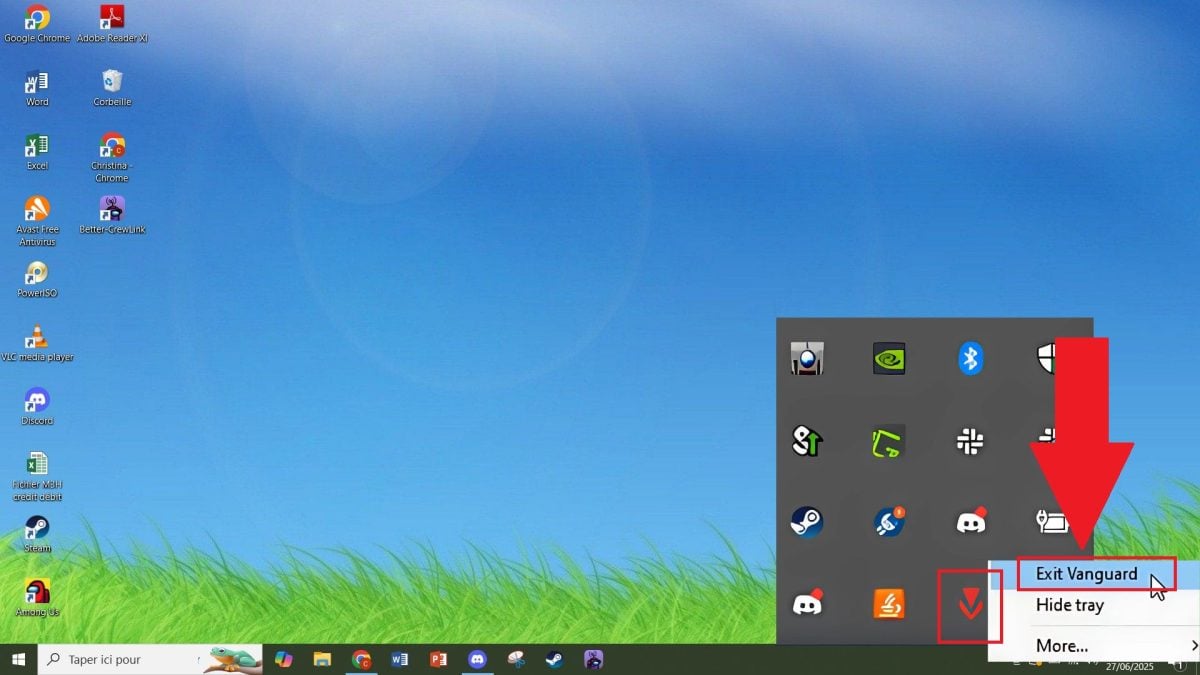
- Confirm the action if a window asks for your permission.
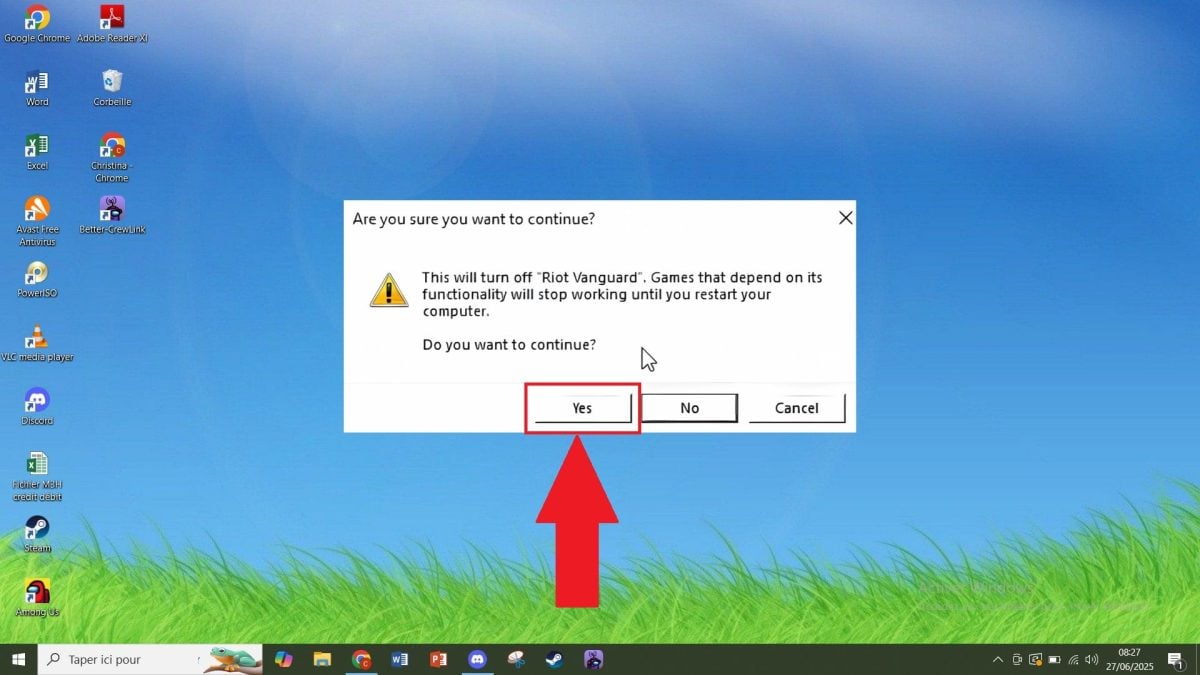
How do I uninstall Riot Vanguard?
Disable Vanguard is sometimes sufficient, but for some users it is necessary to uninstall it completely to withdraw Valorant. With this in mind :
- Open the To start up.
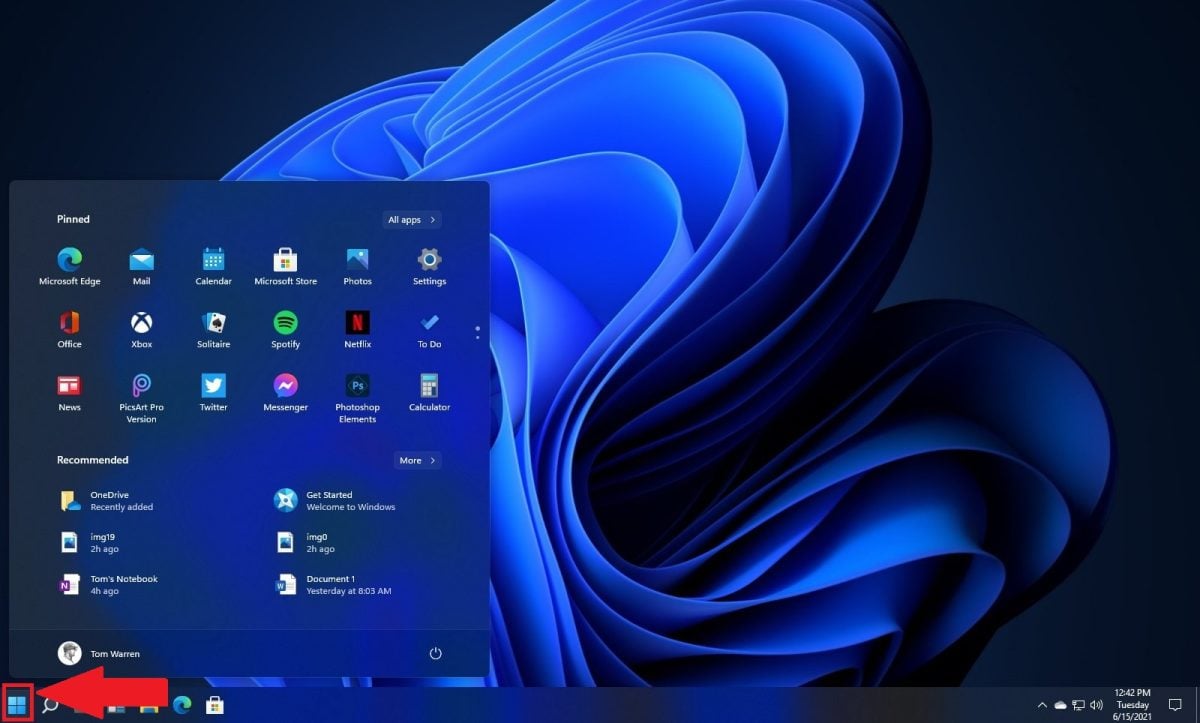
- Then go to Settings then on Applications ⇒ Applications and features,
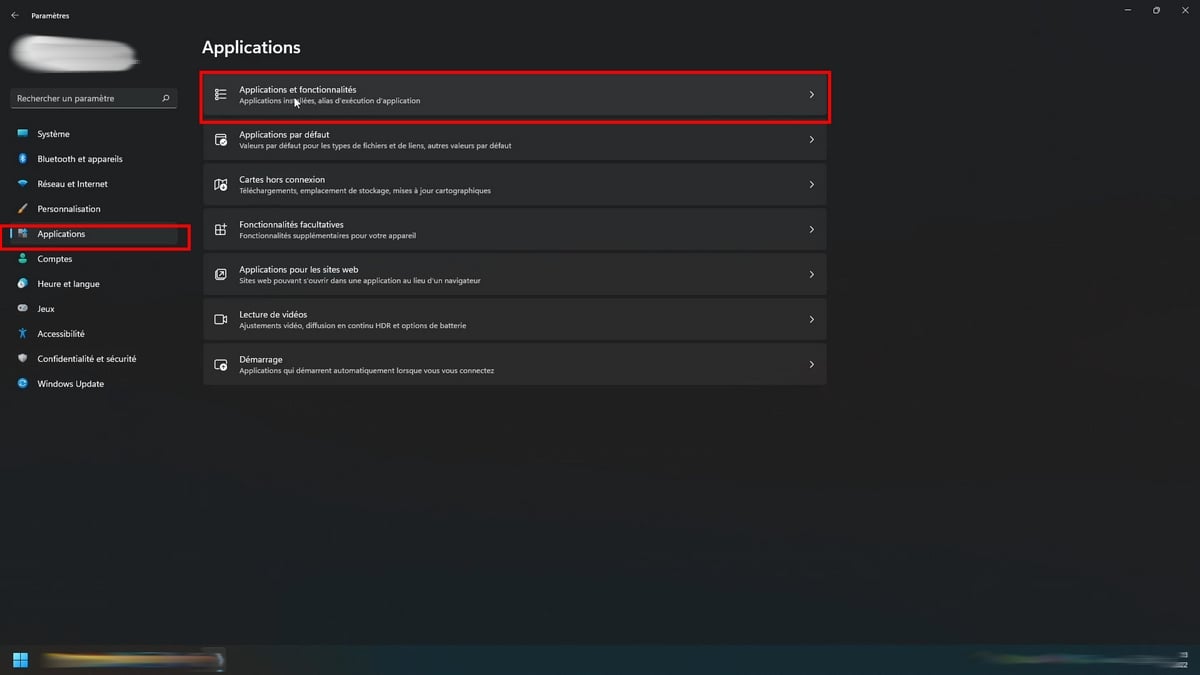
- Scroll down to “Riot Vanguard” or search for “Vanguard“,
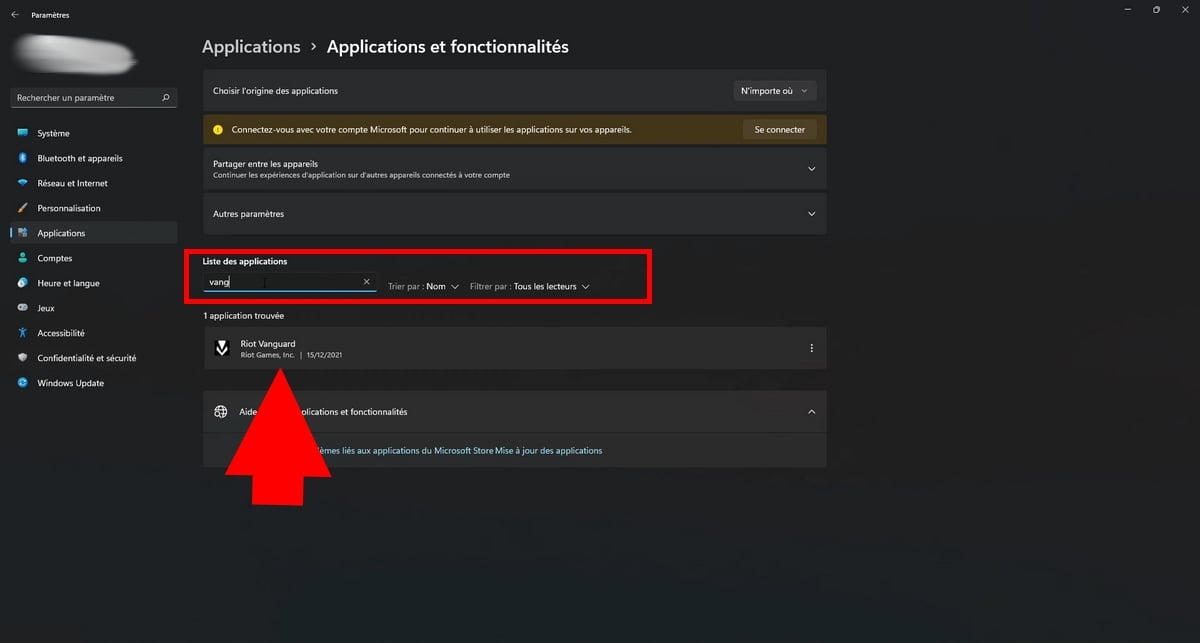
- Press it, then click on Uninstall.

- The option “Uninstall" allows you to easily remove Riot's anti-cheat system.
- Restart your computer once uninstallation is complete.
📝 To note :
If it does not appear in the list, check that it has been disabled (as seen in the previous section) before restarting this technique.
2. How to uninstall Valorant
Once Vanguard deactivated Where uninstalledyou can move on to deleting Valorant itself.
There are several ways of doing this, depending on the version of Windows you're using or whether you're using the Riot Games client. Below you'll find a number of tutorials, with step-by-step explanations of how to remove Valorant cleanly of your system.
a) How do I uninstall Valorant on my PC?
On Windows 11 :
- Open the To start upthen search for "Control Panel",
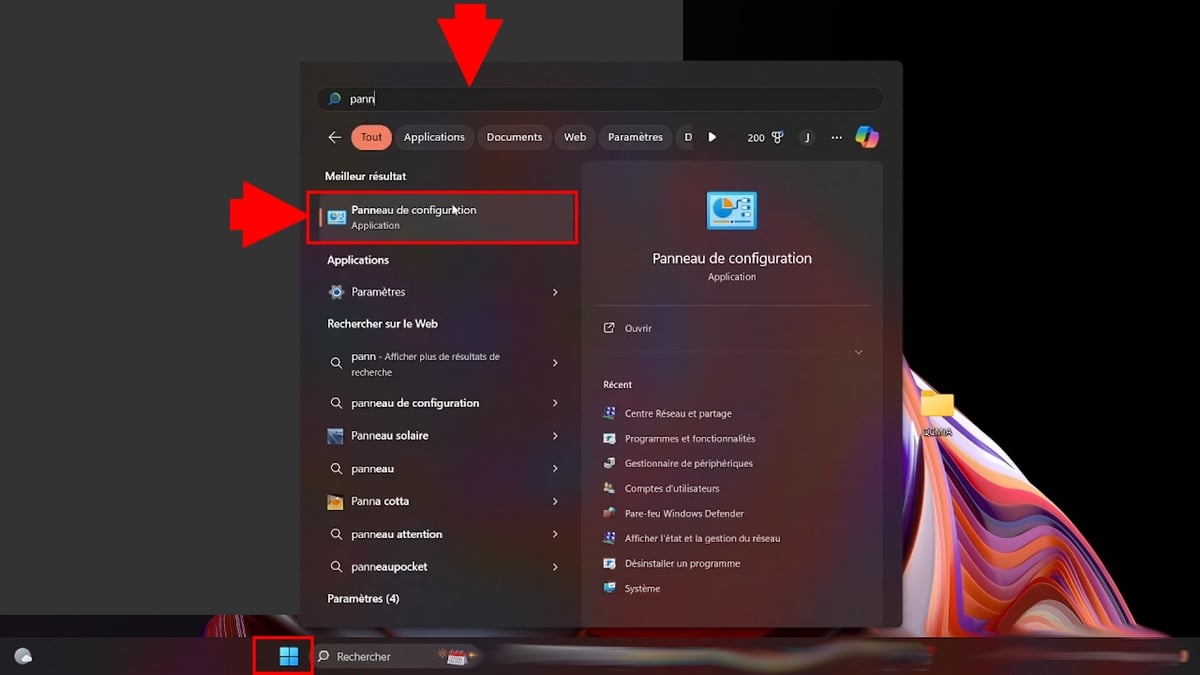
- Then press Programs,
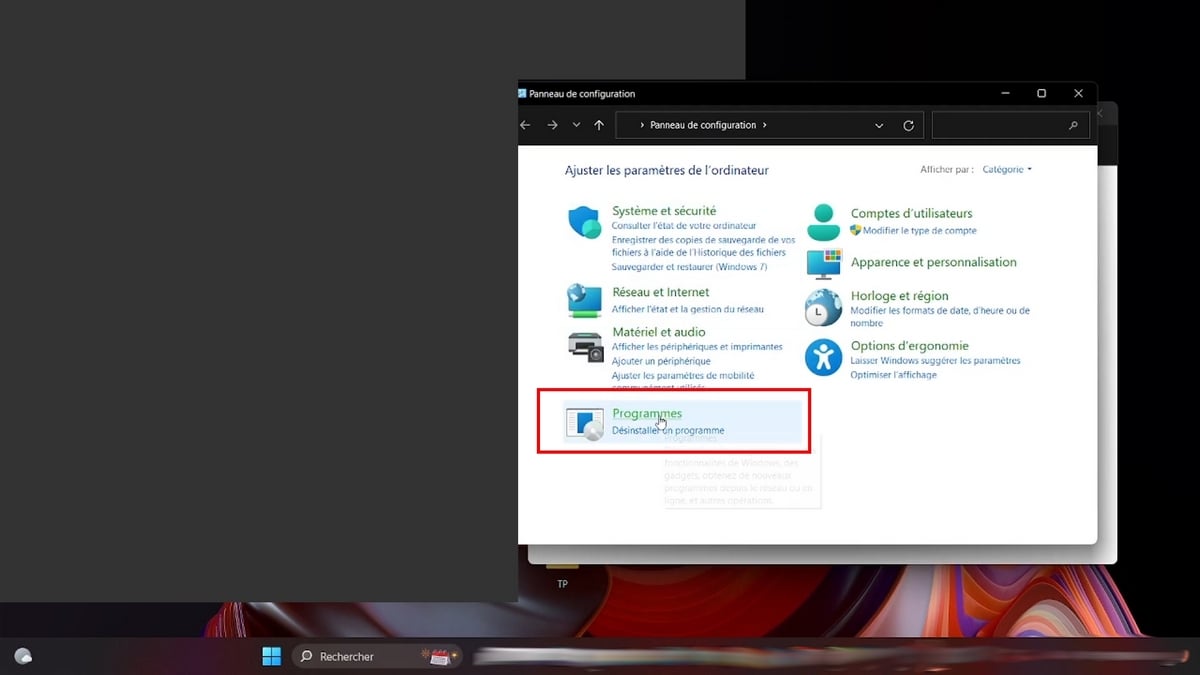
- Then, click on “Programs and features“,
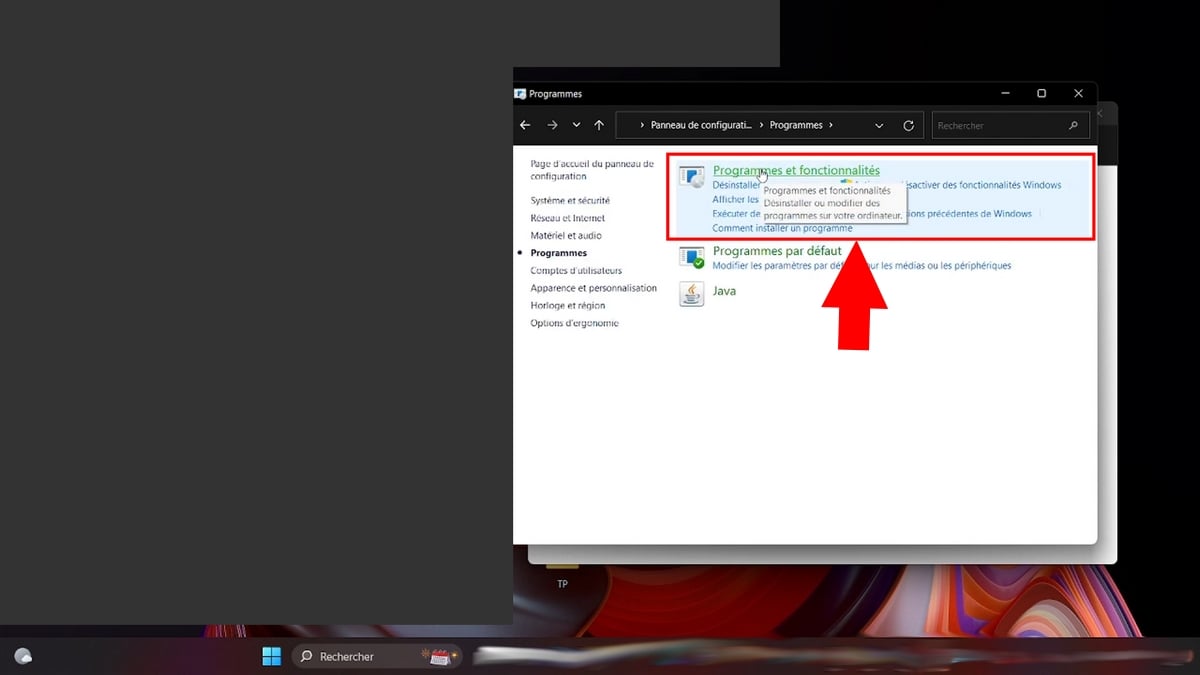
- Among the installed applications, search for ''Valorant''.
- Then click on ''Valorant'' and select ''.Uninstall''.
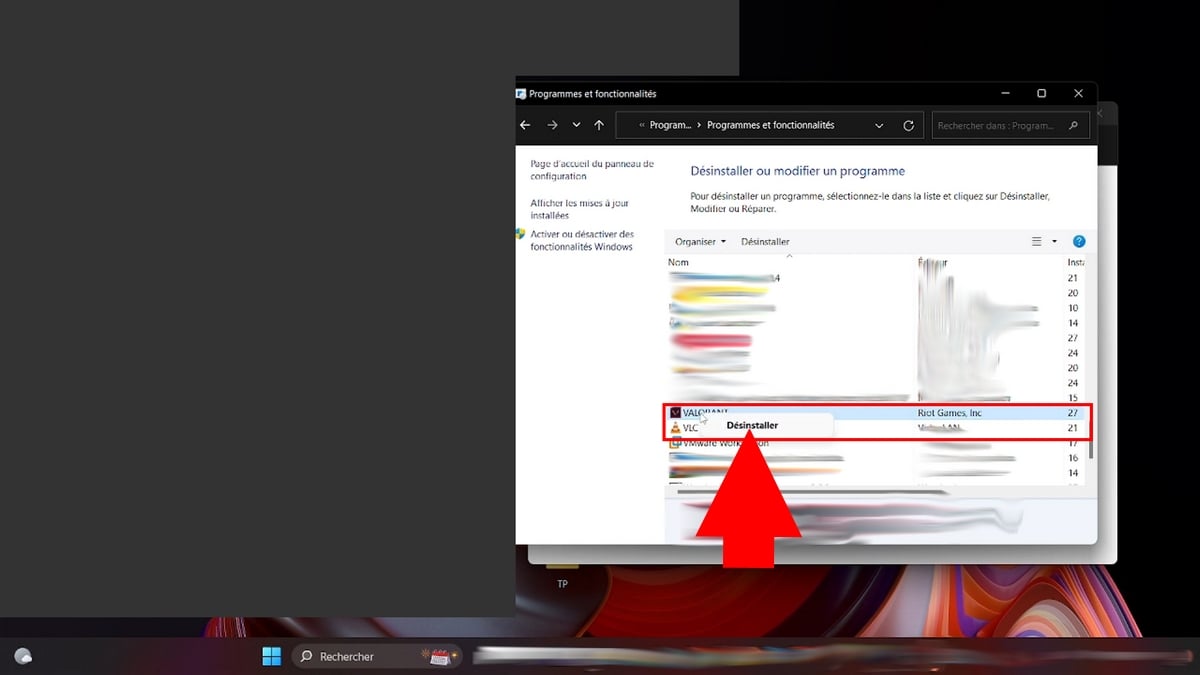
- Follow the on-screen instructions to the end.
- Restart your device to make sure everything is properly deleted.
On Windows 10:
Good news: the technique for removing Valorant on Windows 10 is virtually identical to that used on Windows 11.
- Click on the To start up,
- Type "Control Panel"in the search bar.
- Then click on Programs ⇒ “Programs and features“,
- Find the app Valorant then right-click on it and select the option Uninstall,
- Follow the instructions displayed until the procedure is complete.
- Finally, restart your computer to ensure that everything has been taken into account.
📝 The steps are the same than on Windows 11. If you're comfortable with one, you'll have no trouble with the other.
b) How do I uninstall Valorant on Riot Games?
If you have installed Valorant directly from the customer Riot GamesYou can also use this interface to manage game deletion. It's not a very visible technique, but it works.
- Open the Riot Client from the shortcut on your desktop or via the Start menu.

- Log in to your account if you haven't already done so.
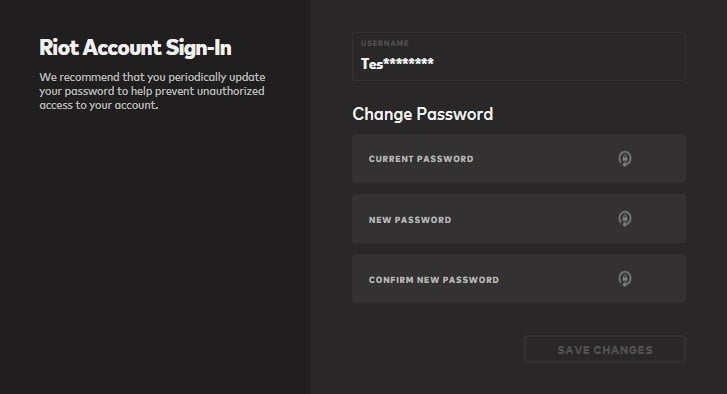
- Once on the main screen, press your profile.

- Select Valorantthen select "Uninstall”.
- You will be asked to confirm. Confirm to start uninstallation.
- When finished, close the Riot Client and restart your PC if necessary.
📝 This approach is useful if you prefer to manage everything from Riot without going through the system menus.
c) Uninstall Valorant using a third-party uninstaller
If the previous methods don't work, or if you want to be sure not to leave any residual files, you can use a third-party uninstaller.
These tools allow you to remove a program and any traces it may leave on your system. One of the easiest to use is Revo Uninstaller Free.
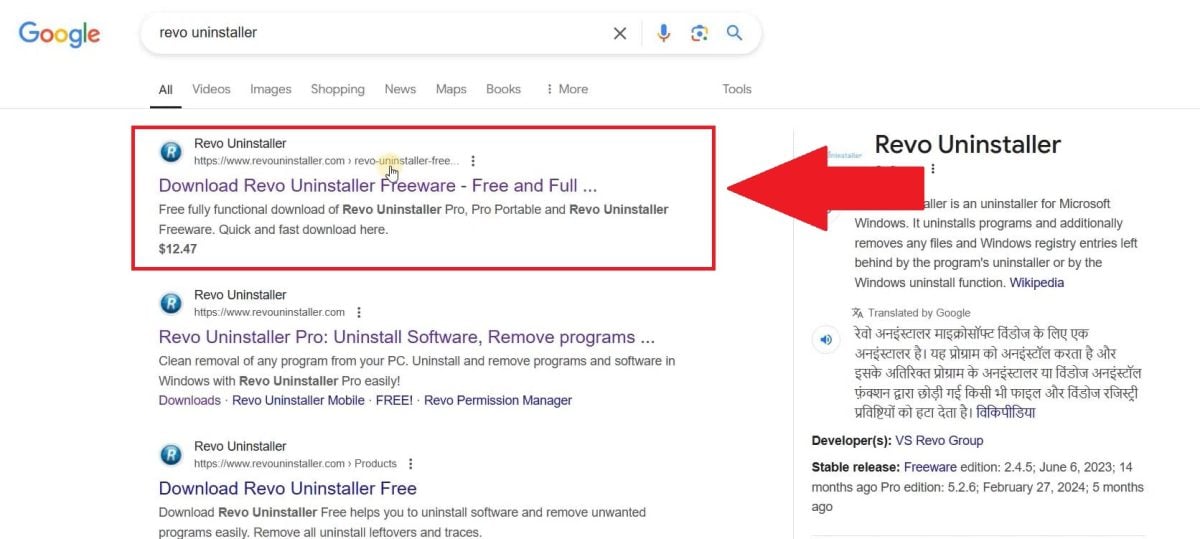
- Install it, then launch the application.

- In the list of detected software, find Valorant.
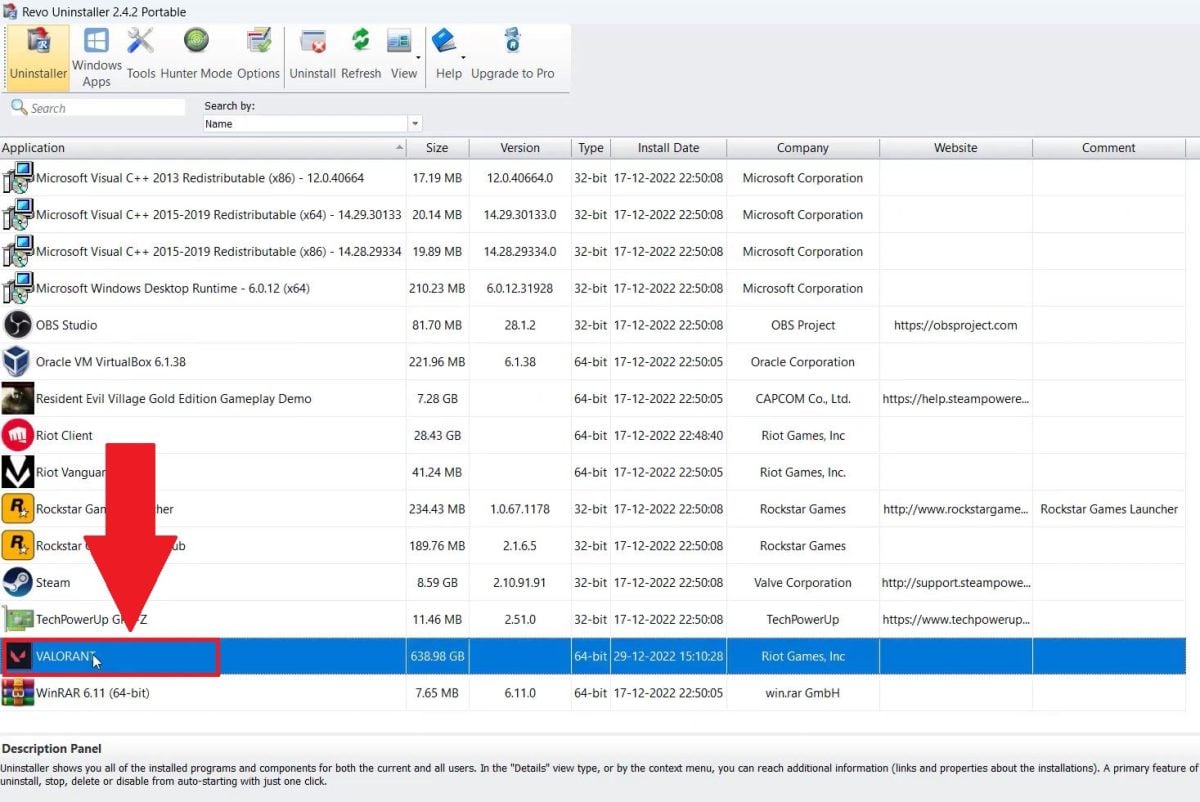
- Click on it, then choose Uninstall.

- By clicking "Continue," Revo will first offer you the option to launch standard uninstall.
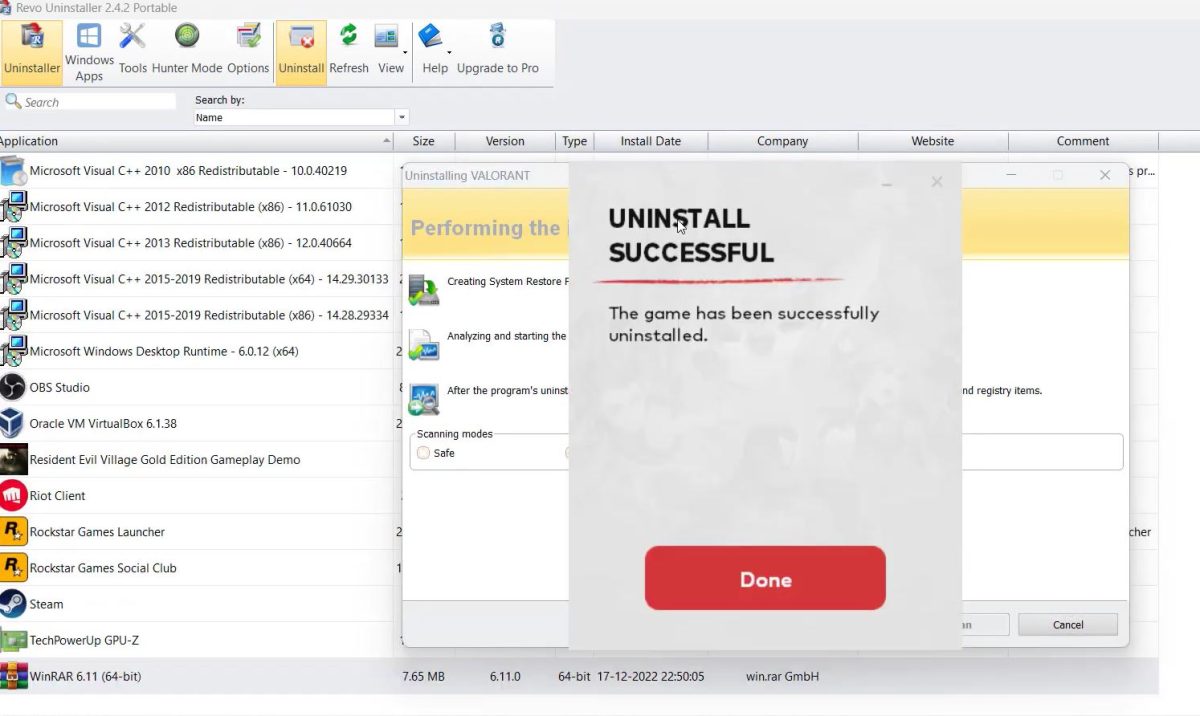
- Then you need to perform a thorough scan of the remaining files.

- Select the detected items linked to Valorant and Vanguard, then confirm their removal.

- Revo detects Valorant in the program list.
- It then proposes a complete cleaning of the remaining files.

- Once finished, restart your device.
📝 This type of software is particularly useful if Valorant is not displayed in the classic Windows menus, or if the installation is corrupted.
In a nutshell, uninstall Valorant sometimes requires a little more than a simple click, especially when it comes to Riot Vanguard which remains active in the background. Once this system has been deactivated or removed, deleting the game becomes much simpler.
Whether you've gone through the Windows, the Riot customer or one external tool, Think of restart your computer after uninstallation to ensure that everything is taken into account.
And it's not over yet... We know how it works. Today you uninstall, tomorrow you come across a classified video again, or a friend says "come on, let's just play a game"! So, if you feel like it again, here are a few articles to get you started. stay up-to-date :
- How many times has Valorant been downloaded?
- Understanding MMR and the ranked system
- Valorant's rarest skin
- All Valorant maps
Uninstalling is easy, but leaving for good is another story...






