You want play on PC with your PS4 controller ? Please note that this is possible and that you can connect it with or without a cable. Find out how to do this in this article.
1. Connecting a PS4 controller to a PC via Bluetooth
Follow these steps to pair your dualshock 4 via Bluetooth on a Windows PC.
- See you in the Windows settings.
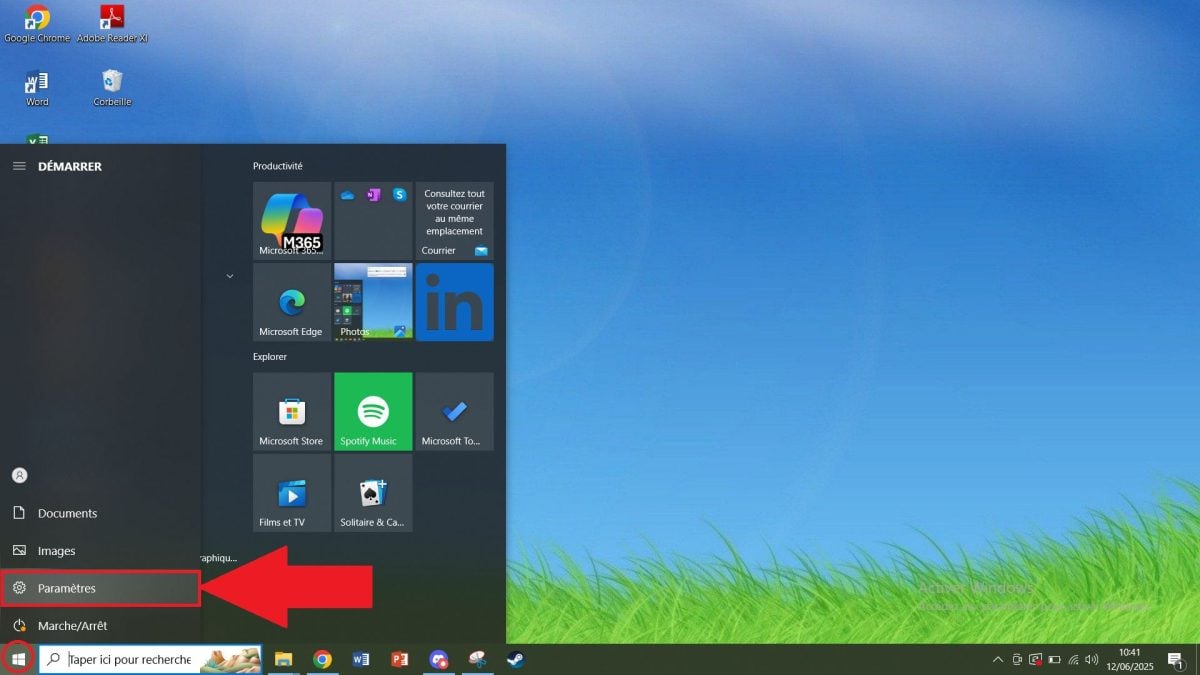
- Go to Peripherals.
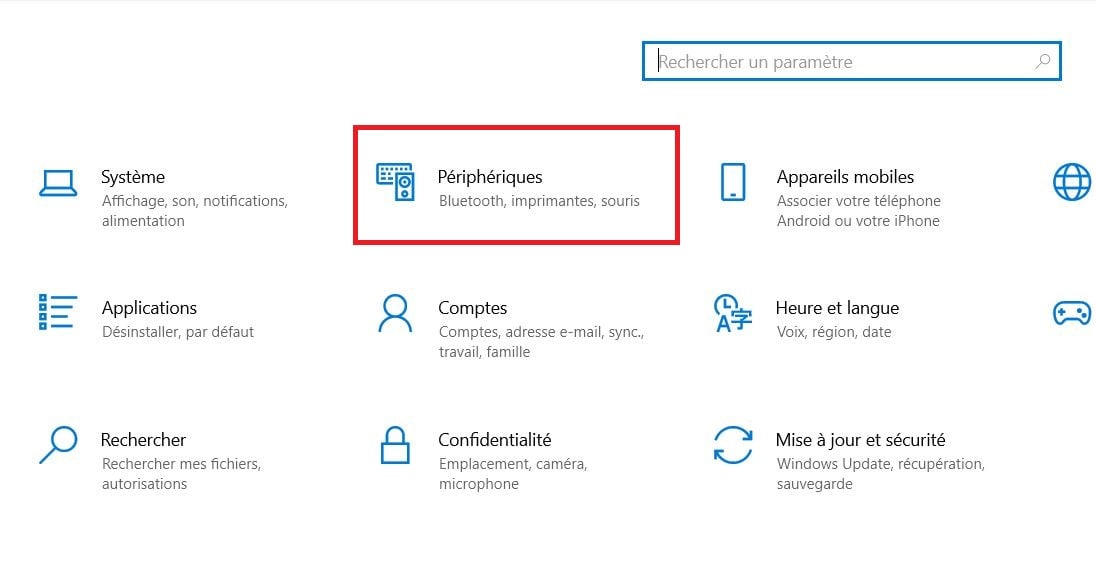
- Click on "Bluetooth and other devices” and activate your computer's Bluetooth.
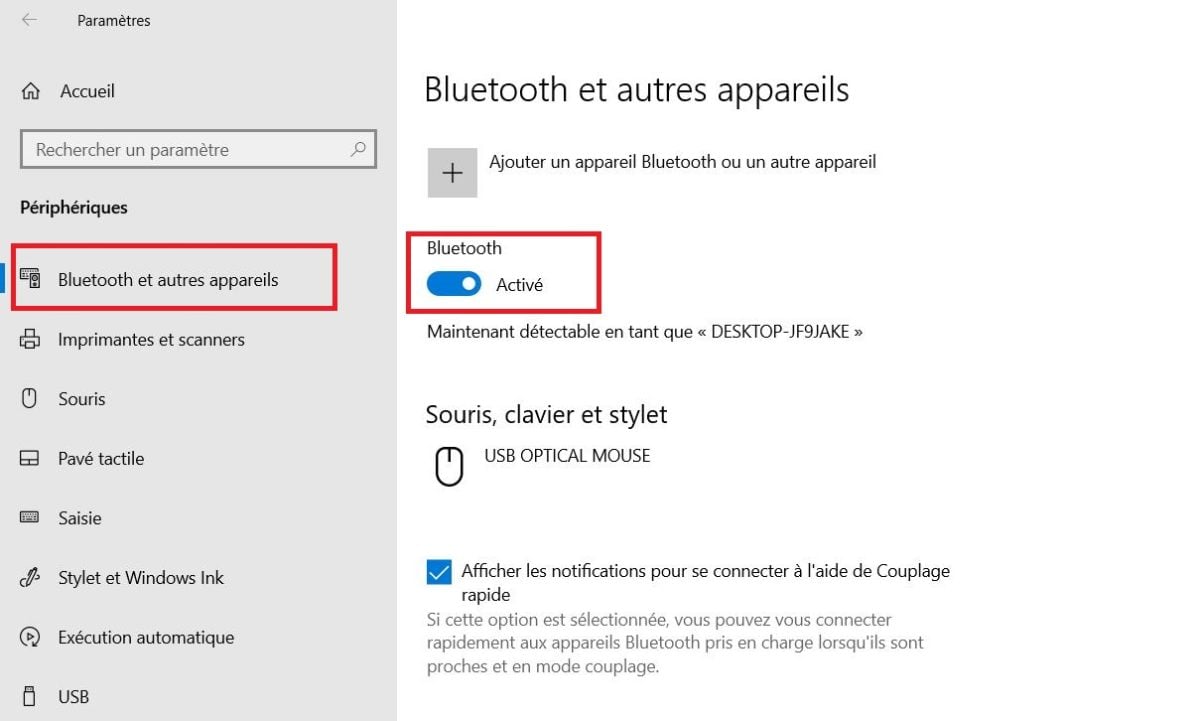
- Take your dualshock 4.
- Hold down the “Share” and “PS” simultaneously until the color of the light bar turns blue and flashes.

- “Wireless Controller” should appear in your Bluetooth settings. This means that your DualShock has been successfully paired with your computer.

Key takeaways :
- Activate your PC's Bluetooth to use your wireless controller on your PC.
- Disable it if you no longer wish to use Bluetooth.
Recall :
- The dualshock 4 works with a built-in battery. If it suddenly turns off, it is likely that it is discharged.
- The connection between the controller and the PC works continuously as long as Bluetooth is in “enabled” mode.
2. Connecting a wired PS4 controller to a PC
In this case, simply connect your PS4 controller to your computer using a USB cable.
- Take a micro-USB cable compatible with the gamepad 4 and your computer's USB port.

- Your device should automatically recognize the joystick. Check the peripherals from your PC.
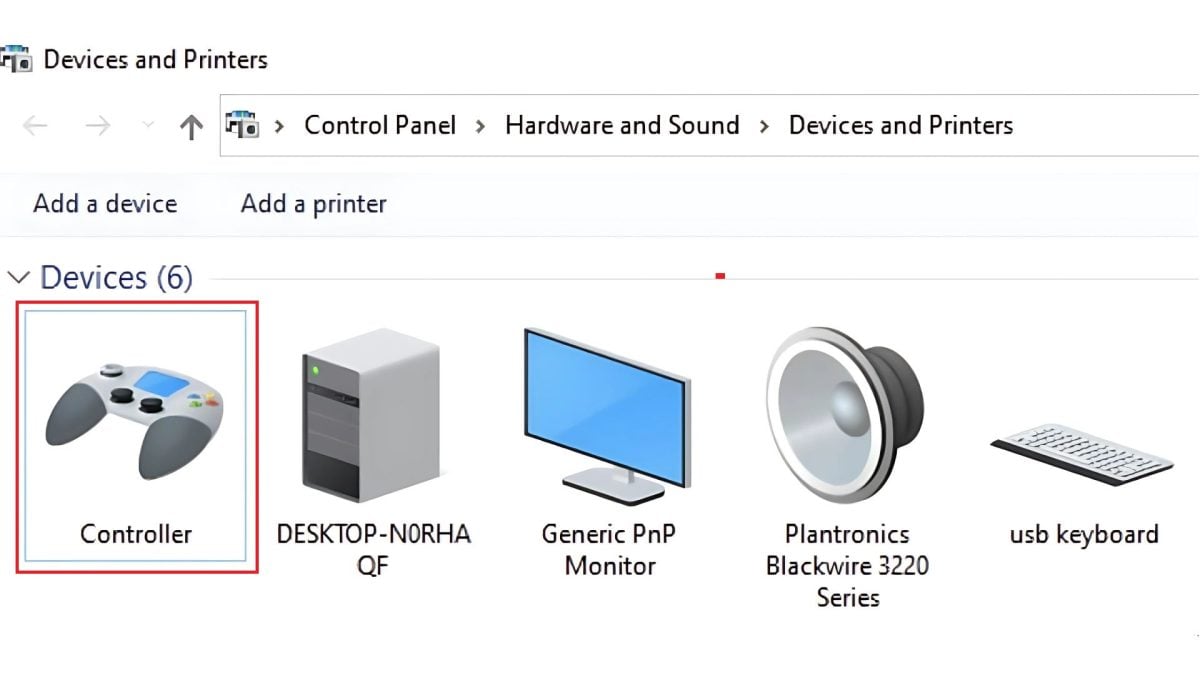
- Test your joystick by launching a game.
3. DS4Windows software for using a PS4 controller on PC
DS4Windows is a software package for connect and D'using your PS4 controller on a computer. It is free of charge.
This software allows you to :
- Simulate an Xbox 360 controllermore widely compatible with PC games.
- Manage keys, them vibrations, there sensitivity, etc
- See the’battery status and the connection of the joystick.
Follow these steps to install DS4Windows.
- Go to official website from DS4Windows.
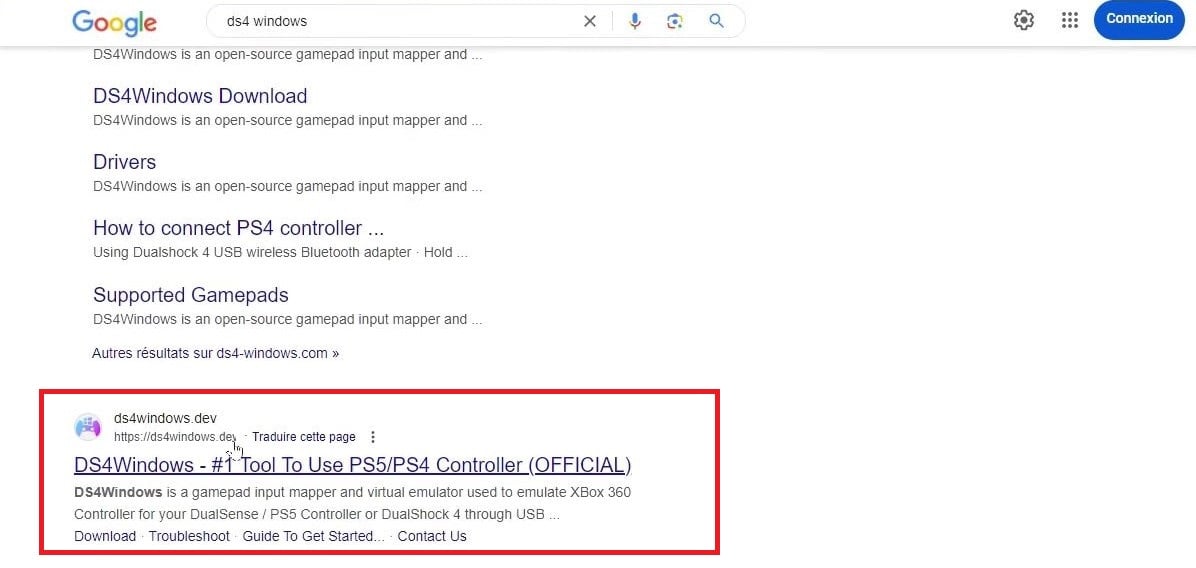
- Click on “Download” to download.
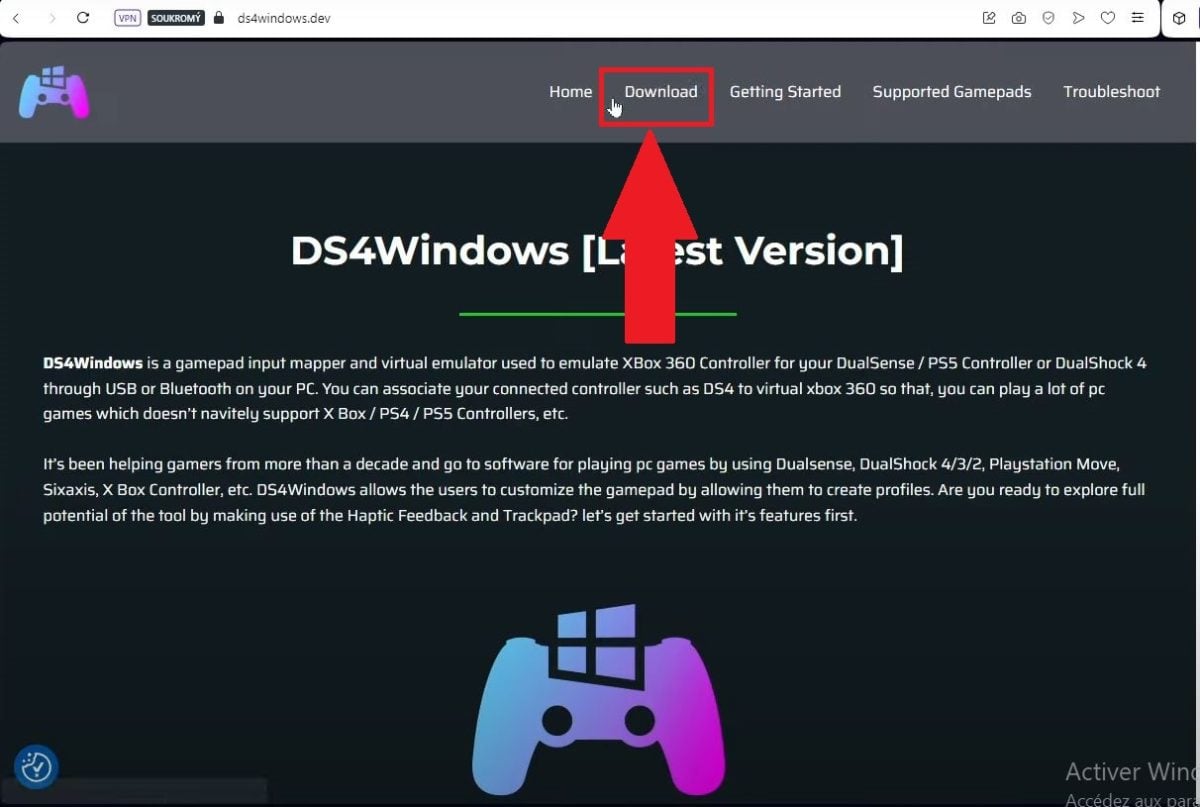
- Open the DS4Windows file and extract it by clicking on DS4Windows.exe.
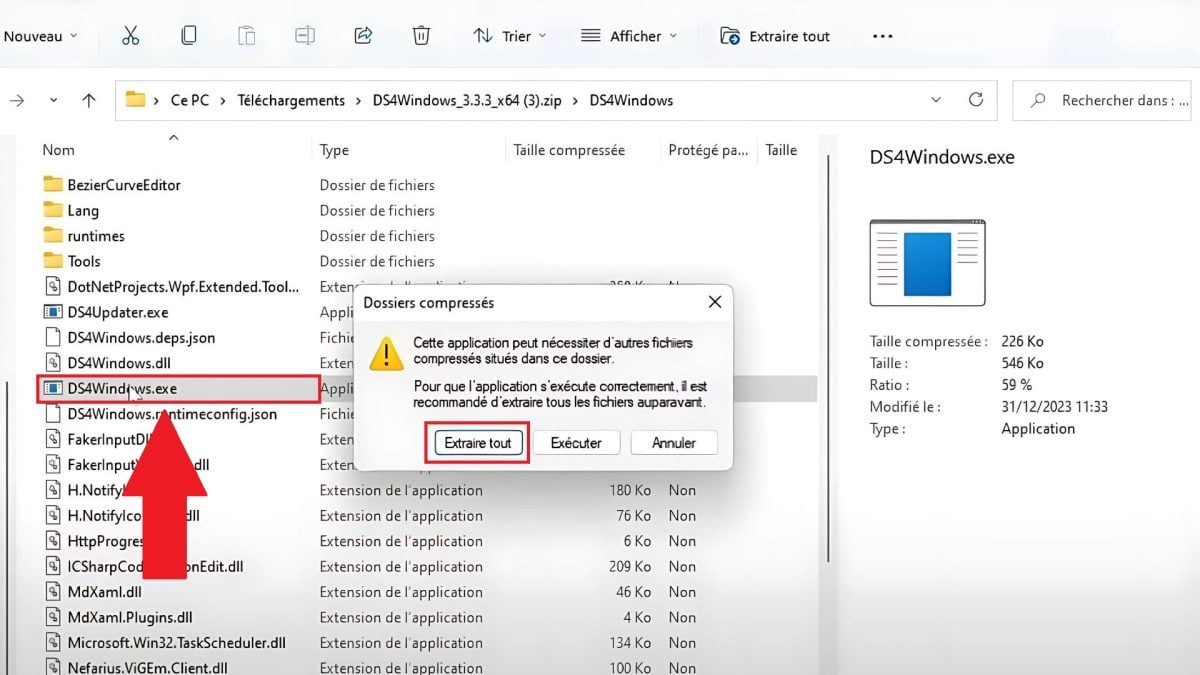
- Open the extracted file and run DS4Windows.exe.
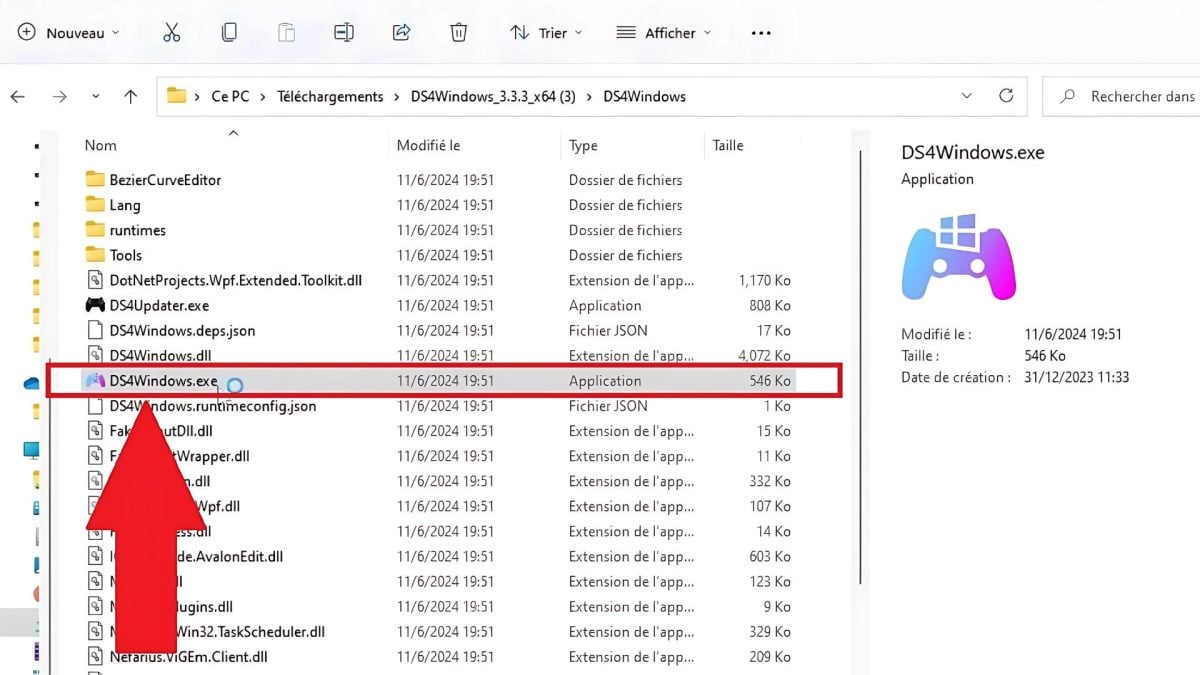
- Follow the instructions for install the necessary drivers. Click on “Finished” once everything is configured.

- Check that the dualshock 4 appears in theDS4Windows interface.
- Make sure your controller is properly connected (via Bluetooth or USB cable).
- If it is, the software will display the following page:
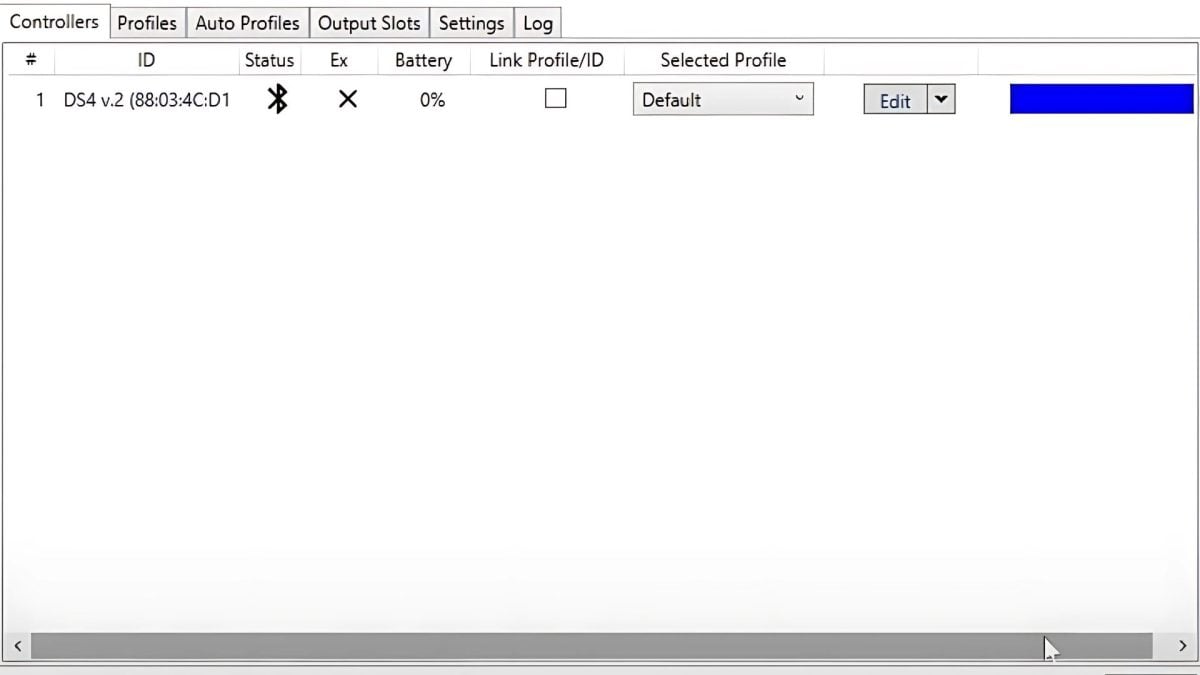
Launch DS4Windows now to connect your PS4 controllers on portable devices and play to your heart's content without interruption.
FAQs
Why won't my PS4 controller connect to PC via USB?
If your Dualshock 4 does not connect via USB to your computer, there are generally two reasons for this:
- A micro USB cable or a non-functional USB port.
- L'no pilot adapted.
What software can I use to connect my PS4 controller to my PC?
To connect your PS4 controller to your machine, you can use :
- The software DS4Windows.
How do I play with a PS4 controller on Steam?
To play with a PS4 controller on Steam :
- Plug in your game controller (wired or wireless).
- Open Steam.
- Activate PS4 support in Settings, then Controller, then General configuration.
How do I navigate on a PC with a PS4 controller?
To navigate on PC with a PS4 controller :
- Connect your PlayStation controller to your machine and use software such as Joy2Key Where InputMapper.
How to play Rocket League on PC with a PS4 controller?
To play Rocket League on a Dualshock 4 :
- Plug in your game peripheral.
- Open Rocket League via Steam.
- Steam will automatically detect your PS4 gamepad.
How do I play Fortnite on PC with a PS4 controller?
To play Fortnite on a computer with a Dualshock 4 :
- Launch DS4Windows and open Fortnite.
- Plug in your controller wired or wireless.
- Fortnite will detect the controller.
What should you do if your PS4 controller is not compatible with your PC?
If you encounter compatibility problems between your gamepad and your device :
- Update Windows system.
- Update your USB or Bluetooth drivers.
- Use DS4Windows.
It is perfectly possible to connect your PlayStation controller 4 to a laptop to play your favorite games. Follow this guide to enjoy this gaming experience. See also:





