Spotify is renowned for its highly interactive social features. However, we all have that guilty pleasure embodied by a playlist, a song or a podcast we'd like to keep secret.
In this comprehensive guide, you will find how to delete Spotify historyto save you from an awkward situation where an explanation is called for...
Can I delete my Spotify history?
First of all, it's important to know that Spotify history can no longer be deleted since an update to the Swedish platform. It keeps it for at least 90 days before it is actually removed.
Faced with this, users of the Swedish application were able to find several tipsall of which enable them to achieve a similar result. So don't panic!
What are the alternatives for managing Spotify history?
1. Use Private Mode (Private Session)
the private mode from Spotify is a good alternative to the impossibility of deleting your history. This feature allows us to listen to certain songs or podcasts in total discretion.
Indeed, the latter will not appear nor in the flow of your business visible to your friends and subscribers, and nor in your list of recently listened to titles.
How do I activate Private Mode on Spotify?
If you're unfamiliar with Spotify and its private mode, here's how it works. how to activate it depending on the device you're using :
On computer :
- Step 1: Go to Spotify.
- Step 2: Press the icon in the top right-hand corner.


- Step 3: From the drop-down menu, select "private session".

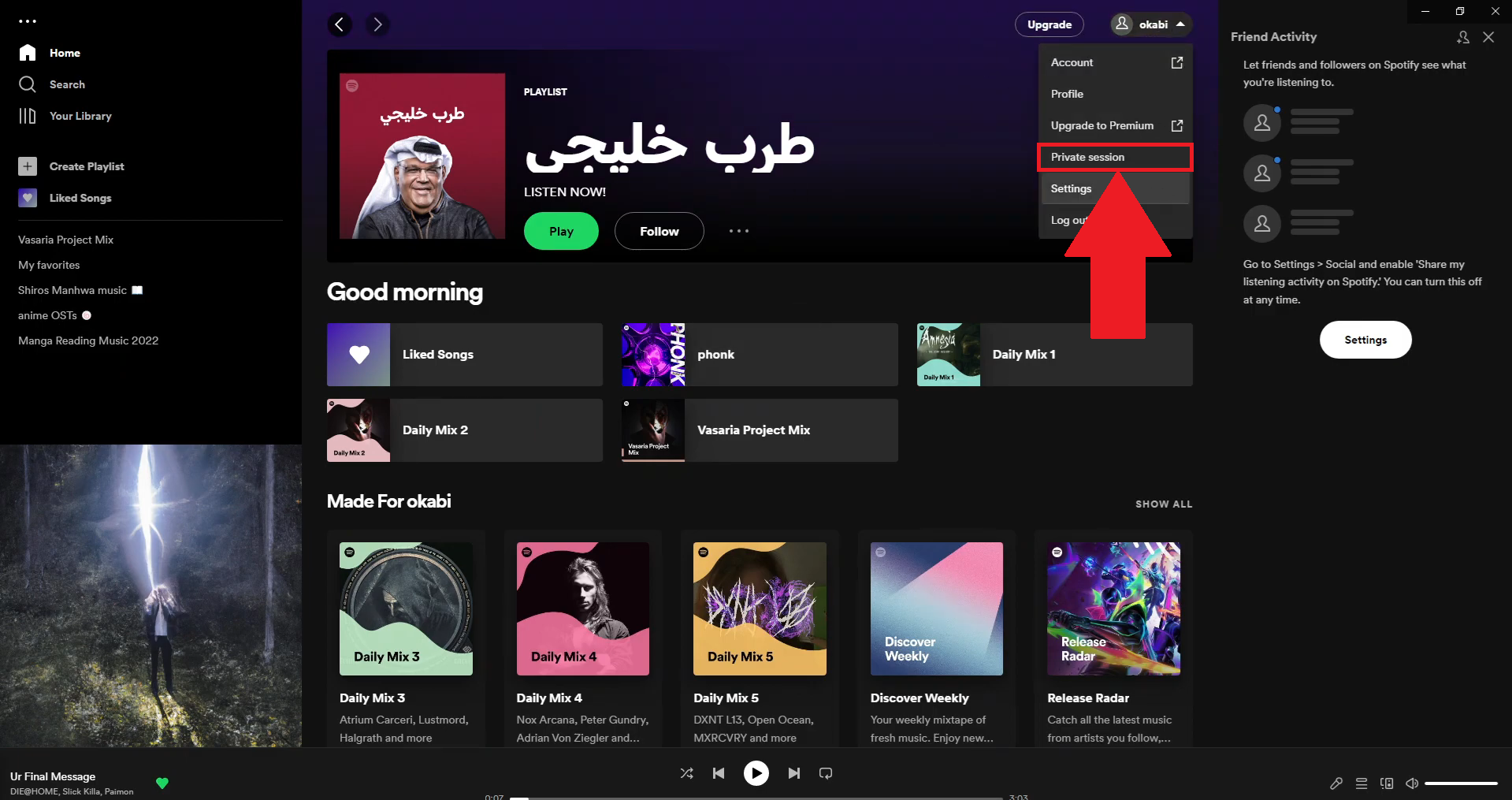
- Step 4: Take advantage of Spotify's private mode!


On mobile :
- Step 1: Open the Spotify mobile application.
- Step 2: Press the icon corresponding to your profile.
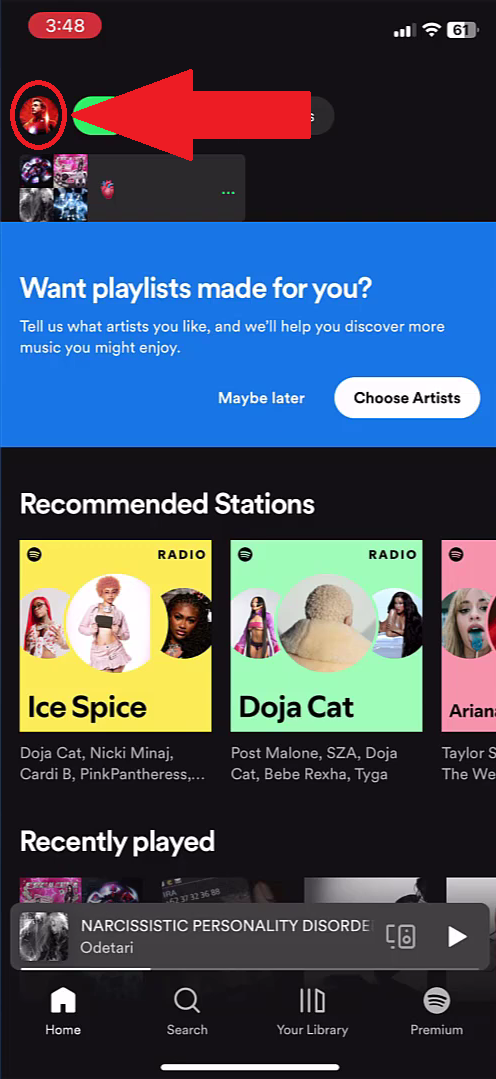

- Step 3: On the drop-down menu, select the "settings and privacy" option.
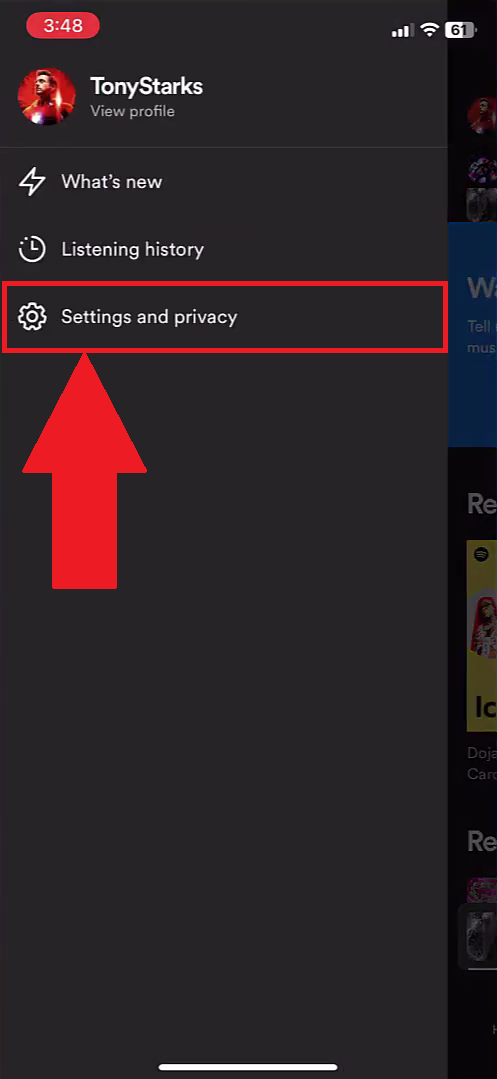
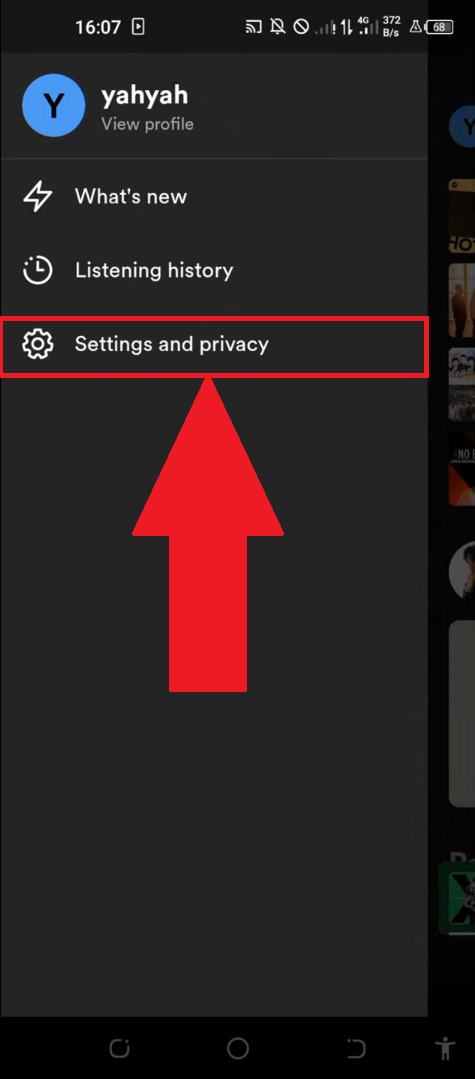
- Step 4: Next, locate the "Privacy & Social" category and press it.
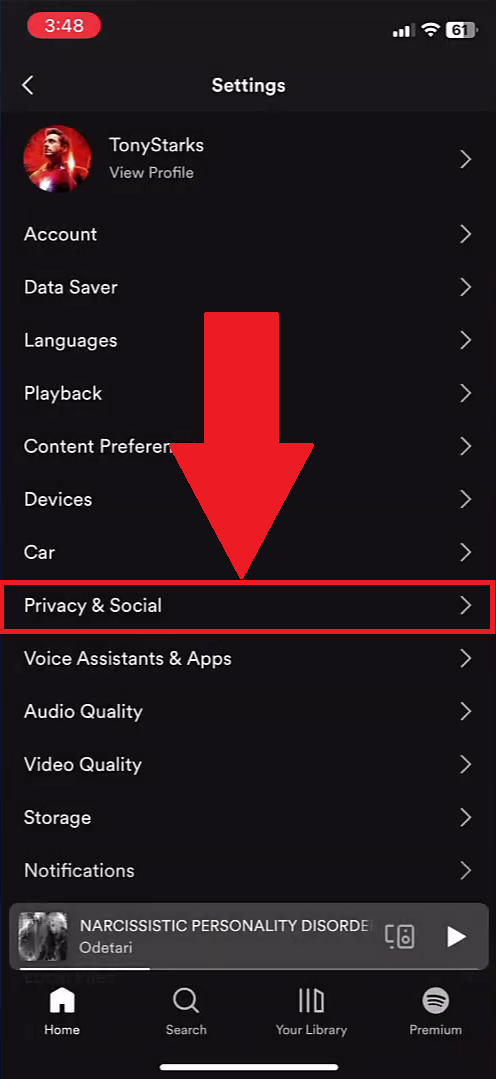
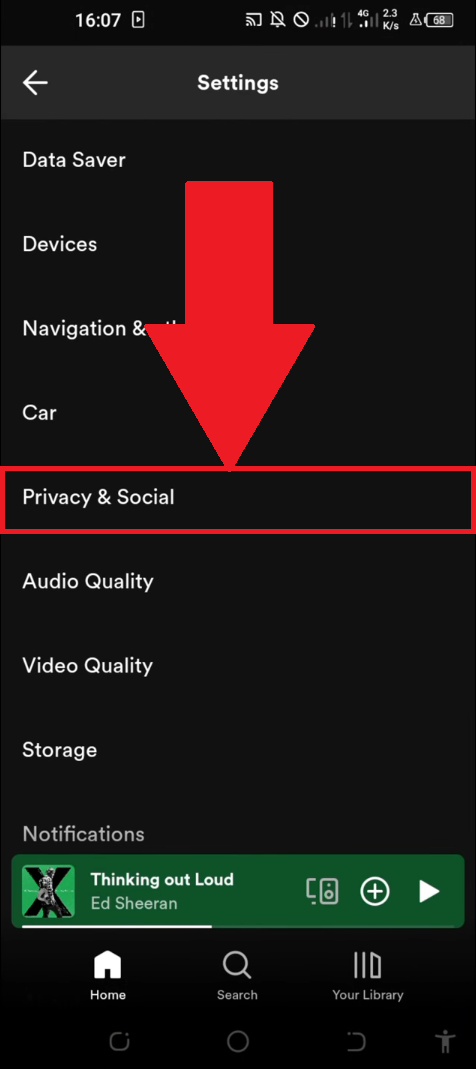
- Step 5: Activate and enjoy private mode!

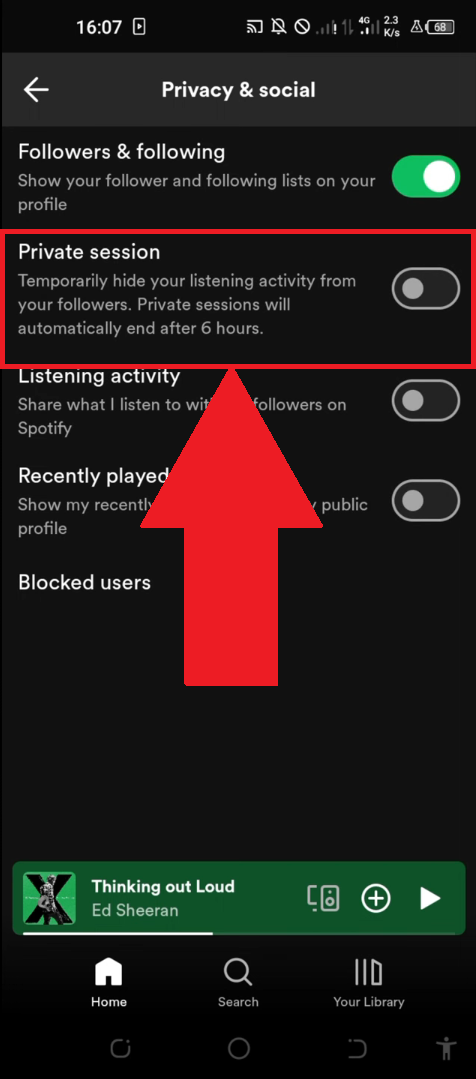
How do I disable Private Mode on Spotify?
Once you've finished using Spotify's private mode, all you have to do is follow the tutorials abovedepending on your device, and deactivate it.
To give you an idea of this feature, here's an example advantages and disadvantages table to use the latter:
|
✅ Benefits |
❌ Disadvantages |
|
|
2. Delete items from “Recently Played” on Spotify
For users wishing to delete "Recently listened to" items on Spotify, please note that this is not technically possible.
However, you do have the option of making this entire section private, so as not to reveal it to your friends or subscribers. We'll show you how.
On computer :
- Step 1: Go to Spotify.
- Step 2: Click on the icon in the top right-hand corner.


- Step 3: From the drop-down menu, select “Settings.”.
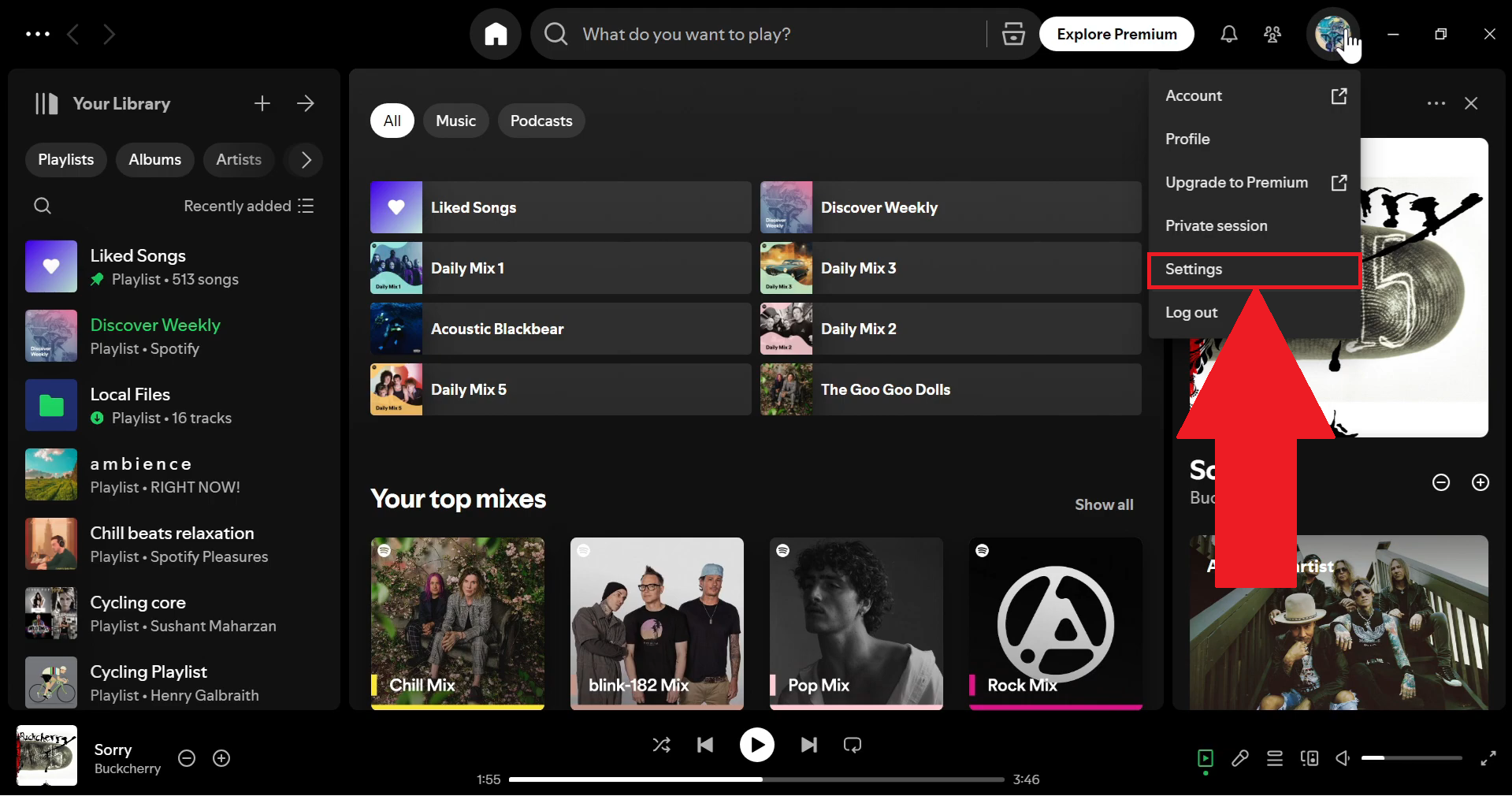
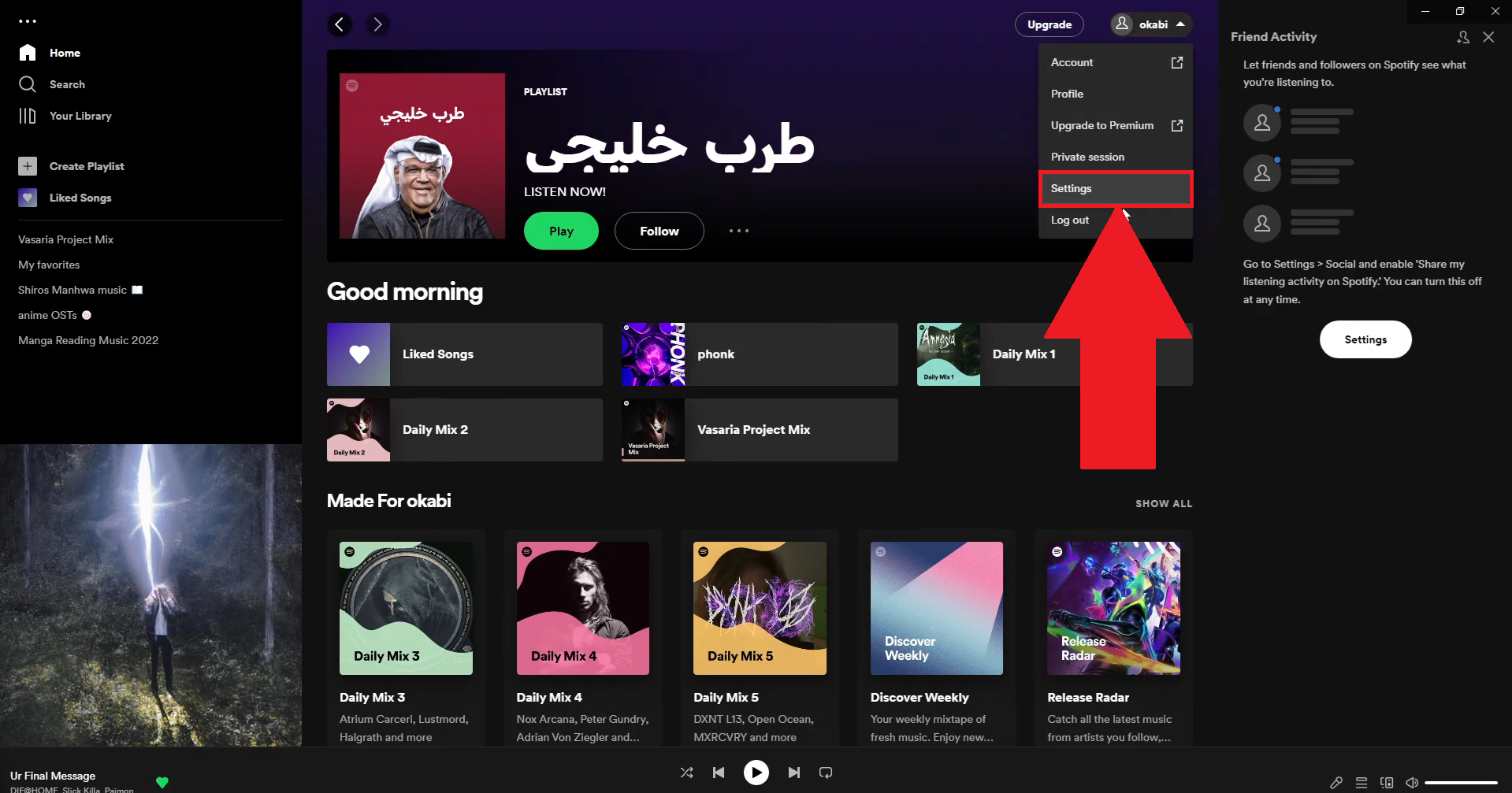
- Step 4: Disable the “recently played artists” feature.

On mobile :
- Step 1: Open the Spotify mobile application.
- Step 2: Click on the icon corresponding to your profile.
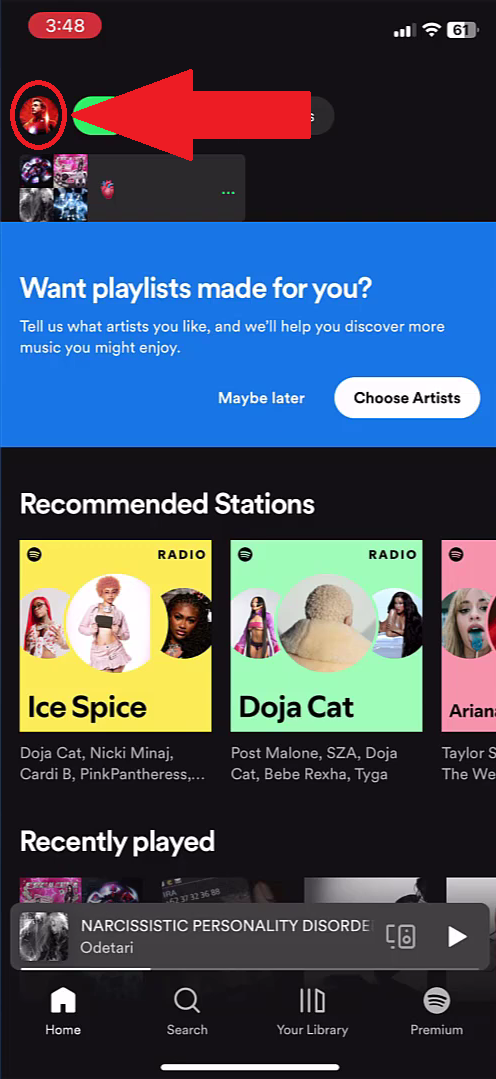

- Step 3: On the drop-down menu, select the "settings and privacy" option.
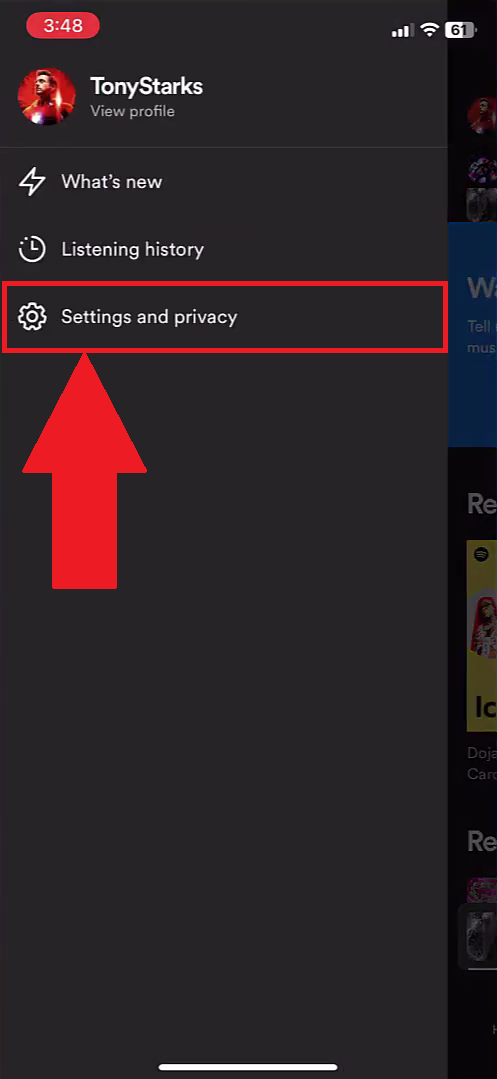
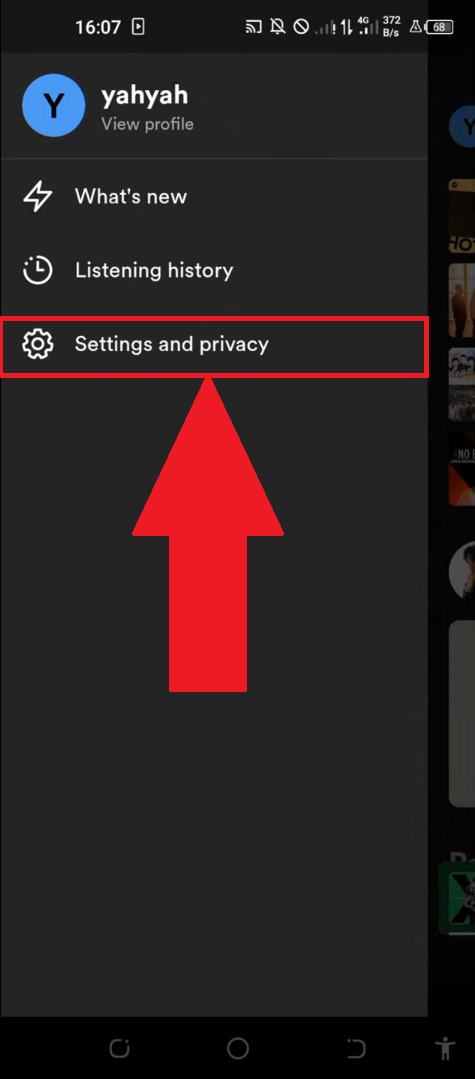
- Step 4: Next, locate the "Privacy & Social" category and click on it.
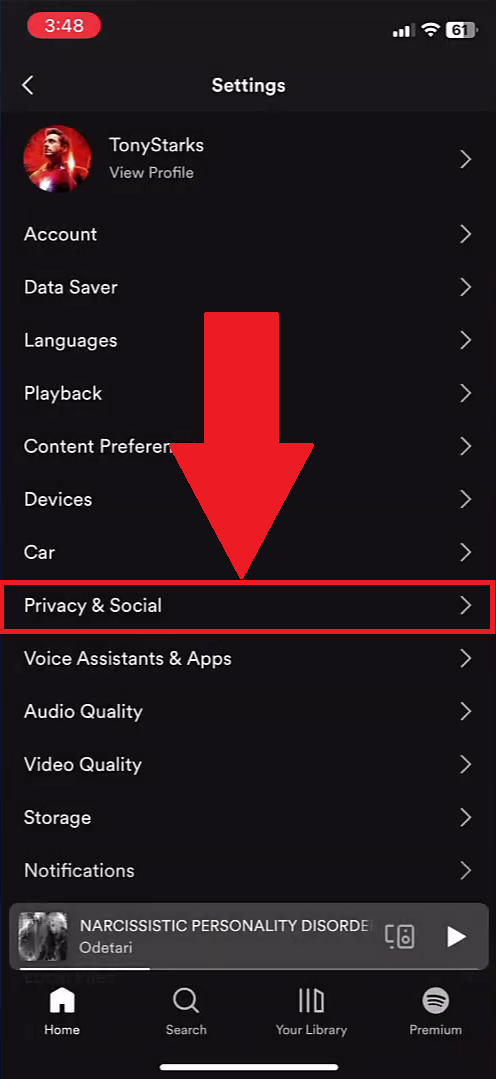
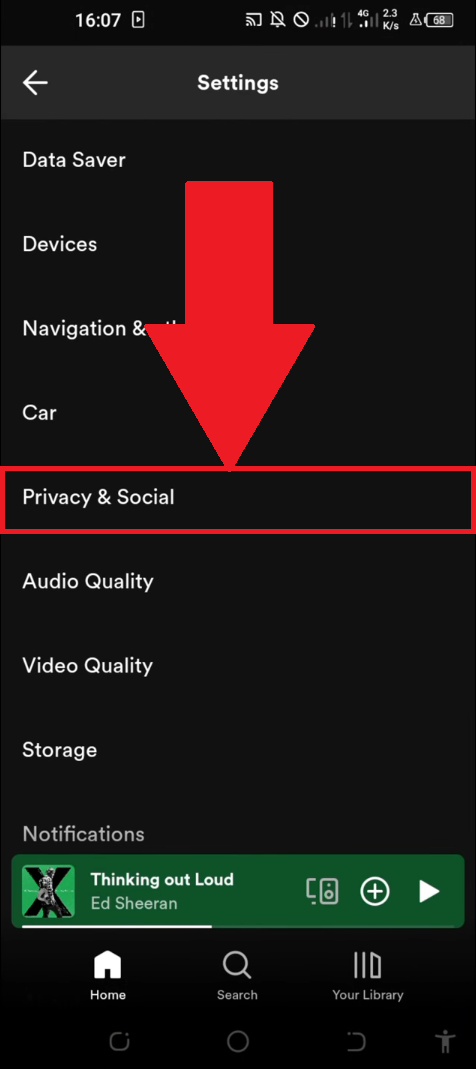
- Step 5: Disable the “recently played artists” feature.

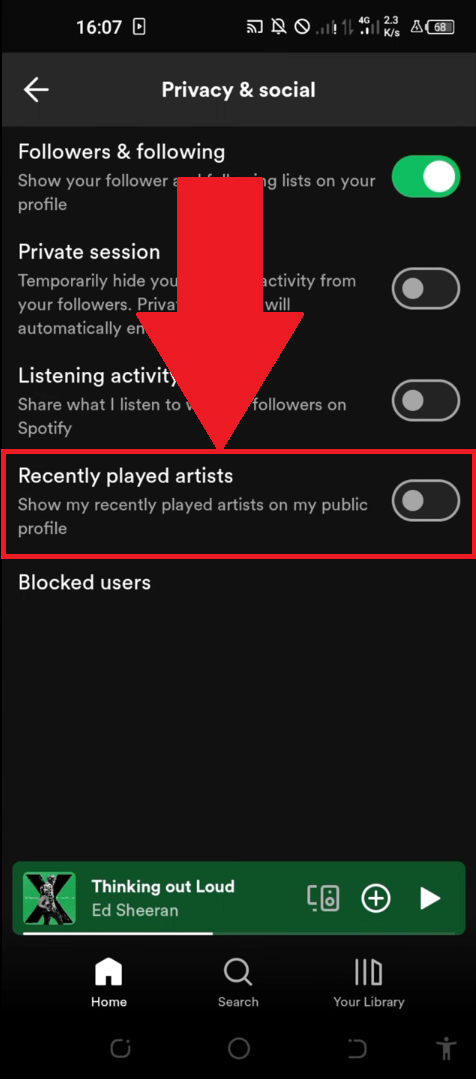
Remember that this method does not allow you to delete your entire history. However, you will have good control over the activity you share publicly.
All in all, delete Spotify history as such is not possible. There are two ways to achieve a similar result.
On the one hand, you can activate private mode for discreet listening. All without influencing your recommendations.
On the other hand, deactivate the "recently listened to artists" option is a good way of masking certain tracks you want to keep to yourself.
In any case, we invite you to see how to pay less for Spotify by sharing a subscription.







