When you join a discord server as a member, it's not surprising that you'll see the presence of various bots. These are used to improve the user experience on the platform.
Among them are the so-called Spotify botswhich allow you to manage the music on your server in beautiful quality and with numerous customization options.
| Bot Discord | A few key points | Premium subscription |
|---|---|---|
| FlaviBot |
|
From €3.49/month |
| Cloudy |
|
From 1.99 $/month |
| GrootBot |
|
From 2.99 $ /month |
Visit how to add a Spotify bot on Discord.
Step-by-step guide to adding a Spotify bot to Discord
Step 1: Invite the bot to the Discord server
First, you'll need to invite the bot in question on your Discord server. You have an embarrassment of riches between FlaviBot, Cloudy and GrootBot, which we'll talk about later.
To do so, we invite you to on the bot's websiteor on Top GG, which lists a multitude of bots, including music bots, that will enhance your server's life.
After you have chosen your Spotify bot, just click on "invite. From there, your Discord application will open with this page:

Then click on the drop-down menu. This will allow you to select server where you want to add the spotify bot.
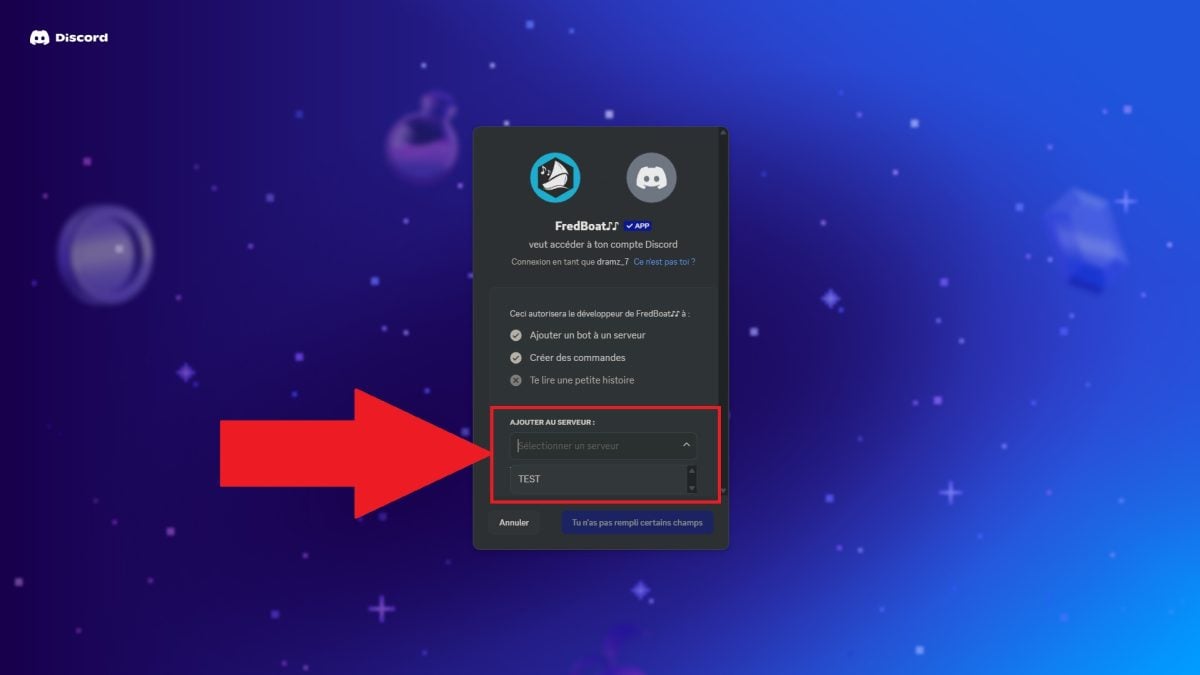
Finally, you'll have access to the bot permissions page. Here's a table summarizing the usefulness of giving these permissions to your bot :
| Permission | Function |
|
See the exhibitions |
Gives the bot access to text and voice chat rooms where it can interact. |
| Send messages |
Allows the bot to respond to commands and display song information. |
|
Send messages in threads |
Enables the bot to communicate in dedicated threads. |
| Integrate links |
Displays enhanced previews such as album art or links to Spotify. |
|
To log in |
This is essential if the bot is to join a vocal salon and play music. |
| Talk |
Authorizes the bot to play music and transmit sound to members of the vocal salon. |
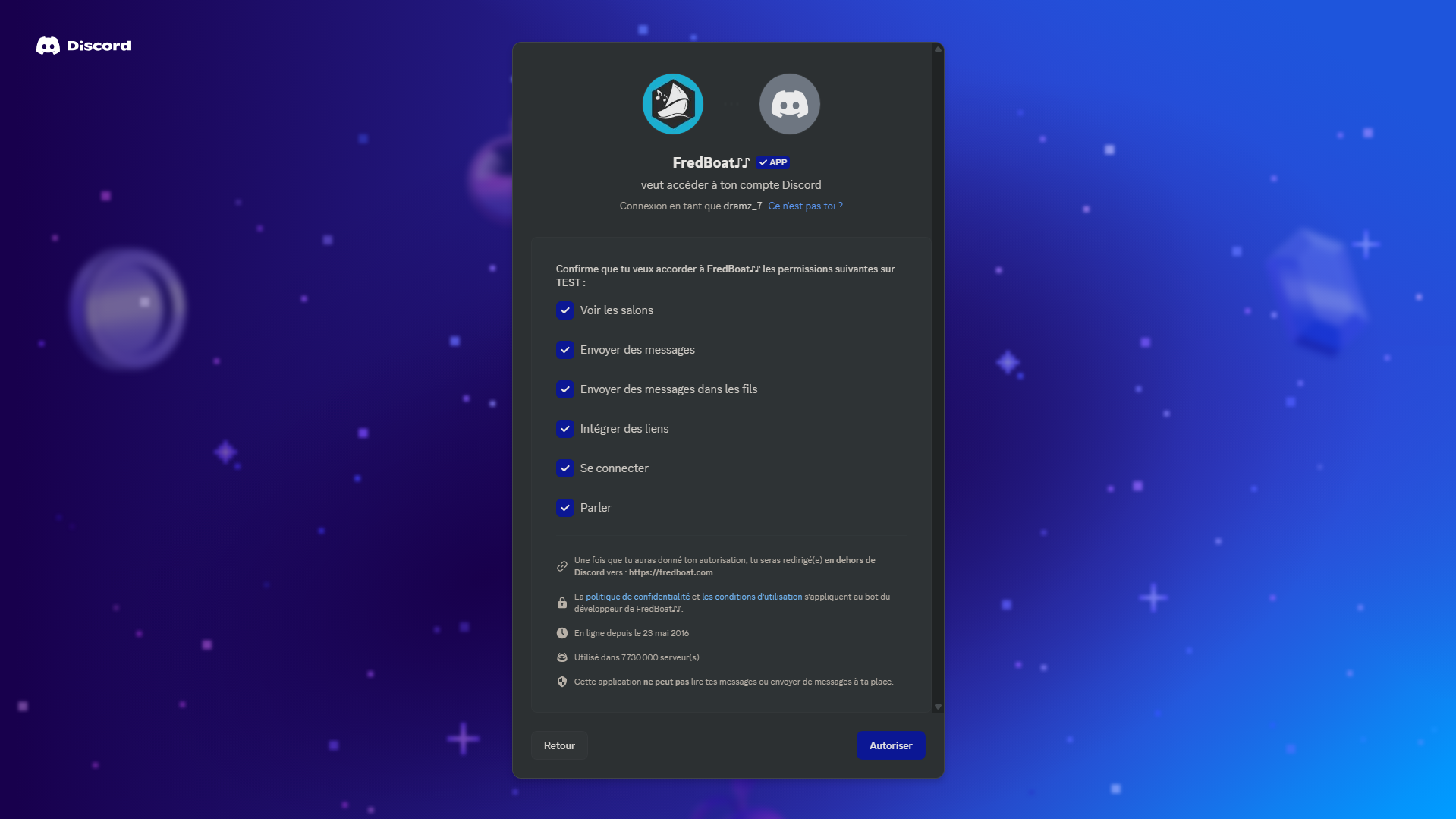
We also invite you to take a look at how to use the bot rythm on your server by clicking on the link to our article on the subject.
Step 2: Using bot commands
Now that your Spotify bot is installed on your Discord server, all that's left to do is to use commands to make the most of their abilities. Here's a table summarizing the most common ones:
| Ordered | Usefulness | Example |
|
/play [music name or Spotify link] |
Starts playing a specific song. | /play Rolling in the Deep |
| /cue [name of music] | Adds a song to the queue. |
/Blinding Lights tail |
|
/skip |
Go on to the next song. | /skip |
| /pause | Pause playback. |
/pause |
|
/resume |
Resume playback after a pause. | /resume |
| /shuffle | Enables/disables random mode. |
/shuffle on or /shuffle off |
|
/repeat |
Repeats the song or playlist. | /repeat one |
| /volume [level] | Adjusts music volume. |
/volume 70 |
| /search [term] | Search for a music or artist. | /search Central Cee |
Using Spotify links couldn't be easier! All you need to do is link to music, album or playlist just behind your order. For example :
- /play https://open.spotify.com/intl-fr/track/2FDTHlrBguDzQkp7PVj16Q (music)
- /play https://open.spotify.com/intl-fr/album/1pnm9zBlblhTRlE46ItLzU (one album)
- /play https://open.spotify.com/playlist/37i9dQZF1DWX0o6sD1a6P5 (a playlist)
You can retrieve the links directly from the web version from Spotify, or from the mobile/computer.
Don't hesitate to see how to pay less for Spotify by consulting our full article on the subject via the link.
Which Spotify bot for Discord?
It's not easy for users unfamiliar with bots to knowledge you can count on to make its server more interactive and interesting for its members.
With this in mind, we've put together a special selection of popular bots that should help you achieve these goals:
1. FlaviBot
FlaviBot is a well-known musical bot, with over 900,000 Discord servers who decided to put their trust in him.
The latter has the advantage of handling several sourcesfrom Spotify and Apple Music to Tidal, SoundCloud, Deezer and direct links, radio and much more.
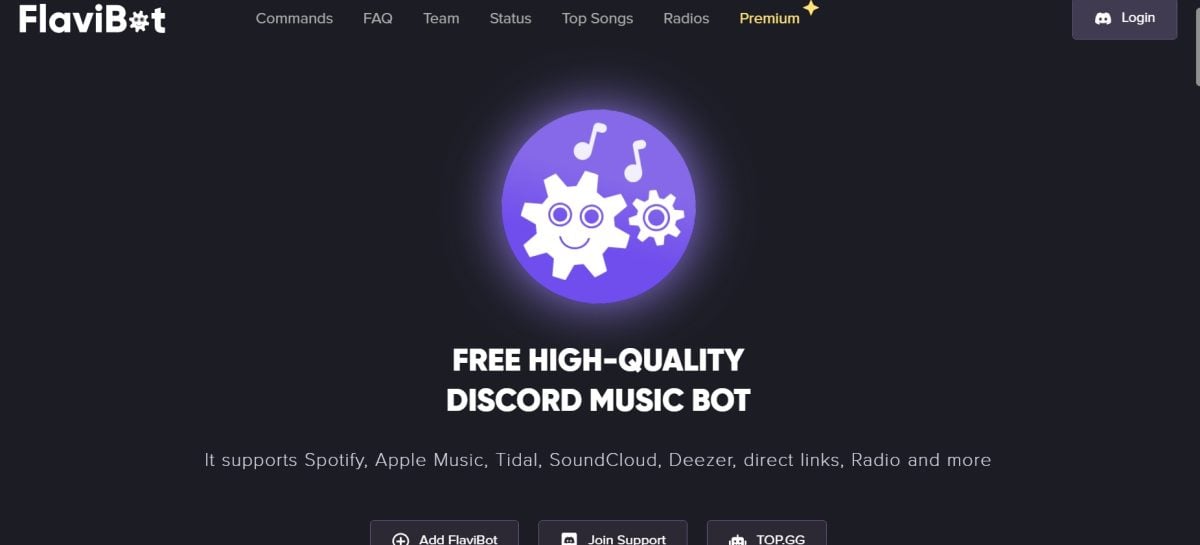
If most of its functions are free, it's with its premium version (from €3.49 per month) that you can harness the full power of the bot.
2. Cloudy Bot
On the other hand, you have the option embodied by Cloudy Bot. The latter offers a a multitude of functions to make your server interactive.
He offers a user-friendly interface and will allow you to listen to your music from your favorite platforms such as Spotify, YouTube, Apple Music, SoundCloud, or Deezer.
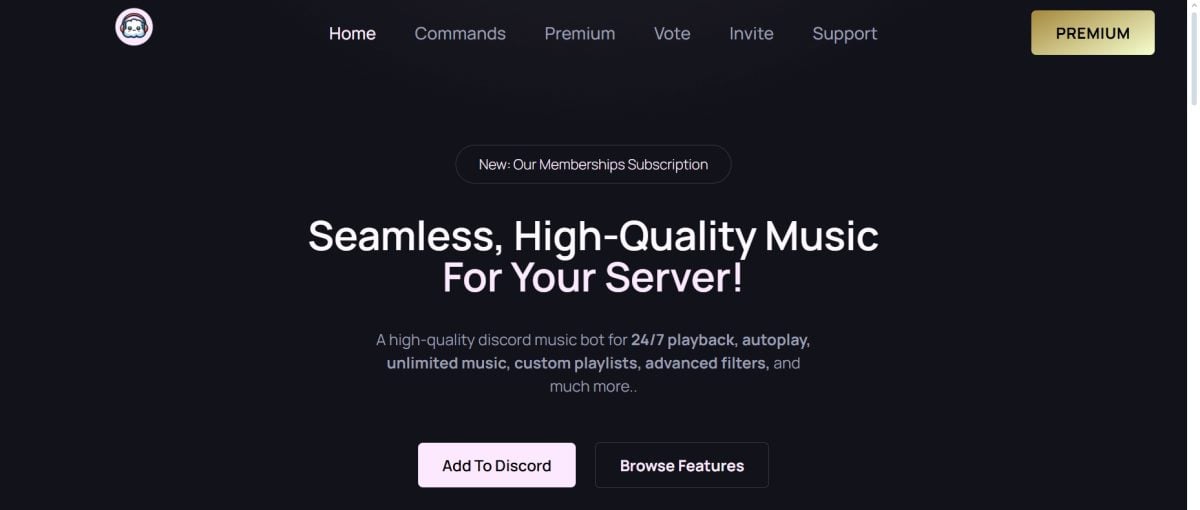
Cloudy is a bot musical Discord quality available for free. However, to enjoy unlimited features, it is advisable to opt for the premium version, starting at $1.99 per month for a premium server.
3. GrootBot
GrootBot is is quite powerful and shines with its versatility about the proposed tools.
Sa premium version (from 2.99 $ per month) may be worthwhile, depending on the size of your server. Unlike the previous proposals, you'll have the option of choosing an annual subscription.
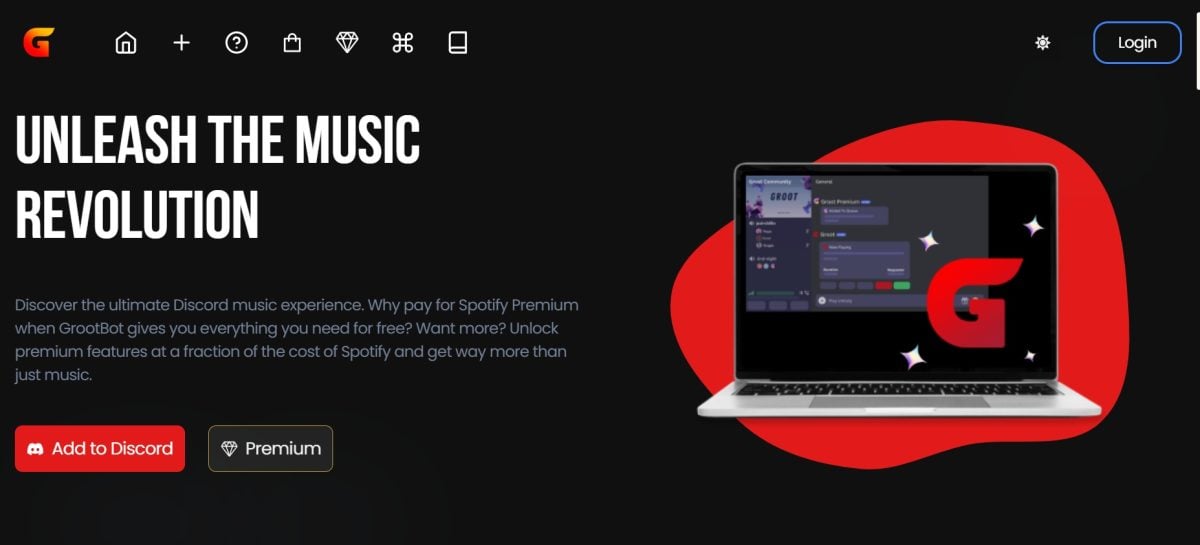
However, it is possible to use this tool for free, and you will be able to stream music from Spotify to Discord effortless.
What criteria should you take into account?
When selecting a Spotify bot, several criteria must be taken into account to motivate your final choice. These include :
- Ease of use: is the bot interface accessible to all?
- Features : Are you looking for a strictly musical bot or a multifunctional one?
- Stability and reliability: is it well known?
- Its updates : Is the team behind the bot responsive?
Why use a Spotify bot on Discord?
One might ask why use a Spotify bot on Discord. Here are some of the main reasons:
- Shared listening : Spotify has always emphasized social connection as the driving force behind its application. By listening to your favorite music with your friends, in sync, the music bot fulfills this objective to perfection.
- Playlist management : With social connection in mind, you can also create collaborative playlists. The bot guarantees optimal interactivity for sharing playlists with each other.
- Alternatives to direct integration (Spotify Listening status): Unlike "listening to Spotify" status, using a bot offers much more advanced functionality by sharing your music directly.
Is there an alternative way to share Spotify music on Discord?
In order to share your musical activity directly to its Discord account, the application has a feature entitled "listen to Spotify.
Although it doesn't support synchronized shared listening, it does display your Spotify activity. So your friends can all about your current music and listen to them individually.
Here's how to get started connect your Spotify account to Discord to benefit from the :
How do I connect Spotify directly to Discord on Windows PC/Mac?
- Go to the application or browser version of Discord.

- Click on the gear to access the settings.
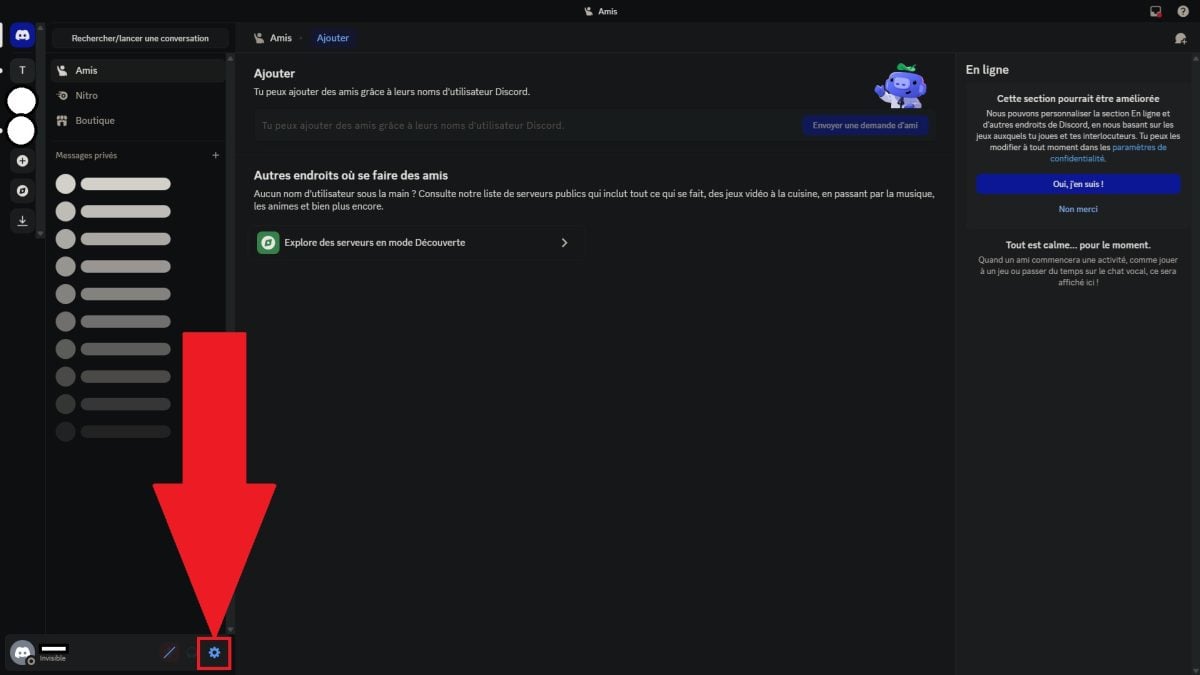
- Go to the "Connections" section and click on the Spotify logo.

- Authorize the requested permissions, then log in!
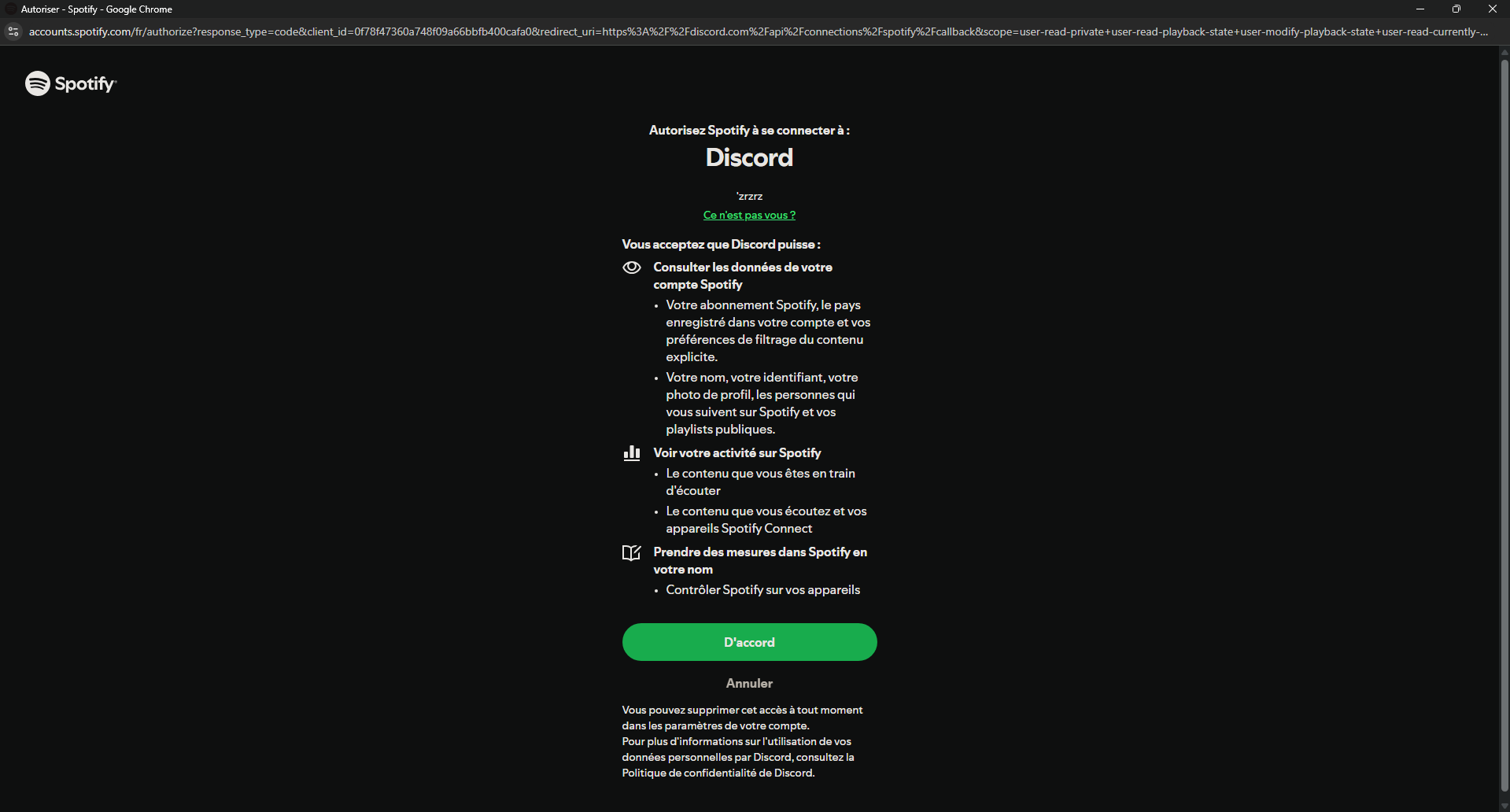
How do I connect Spotify to the Discord mobile app?
- Visit the Discord mobile application.
- Click on your profile picture.

- Click on the gear to access the settings.

- Go to the "Connections" section, then to "Add".
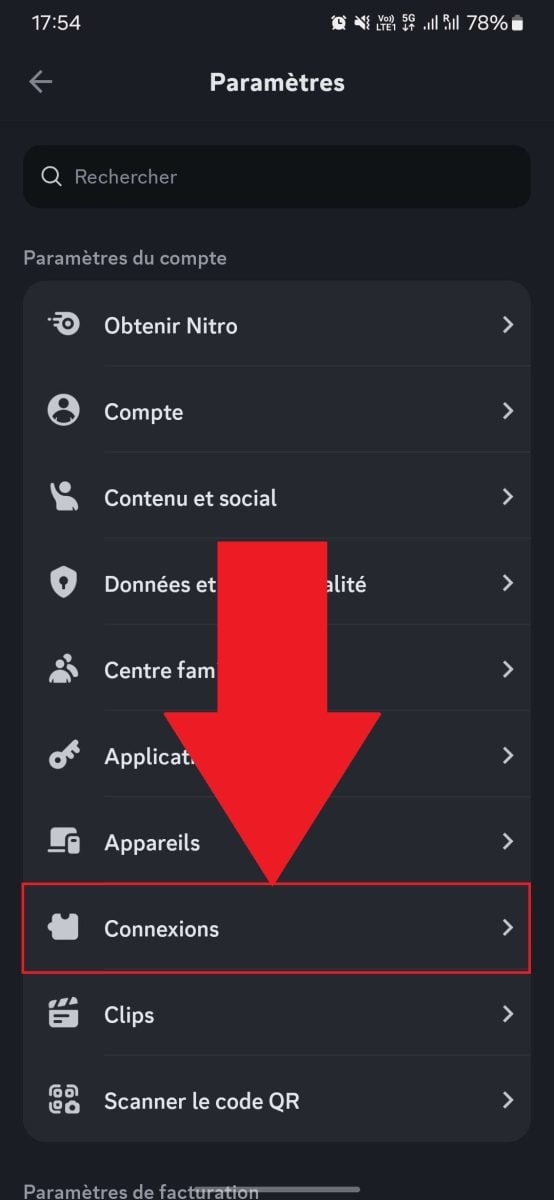

- Click on Spotify and log in!
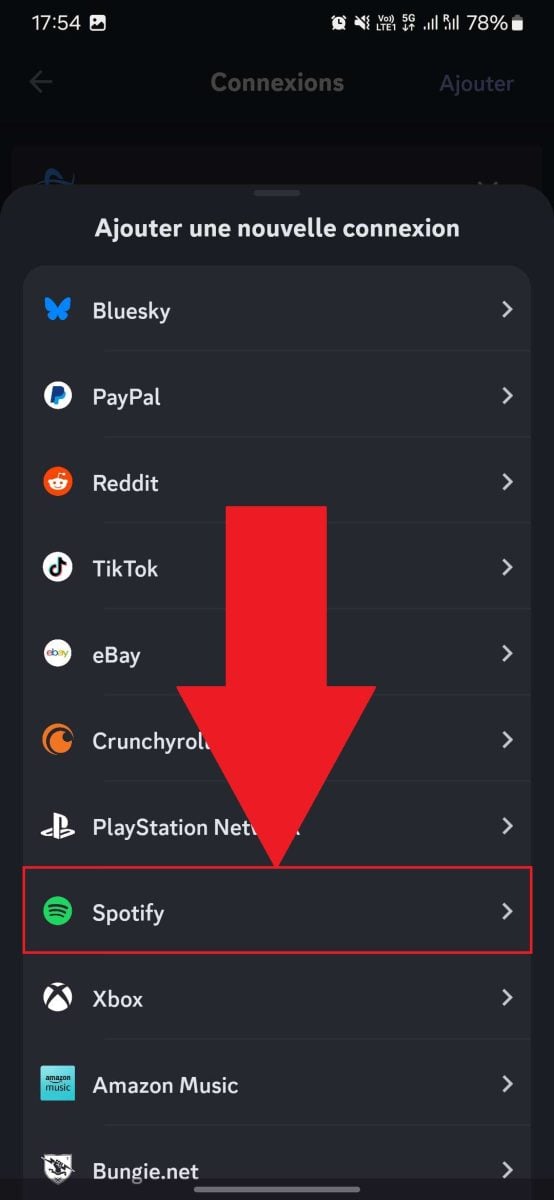

You're wondering how to download music on Spotify Our article is here to help you, just click on the link!
FAQs
What should I do if my bot is offline on Discord?
If your bot is offline on Discord, this can mean several things. Either the server hosting the bot is under maintenanceor your bot requires updating.
These elements can be easily verified on the bot's website. Finally, don't forget to check whether the appropriate permissions have been activated.
Why don't bots work on Discord?
If your bots commands don't work on Discord, check the following two things:
- Does your bot have the permissions required to execute commands on your server? If not, this is likely where the problem lies.
- Finally, are you using the right Prefix to activate a command? The best known is “/,” but others such as “!” are also present.
I'm having sound issues with the bot. What should I do?
If you are experiencing sound issues with your bot, there are a few things you should check. Make sure you have given authorization for the bot to connect and “speak” in your server's chat rooms.
If the problem persists, take a look at the volume. See if the bot's volume is not too low or mutedwhich would resolve the situation.
Finally, it may not be your fault. If the hosting server is unstableThis creates audio latency problems.
Ultimately, adding a Spotify bot to Discord ensures a a more pleasant, personalized voice experience.
In any case, rest assured that I‘The constant evolution of Discord bots will give you the opportunity to discover new functions at all times!







