You want share a document on Google Meet but don't know how? There are many ways to share content on Meet. You can :
- Share your screen
- Present a file directly from Google Docs, Slides and Sheets
- Use the meeting chat
- Record the meeting on Meet
The last method is a paid functionality, unless you have the right tools or a compatible account, or if you follow our guide on how to record a meeting on Google Meet.
1. Share your screen
You can share files to videoconference participants by choosing to present on Google Meeta feature available on PC and mobile.
a) Join in Companion mode :
There are 3 options for joining a video call in companion mode:
With the invitation:
- Meeting on Google Meet,
- In the invitation to join a scheduled meeting, press the “Participate with Google Meet”,
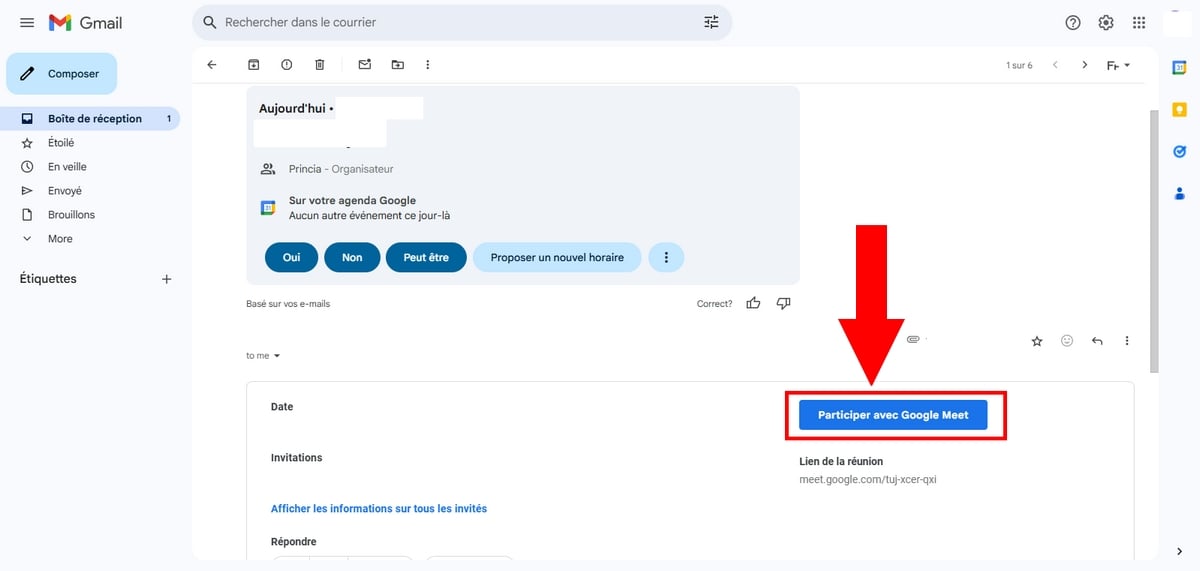
- Under the option “Other ways to get involved”, choose “Request Companion mode” then on “To participate”,
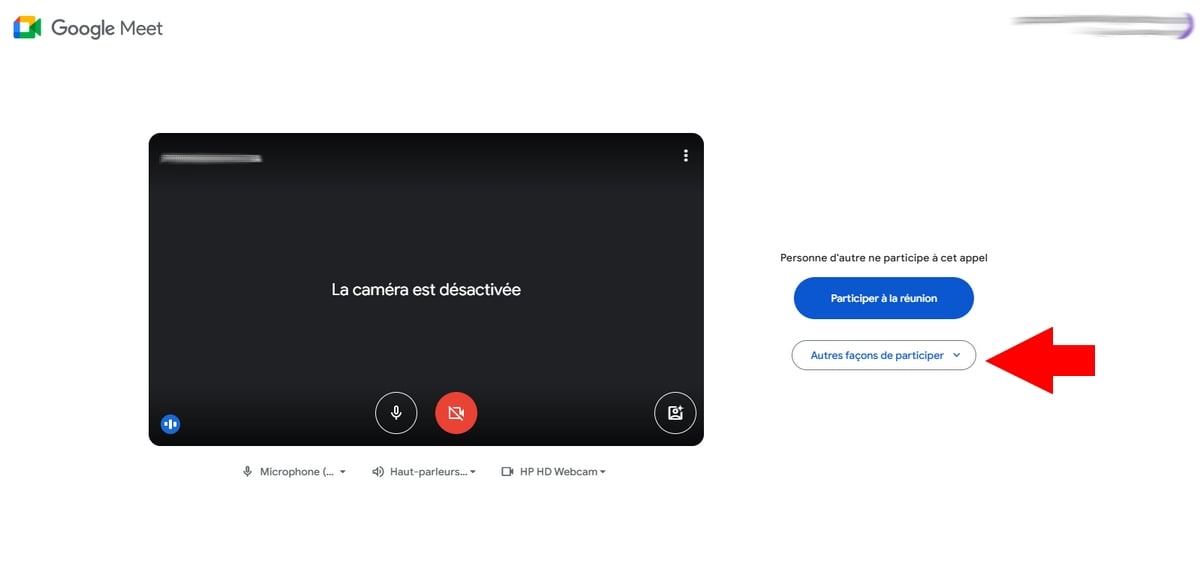
- Press the "Introducing yourself” then select the area you want to share to start sharing,
- We recommend choosing a tab to share its sound,
- Press “Stop sharing”to put an end to it.
Second option:
- Enter g.co/companion in your browser,
- Insert the link or select the scheduled meeting, then press “To participate”.

- Press the "Introducing yourself” then launch the presentation on another screen,
- Select the area to share,
- Press the "Stop the presentation” when everything is ready.
Third option:
- Enter https://g.co/present in your browser,
- Select a scheduled meeting or insert the meeting code in the field provided, then press “To participate”.
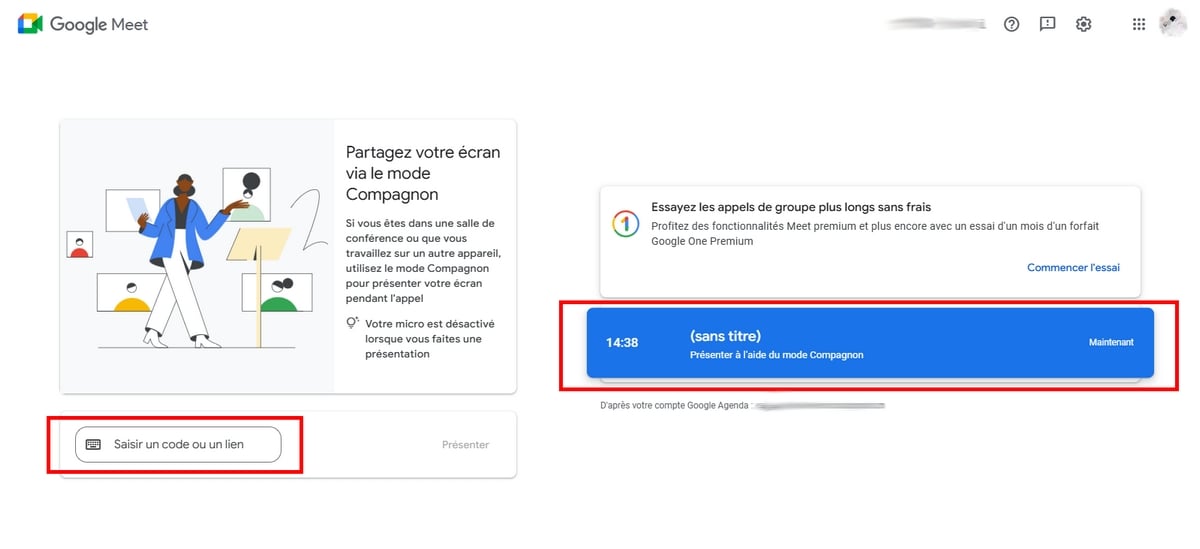
- Select the area to be shared then launch the presentation.
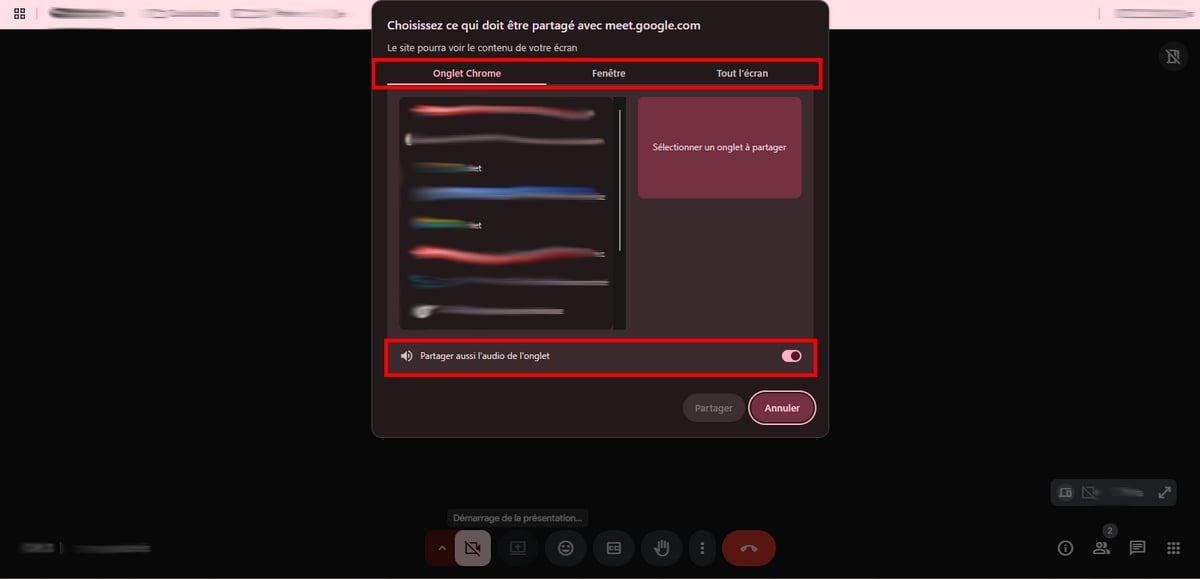
- Press the "Stop sharing” to stop screen sharing.
b) Introduce yourself on Google Meet during the videoconference
If the Companion feature is not available to you, the meeting organizer or co-organizer may have disabled it for you.
- Join or create a new meeting,
- Once on it, press the icon “Introducing yourself”,
- Then, select the area you want to share (tab, specific window, or entire screen).,
- Start your presentation,
- Finally, press the button.“Stop presentation” to stop broadcasting.
⚠️ Important Note:
You will have several options when you log in to Meet. Here is what you need to know about each one:
| ✔️ Sharing option | 💻 Full screen | ▶️ Specific window | ▶️ A tab |
|---|---|---|---|
| Available features |
|
|
|
2. Send a file directly from a Google document
In this technique, here's how to send files to participants:
- Join or start a meeting on Meet,
- Meeting on Google Docs, Google Sheets Where Google Slides,
- At the top of the screen, tap Meet,
- Choose from the two options presented: “To start up" Where "Join a meeting” with a code.
Remark :
This feature is available only on PC, via Chrome or Edge.
3. Use the meeting chat
Don't hesitate to use the chat feature to distribute a file especially on Meet during a video conference!
- Press theChat icon at the bottom left of the screen,
- Open it, then make sure all participants have access,
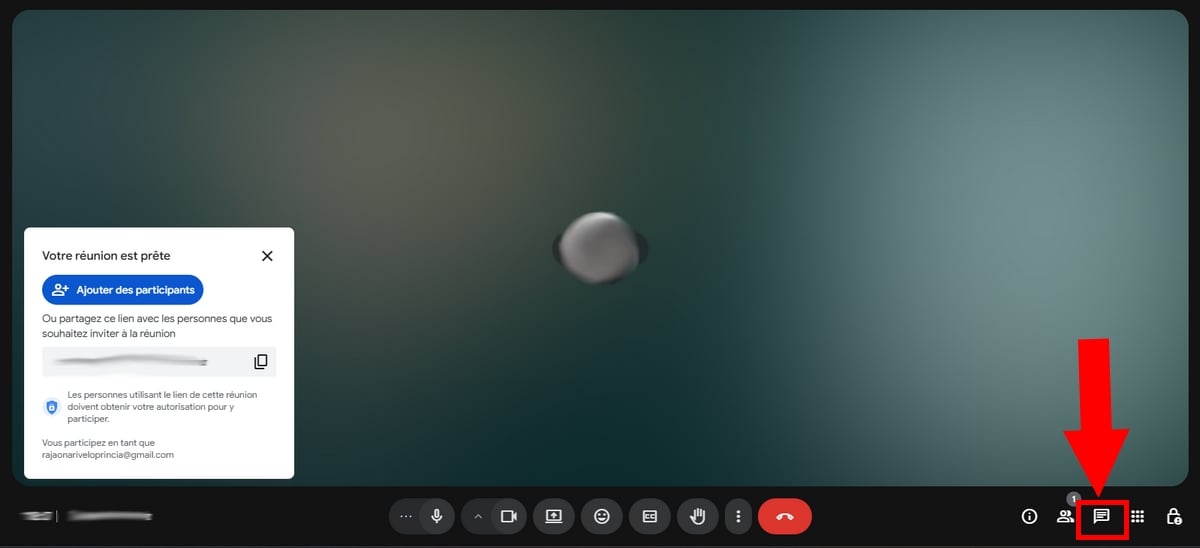
- Then simply forward the file link in the chat room for participants to view.
🗒️ Note:
The cat is temporary, unless the organizer has decided to activate the Backup function.
4. Record the meeting for later viewing
This method is also effective if you want certain people to consult specific files throughout the meeting.
Important note:
- It is only available if the meeting has been organized with a Google Workspace compatible edition and only from a computer.
- You must be theorganizer/co-organizer or belong to the same organization to unlock this feature.
FAQs
How do I add a document to a Google Meet invitation?
- Press “Add an attachment”in Google Calendar,
- Then choose the attachment in the invitation,

- If you want to share a specific file, make sure that the access authorizations are correctly defined so that guests can view it.
Can I upload images to Google Meet?
Yes, and to do this you can :
- To share your screen,
- Send the image link in the meeting chat.
Please note, however, that you cannot insert an image directly into this chat.
We hope that this guide to share documents on Google Meet was helpful to you. If you have any questions, please feel free to leave a comment: we will be happy to help you!







