It's a well-known fact: a Netflix production has a much better flavor. when viewed with family and friends. While Discord lets you share your screen with friends, one question remains...
How to stream Netflix on Discord? Want to enjoy the movies, series and shows the streaming platform has to offer with your friends? Find out how in this guide.
How do I stream Netflix on Discord on Windows/Mac?
If you want stream Netflix content via Discord on PCWe'll explain how. Note that the method is the same for Windows and Mac.
- Step 1: Open the Discord application on your computer and log in.
- Step 2: Disable hardware acceleration on your browser (see part 3 of our article for more details).
- Step 3: Go to the Netflix streaming platform using your web browser and log in.
- Step 4: On Discord, enter a voice server and click on the icon at bottom left to share your screen.

- Step 5: Select the page where Netflix is open in your browser.

- Finally, adjust your stream settings and launch Live to enjoy Netflix streaming content with your friends.

Note: an alternative method is to download Netflix movies and series directly to your computer, then share your screen with the player open. To download Netflix video content, click on the link above.
Can I stream Netflix on Discord on my cell phone (Android/iOS)?
Regarding the stream Netflix on Discord from an Android or iOS mobile deviceyou'll have to forget about this option: it's impossible.
Indeed, both operating systems are limited by the Digital Rights Management (DRM), enabling Netflix to protect its copyrights with this technology.
In other words, recording or transmitting the Netflix video stream is blocked. Bypassing these restrictions places you on the bangs of user conditions from the streaming platform.
However, by way of consolation, you can download Netflix movies on mobile (Android or iOS). To find out more, go to the link.
How to avoid the black screen problem when streaming Netflix on Discord?
The problem users encounter most when sharing their Netflix screen on Discord is the black screen. Let's see how to set it up, but first, a quick reminder of the prerequisites for streaming Netflix on Discord :
- Have an active Netflix account to access their catalog.
- A Discord account with the desktop application installed on your computer, best for optimal screen sharing.
- And last but not least, a stable connection that guarantees good quality when you share your screen, giving your friends a great viewing experience.
To come back to the black screen problems, there's a 90% chance that it comes from a parameter: hardware acceleration.
While this technology excels at reducing CPU consumption and making our video games, among other things, run more smoothly, it can also be used to hinder Netflix screen sharing on Discord.
Whether on your web browser or directly on the Discord application, you'll need to delete this option to reach your goal. We explain the process:
On Google Chrome :
- Click on the three small dots in the top right-hand corner.

- Go to Settings.

- Press the "System" button.

- Disable hardware acceleration.
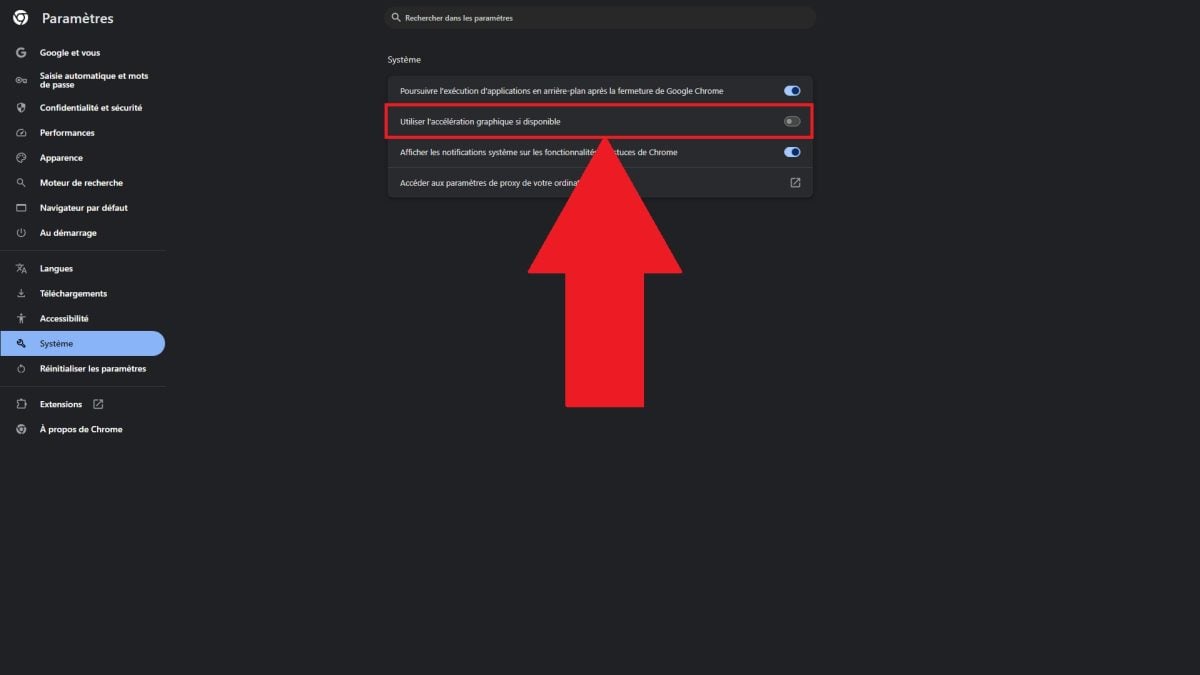
On Mozilla Firefox :
- Click on the three horizontal lines at top right.

- Go to Settings.

- Scroll down to the "Performance" section.

- Disable "Use recommended performance settings", then hardware acceleration.

On Opera GX :
- Click on the gear icon on the left to access the settings.

- On the search bar in the top right-hand corner, type "system", then go to the section.
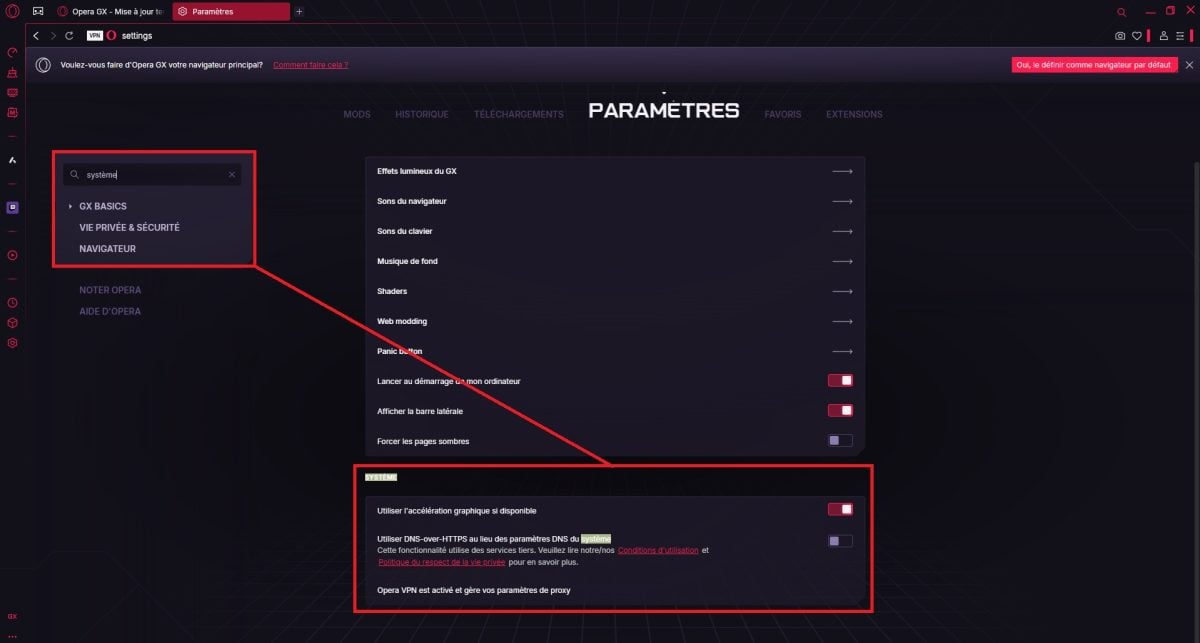
- Disable hardware acceleration.

On the Discord application:
- Click on the gear icon at bottom left to access settings.

- Scroll down to the "app settings" section, then press the "advanced" button.

- Disable hardware acceleration.

All in all, you should be able to stream Netflix on Discord after consulting this guide. In the event of black screen problems, disabling hardware acceleration will surely be your solution.
We invite you to share your experiences in the comments section, and feel free to check out our guide article on Netflix account sharing Click on the link to find out more.







