You may have created a Twitch account some time ago to watch your favorite streamers or to broadcast your own live streams. If you haven't yet how to use TwitchIt would be interesting to understand what happens when you deactivate or delete your account.
In this article, we'll explain how to delete a Twitch account, as well as the difference between deleting and deactivating on the platform.
How do I delete a Twitch account?
Deleting an account on Twitch means permanently delete your account and all associated dataincluding :
- Your username and profile,
- Your content and broadcasts,
- Your subscribers and followers,
- Your chat history,
- Your settings and preferences.
Be careful! Deleting a Twitch account is irreversible. Once your account is deleted, you will not be able to recover it.
If you still wish to delete your Twitch account, follow the steps below :
Step 1: Connect to your Twitch account
Go to Twitch website and log in to your account.

Step 2: Go to the Twitch account deletion page
Once logged in, you must go to the following page: https://www.twitch.tv/user/delete-accountto delete your Twitch account.

Step 3: Fill in the form

- Normally, the the name of the channel concerned will be mentioned automatically.
- Although optional, you can explain the reason for deleting your Twitch account.
Step 4: Confirm the deletion of your Twitch account
After filling in the form, click on the "Delete account" button at the bottom of the page.

Your Twitch account will first be deactivated and then inaccessible before being permanently deleted by Twitch within 90 days your request.
Please note that by deleting your Twitch account, you permanently lose access to all data associated with your account. This means that you can no longer :
- Watch or stream videos on Twitch.
- Subscribe to other channels or follow streamers.
- Chat with other users.
- Access your settings and preferences.
Make sure you want to delete your account Twitch before you do!
How do I delete a Twitch account on my phone?
Deleting your Twitch account on a smartphone is possible, but it's important to note that it's not possible to delete your Twitch account on a smartphone. action is irreversible. This means that your account and all associated data will be permanently deleted.
Here are the steps to follow to delete a Twitch account on your phone :
Step 1: Open the Twitch application
As with a computer, you must go to the platform, so Open the Twitch app on your smartphone..

Step 2: Go to your Profile
Tap your profile picture in the lower right corner of the screen. to access your Twitch profile.

Step 3: Choose "Account settings
In the menu that opens, select "Account Settings".

Step 4: Tap “Account.”
Then go to your “Account.” to delete your Twitch account on your phone.

Step 5: Select "Permanently delete account".
Choose the"Permanently delete account" option on the Twitch app.

Step 6: Fill in the form
A form will appear asking you to confirm your deletion.
- Normally, the your Twitch channel name will automatically appear. If not, enter the name of the channel you wish to delete.
- (Optional) Explain the reason for deletion your account.
Step 7: Confirm the deletion of your Twitch account
After filling in the form, Press the "Delete Account" button..

Your Twitch account will then be permanently removed from the platform.
Temporarily deactivate your Twitch account on your phone
If you simply want to take a break from Twitch, you can deactivate your account instead of deleting it on your phone.
To deactivate your Twitch account on a smartphone, follow the same steps as for deletion. But instead of choosing (Step 5) "Permanently delete account," select "Deactivate account".
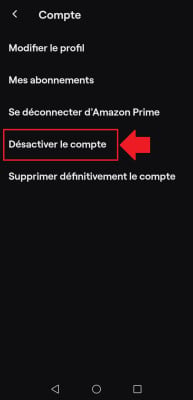
Deactivating your account can be reactivated at any time.
Remark : These tutorials are from an Android device, but the Deleting a Twitch account on an iPhone should be done in the same way.Simply follow the steps mentioned above using the Twitch app on iPhone.
How do I delete a Twitch account associated with Epic Games?
Originally, you had link your Twitch account to your Epic Games account to take advantage of additional features. But would you now like to separate them?
Don't panic, it's very simple! I've prepared another tutorial for you to show you how to delete an associated Twitch account on Epic Games :
Step 1: Open the Epic Games website or application
start with open the Epic Games website or application on your computer or console.

Remark : In my case, I used the application installed on my PC.
Step 2: Go to the "General Settings" page in Epic Games.
Once you have logged in to your Epic Games account, go to your account settings. To do this, you must :
- Click on your profile picture at top right.
- Select "Account"This will redirect you to your default browser and give you access to the "General Settings."

Step 3: Select "Apps & accounts."
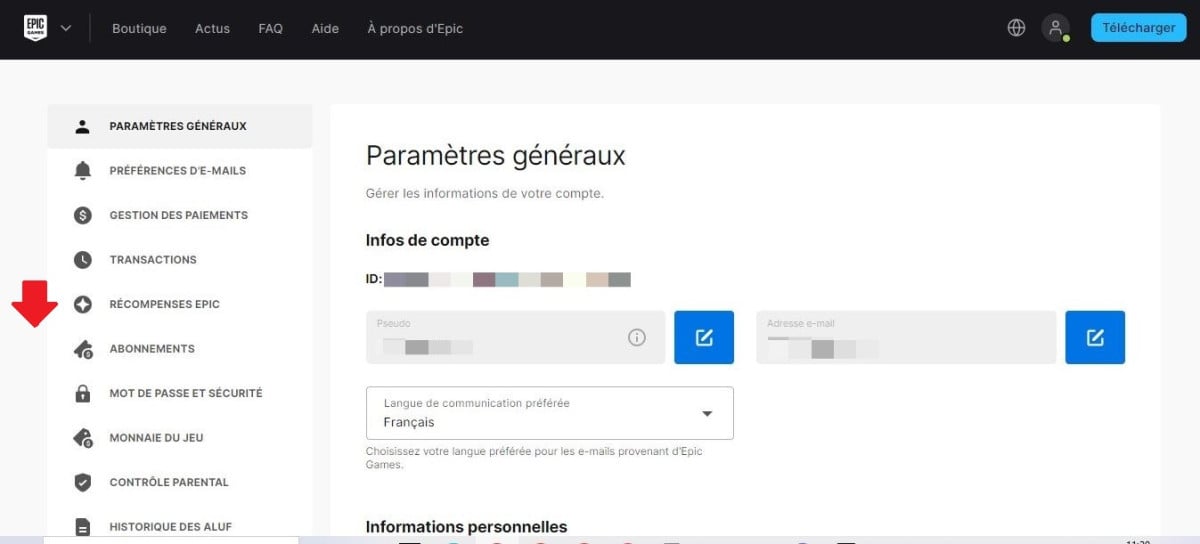
On the "General Settings" page, focus on the menu list on the left and Select "Apps and accounts.".
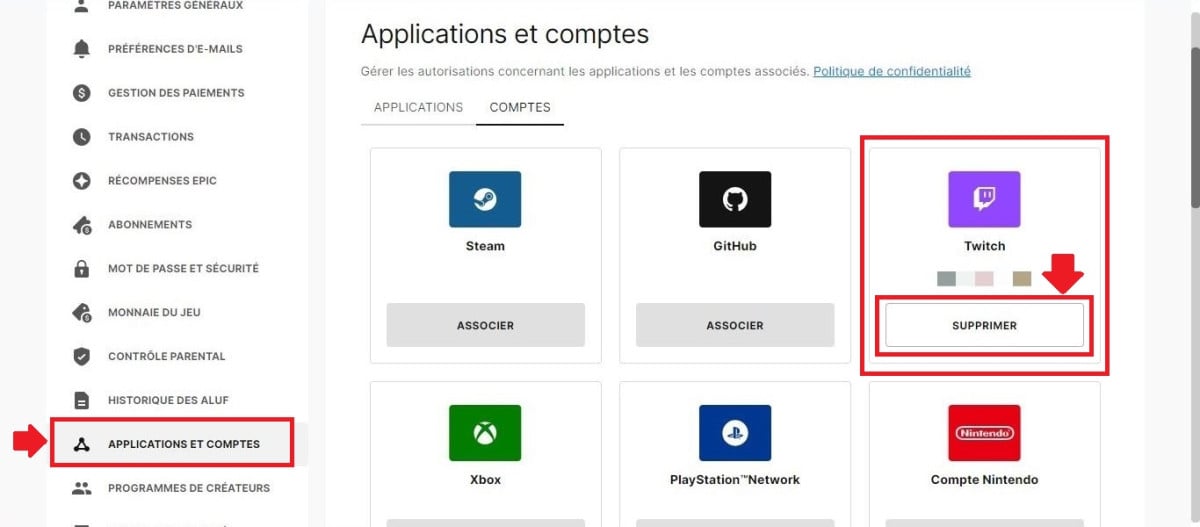
Step 4: Find the Twitch icon and click "Delete."
Browse the list of connected accounts and look for the Twitch icon. Click on the "Delete" button located below the Twitch icon.

To confirm the deletion of a Twitch account on Epic Games, you will need to click on "Delete account" so that your request can be processed.
Step 5: Go to Twitch and access your "Connections" page.
- Then go to Twitch and click on your profile photo at the top right of the screen.

- Select "Settings." in the drop-down menu.
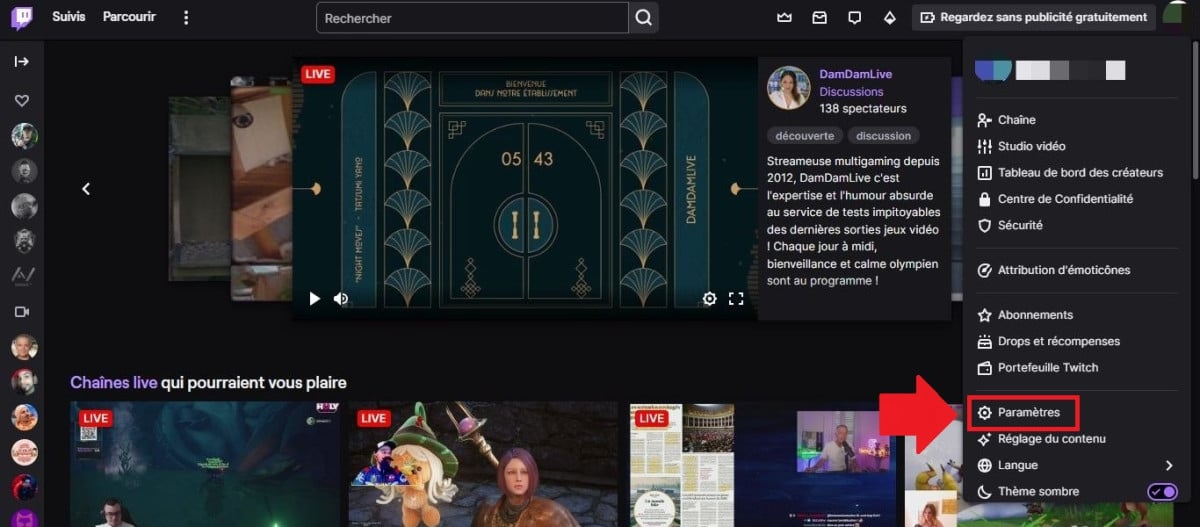
- Once in Twitch's "Settings," select "Connections".

Step 6: Scroll down to "Epic Games" and select "Sign Out."

- Once in the "Recommended Connections" menu, Scroll down until you see "Other connections.".

- Then search for "Epic Games" and select "Log out".

- To confirm and finalize the dissociation of your Epic Games and Twitch accounts, you must click on "Yes, log out".

Congratulations! Your Twitch account is now dissociated from your Epic Games account !
Please note, however, that :
- Removing the connection between your Twitch and Epic Games accounts will not affect your personal data on either platform.
- If you want reconnect your accounts at a later dateYou can do this easily by following the account link instructions.
In addition to Epic Games, you can also link your EA account to Twitch. Feel free to check out our article on this topic for more details!
How do I delete a Twitch account from my PS4?
Removing the connection between your Twitch account and your PS4 is a simple a simple process that can be completed in just a few steps.
Recall : This action will not delete your Twitch account. It will only unlink your Twitch account from your PlayStation 4 console, as I previously demonstrated with Epic Games.
Here are the steps from your PS4 :
Step 1: Access your PS4 settings
Switch on your PS4, then go to "Settings".
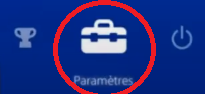
Step 2: Select "Account Management"

Step 3: Select “Related Services”

Step 4: Find the Twitch icon

Step 5: Press the "Unlink" button.
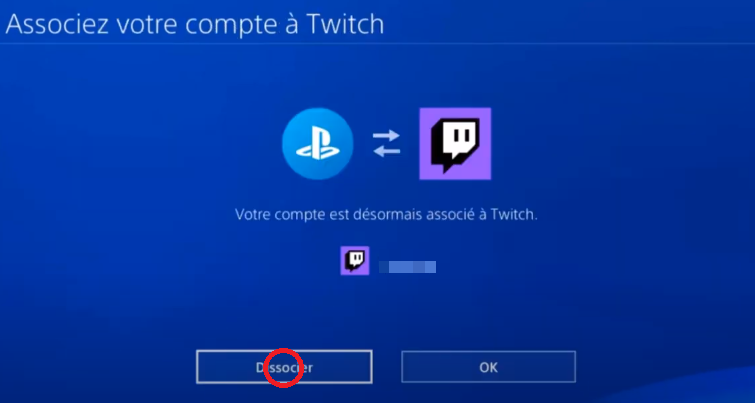
Step 6: Confirm Twitch disassociation on PS4

Your account Twitch will then be dissociated from your PS4.
In addition to these steps on your PS4, you can also go to your Twitch account and perform the following actions:
Step 1: Go to Twitch and access your "Connections" page.
- Open a web browser and sign in to your Twitch account.

- Click on your profile picture in the upper right corner of the screen, then select "Settings" in the drop-down menu.
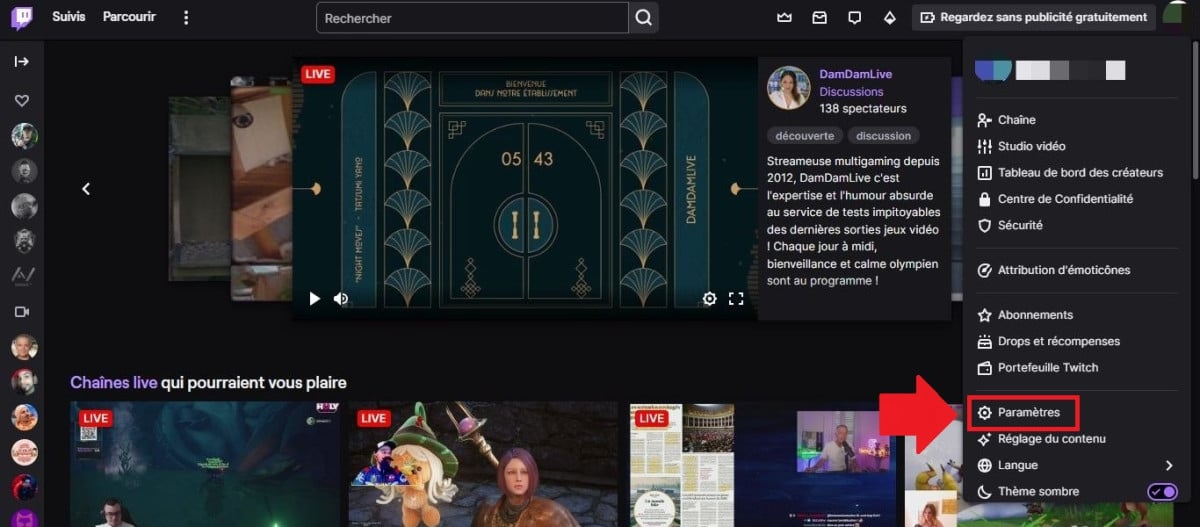
- In the settings page, Click on the "Connections" tab.

Step 2: Scroll down to "PlayStation® Network" and select "Sign Out."
- In the list of "Recommended Connections," look for the line "PlayStation® Network".

- Click on the "Log out" button to separate your two accounts.

- To confirm dissociation, select "Yes, disconnect".

By following these steps, you have dissociated your Twitch account from your PS4 !
How do I recover a deleted Twitch account?
You can recover a deleted Twitch account, but under certain conditions !
As a reminder, deleting a Twitch account is irreversible. If you have deleted your Twitch account is more than 90 days old, you will no longer be able to retrieve it.
On the other hand, if you have requested the total deletion of your Twitch account in the last 90 days, you have the option of recovering it.
To do this, follow these steps:
- Visit the Twitch login page.
- Come in your e-mail address and password.

- Click on the “Log in”.
- A message will appear indicating that your account has been deactivated/deleted.

- Click on the “Reactivate”.

- Follow the instructions on the screen to Complete the reactivation process by selecting "Continue.".

Congratulations! Your Twitch account is active again! It's time to get back to live streaming!
How do I deactivate a Twitch account?
If you'd like to take a break from Twitch, you can deactivate your account instead of deleting it. Deactivating your Twitch account allows you to reactivate it at any time.
Visit steps to follow to find out how to deactivate your Twitch account:
Step 1: Sign in to your Twitch account
Start by logging in to your Twitch account on the website or in the Twitch app.

Step 2: Access your Twitch channel settings
Click on your profile picture in the upper right corner of the screen, then select "Settings" in the drop-down menu.

Step 3: Deactivate your Twitch account
- In the settings page, scroll down to the "Profile Settings" section.
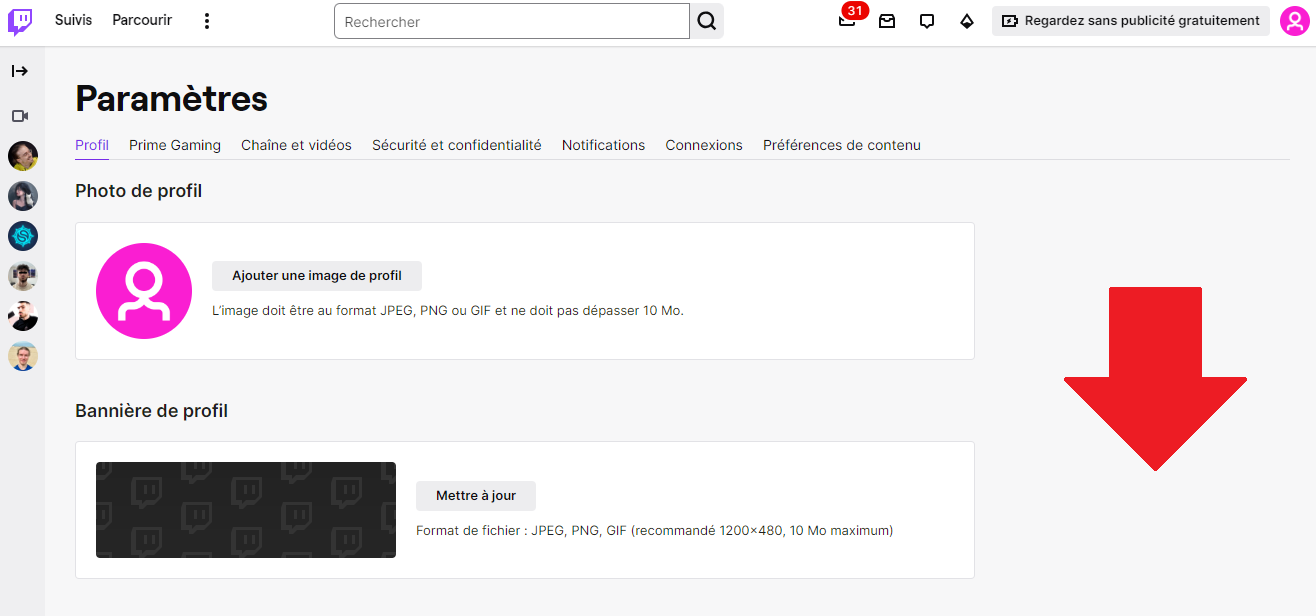
- Click on the "Deactivate your account" button. at the bottom of the page.
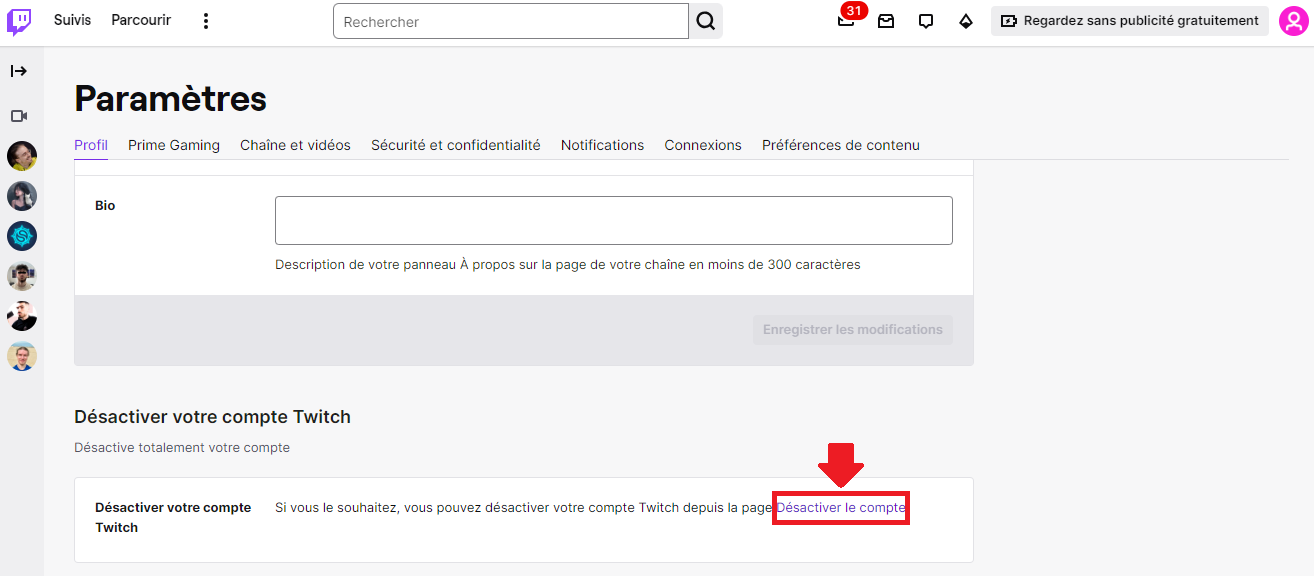
Step 4: Fill in the form
A form will appear asking you to confirm your deactivation. You will :
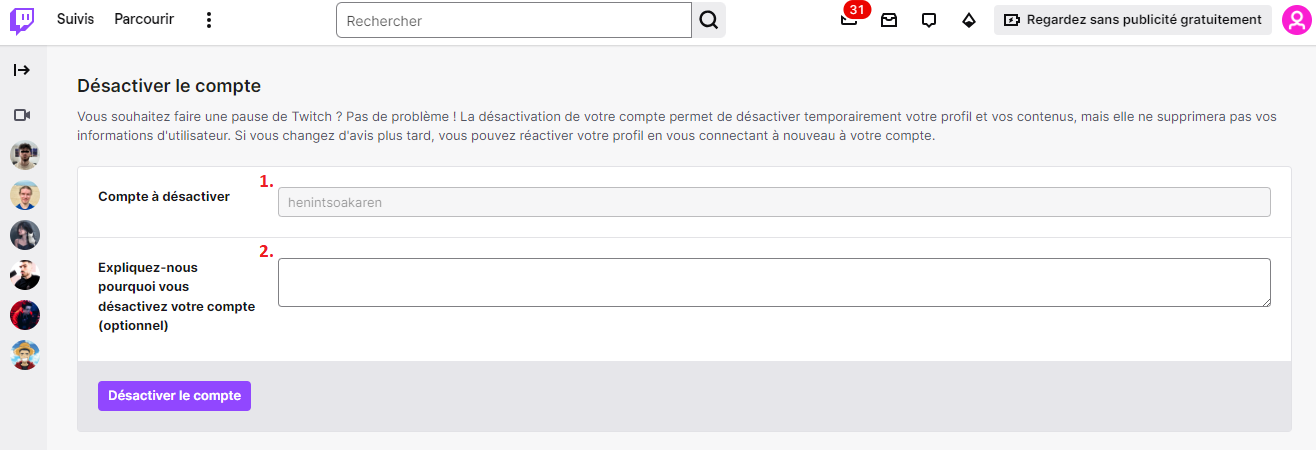
- Normally, the your Twitch channel name will be mentioned automatically.
- (Optional) Explain the reason for deactivating your account.
Step 5: Confirm the deactivation of your Twitch account
- Once you have completed the form, click on the “Deactivate account”.
- For security reasons, a pop-up window will appear so that confirm your identity by entering your password.

- After having pressed the "Check" buttonYour Twitch account will be deactivated.

When you deactivate your Twitch account, your profile and activities will be hidden from other users. You won't be able to :
- Stream or watch videos on Twitch
- Subscribe to other channels or follow streamers
- Chat with other users
- Access your settings and preferences
However, you can reactivate your account at any time by logging into your Twitch account and following the instructions as I mentioned above.

Deleting a Twitch account is an irreversible decisionBefore taking the plunge, make sure you understand the consequences and have explored the available alternatives.
If you simply wish to take you away from the platform for a whiledeactivating your account is a more appropriate solution. This way, you can easily reactivate it when you're ready to return. Who knows, you might even be tempted to change your Twitch username ?
Don't forget that you You can also modify your privacy settings to better control who can see your information. and your activities on Twitch.









